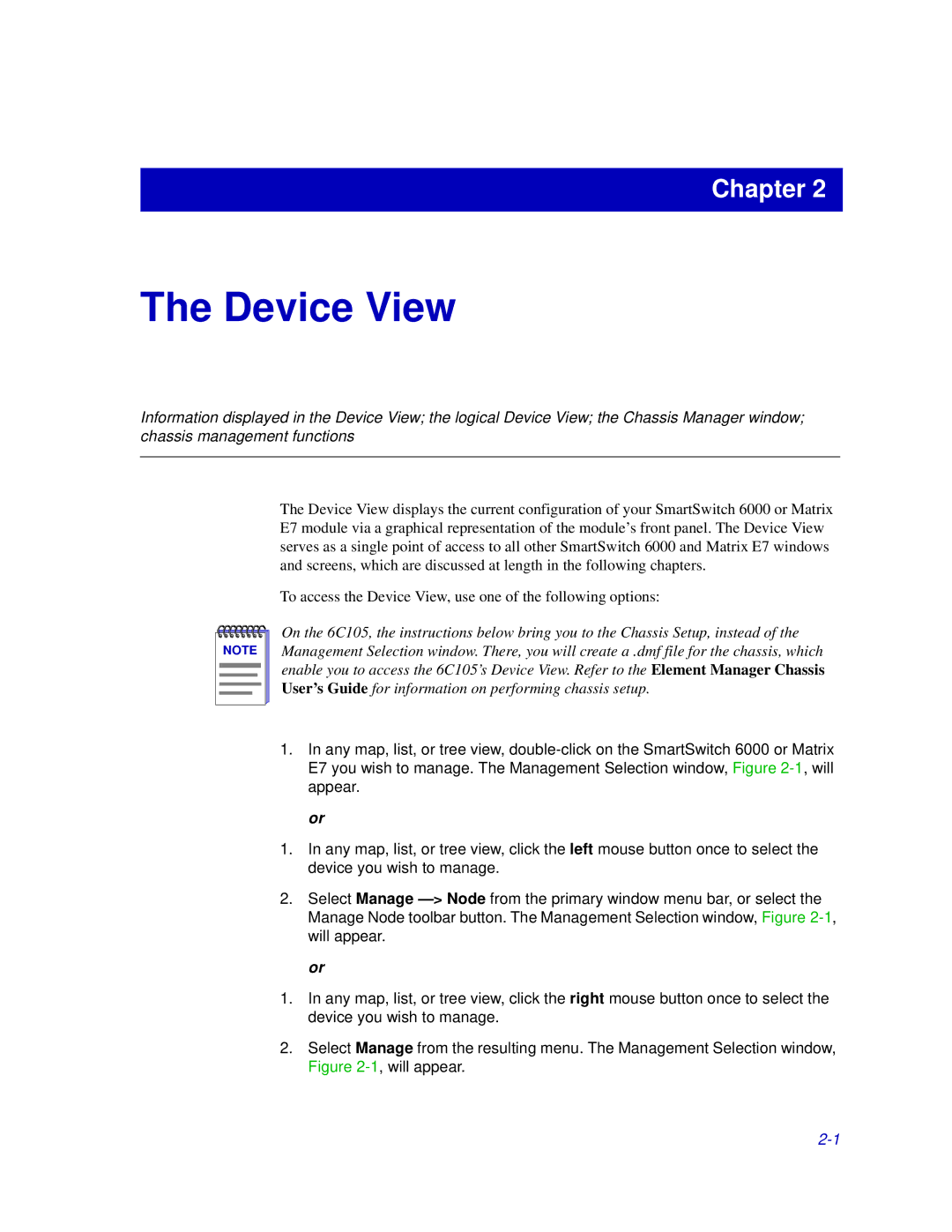Chapter 2
The Device View
Information displayed in the Device View; the logical Device View; the Chassis Manager window; chassis management functions
The Device View displays the current configuration of your SmartSwitch 6000 or Matrix E7 module via a graphical representation of the module’s front panel. The Device View serves as a single point of access to all other SmartSwitch 6000 and Matrix E7 windows and screens, which are discussed at length in the following chapters.
To access the Device View, use one of the following options:
NOTE |
On the 6C105, the instructions below bring you to the Chassis Setup, instead of the Management Selection window. There, you will create a .dmf file for the chassis, which enable you to access the 6C105’s Device View. Refer to the Element Manager Chassis User’s Guide for information on performing chassis setup.
1.In any map, list, or tree view,
or
1.In any map, list, or tree view, click the left mouse button once to select the device you wish to manage.
2.Select Manage
or
1.In any map, list, or tree view, click the right mouse button once to select the device you wish to manage.
2.Select Manage from the resulting menu. The Management Selection window, Figure