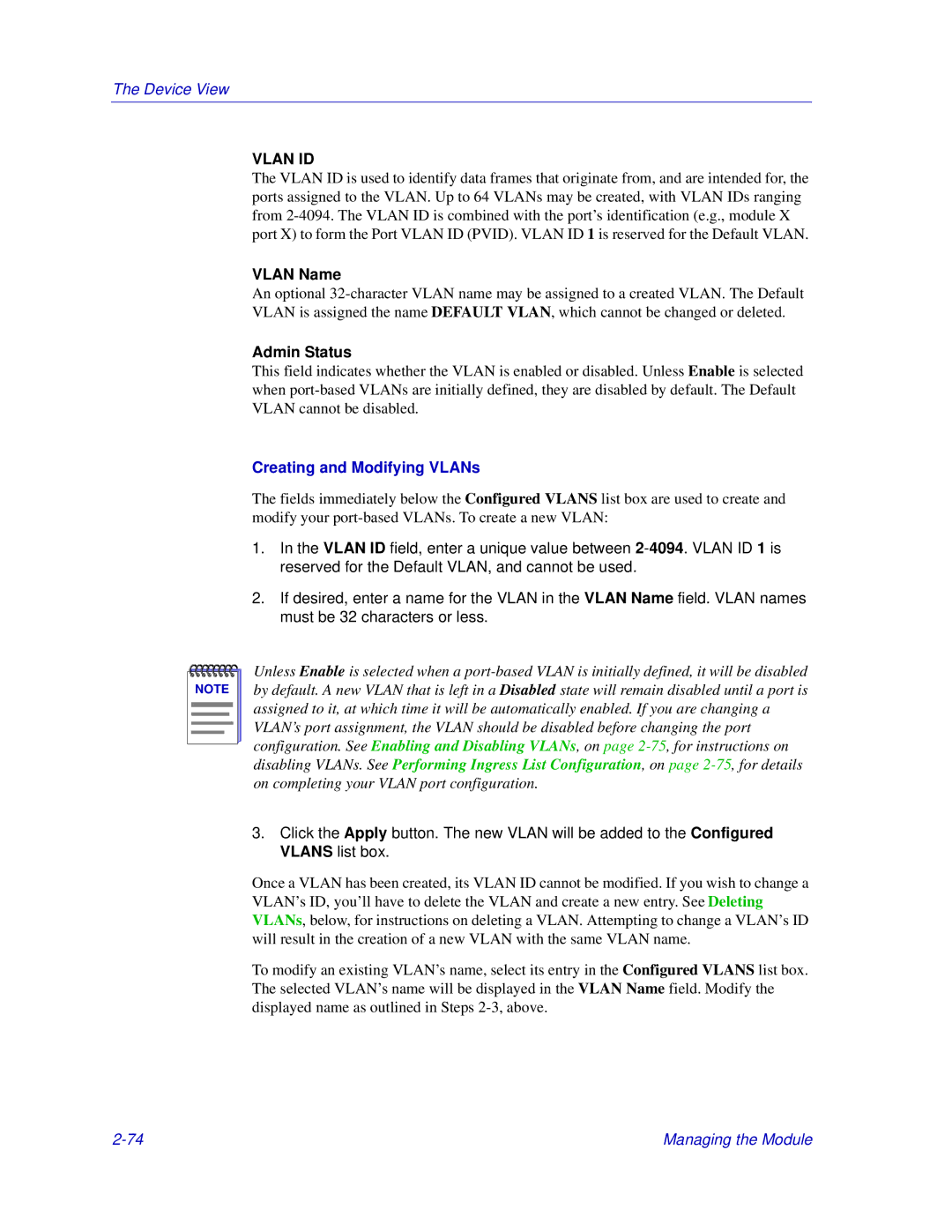The Device View
VLAN ID
The VLAN ID is used to identify data frames that originate from, and are intended for, the ports assigned to the VLAN. Up to 64 VLANs may be created, with VLAN IDs ranging from
VLAN Name
An optional
Admin Status
This field indicates whether the VLAN is enabled or disabled. Unless Enable is selected when
Creating and Modifying VLANs
The fields immediately below the Configured VLANS list box are used to create and modify your
1.In the VLAN ID field, enter a unique value between
2.If desired, enter a name for the VLAN in the VLAN Name field. VLAN names must be 32 characters or less.
NOTE |
Unless Enable is selected when a
3.Click the Apply button. The new VLAN will be added to the Configured VLANS list box.
Once a VLAN has been created, its VLAN ID cannot be modified. If you wish to change a VLAN’s ID, you’ll have to delete the VLAN and create a new entry. See Deleting VLANs, below, for instructions on deleting a VLAN. Attempting to change a VLAN’s ID will result in the creation of a new VLAN with the same VLAN name.
To modify an existing VLAN’s name, select its entry in the Configured VLANS list box. The selected VLAN’s name will be displayed in the VLAN Name field. Modify the displayed name as outlined in Steps
Managing the Module |