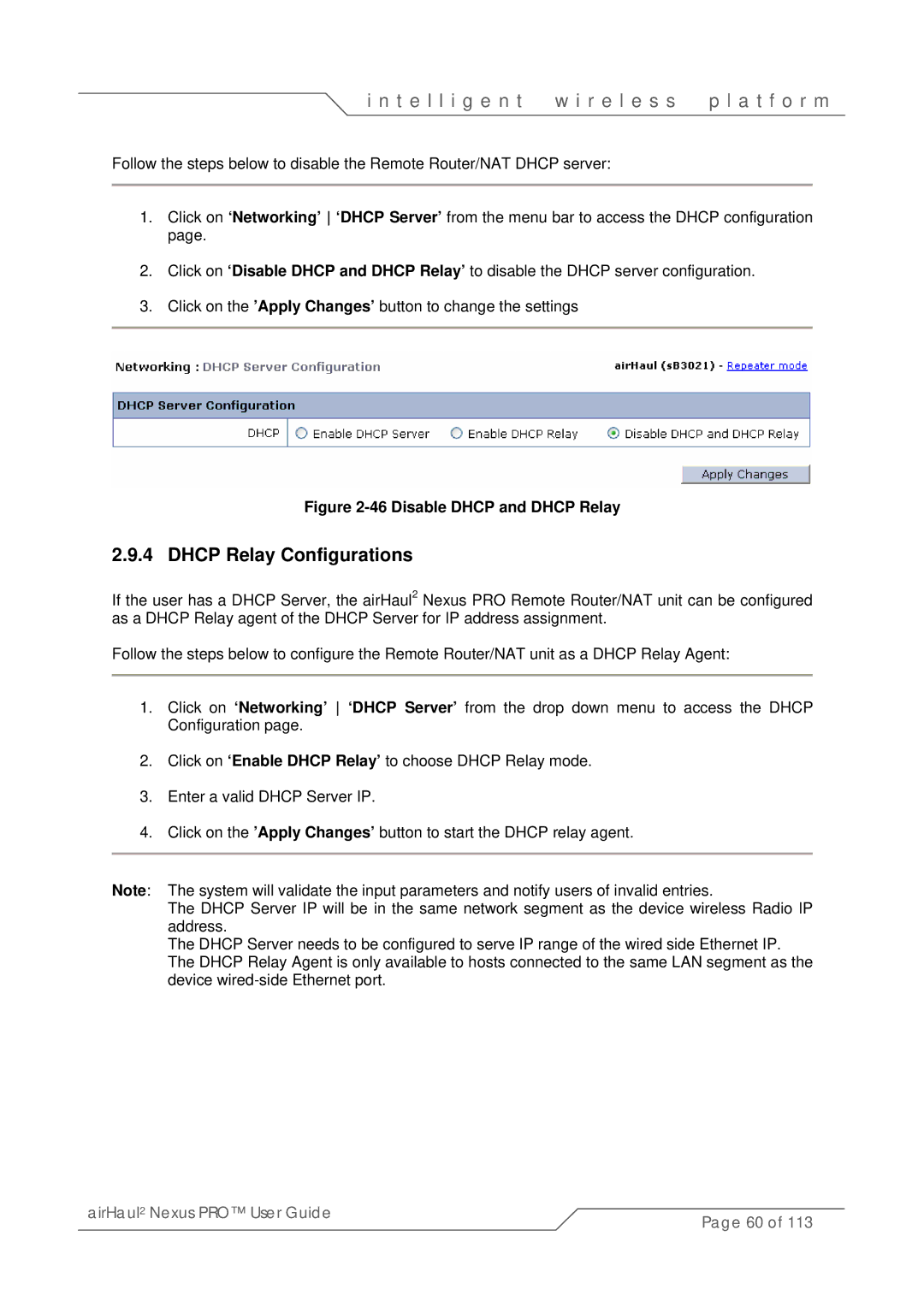i n t e l l i g e n t | w i r e l e s s | p l a t f o r m |
Follow the steps below to disable the Remote Router/NAT DHCP server:
1.Click on ‘Networking’ ‘DHCP Server’ from the menu bar to access the DHCP configuration page.
2.Click on ‘Disable DHCP and DHCP Relay’ to disable the DHCP server configuration.
3.Click on the ’Apply Changes’ button to change the settings
Figure 2-46 Disable DHCP and DHCP Relay
2.9.4 DHCP Relay Configurations
If the user has a DHCP Server, the airHaul2 Nexus PRO Remote Router/NAT unit can be configured as a DHCP Relay agent of the DHCP Server for IP address assignment.
Follow the steps below to configure the Remote Router/NAT unit as a DHCP Relay Agent:
1.Click on ‘Networking’ ‘DHCP Server’ from the drop down menu to access the DHCP Configuration page.
2.Click on ‘Enable DHCP Relay’ to choose DHCP Relay mode.
3.Enter a valid DHCP Server IP.
4.Click on the ’Apply Changes’ button to start the DHCP relay agent.
Note: The system will validate the input parameters and notify users of invalid entries.
The DHCP Server IP will be in the same network segment as the device wireless Radio IP address.
The DHCP Server needs to be configured to serve IP range of the wired side Ethernet IP. The DHCP Relay Agent is only available to hosts connected to the same LAN segment as the device
airHaul2 Nexus PRO™ User Guide | Page 60 of 113 |
|