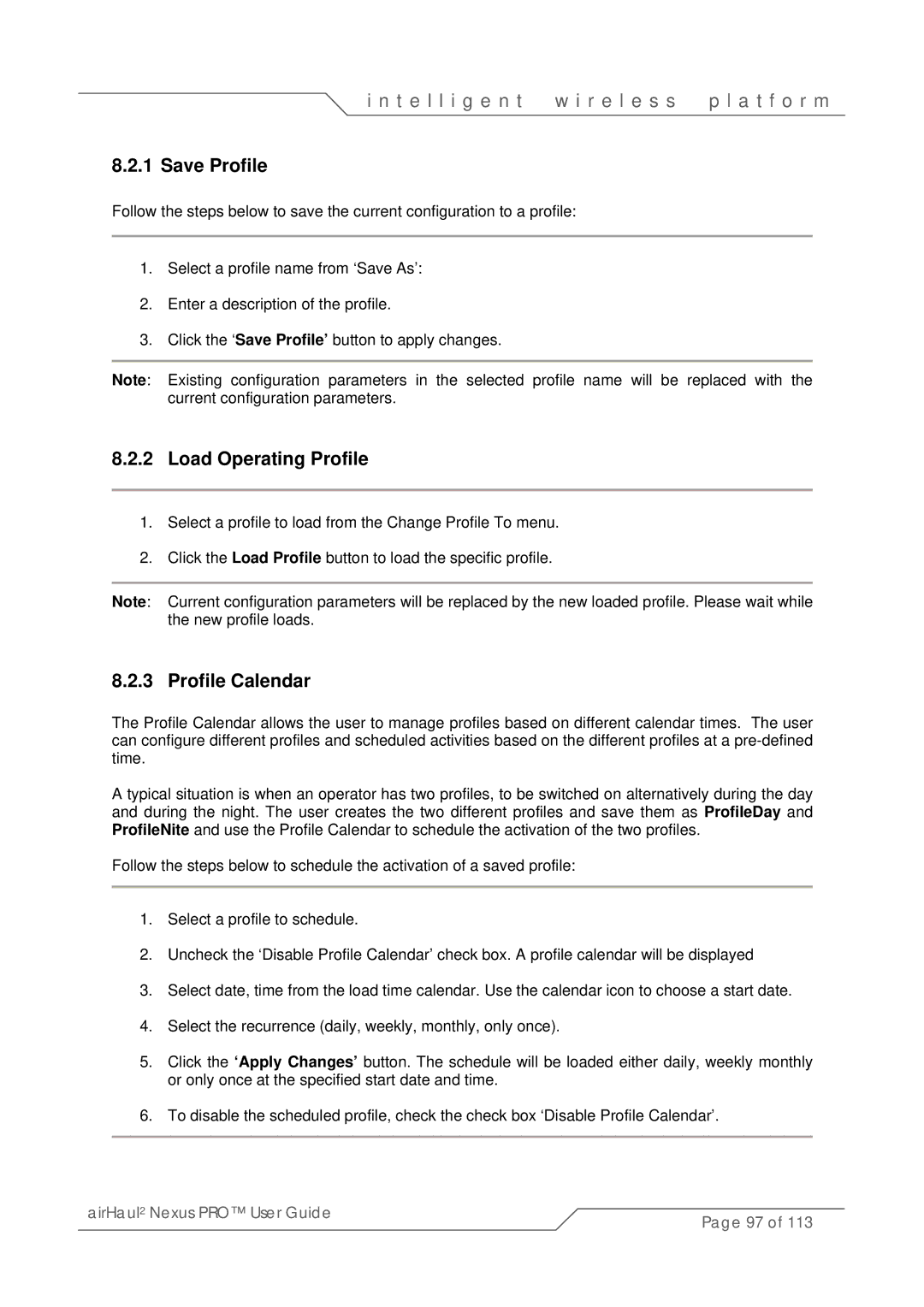i n t e l l i g e n t | w i r e l e s s | p l a t f o r m |
8.2.1 Save Profile
Follow the steps below to save the current configuration to a profile:
1.Select a profile name from ‘Save As’:
2.Enter a description of the profile.
3.Click the ‘Save Profile’ button to apply changes.
Note: Existing configuration parameters in the selected profile name will be replaced with the current configuration parameters.
8.2.2 Load Operating Profile
1.Select a profile to load from the Change Profile To menu.
2.Click the Load Profile button to load the specific profile.
Note: Current configuration parameters will be replaced by the new loaded profile. Please wait while the new profile loads.
8.2.3 Profile Calendar
The Profile Calendar allows the user to manage profiles based on different calendar times. The user can configure different profiles and scheduled activities based on the different profiles at a
A typical situation is when an operator has two profiles, to be switched on alternatively during the day and during the night. The user creates the two different profiles and save them as ProfileDay and ProfileNite and use the Profile Calendar to schedule the activation of the two profiles.
Follow the steps below to schedule the activation of a saved profile:
1.Select a profile to schedule.
2.Uncheck the ‘Disable Profile Calendar’ check box. A profile calendar will be displayed
3.Select date, time from the load time calendar. Use the calendar icon to choose a start date.
4.Select the recurrence (daily, weekly, monthly, only once).
5.Click the ‘Apply Changes’ button. The schedule will be loaded either daily, weekly monthly or only once at the specified start date and time.
6.To disable the scheduled profile, check the check box ‘Disable Profile Calendar’.
airHaul2 Nexus PRO™ User Guide | Page 97 of 113 |
|