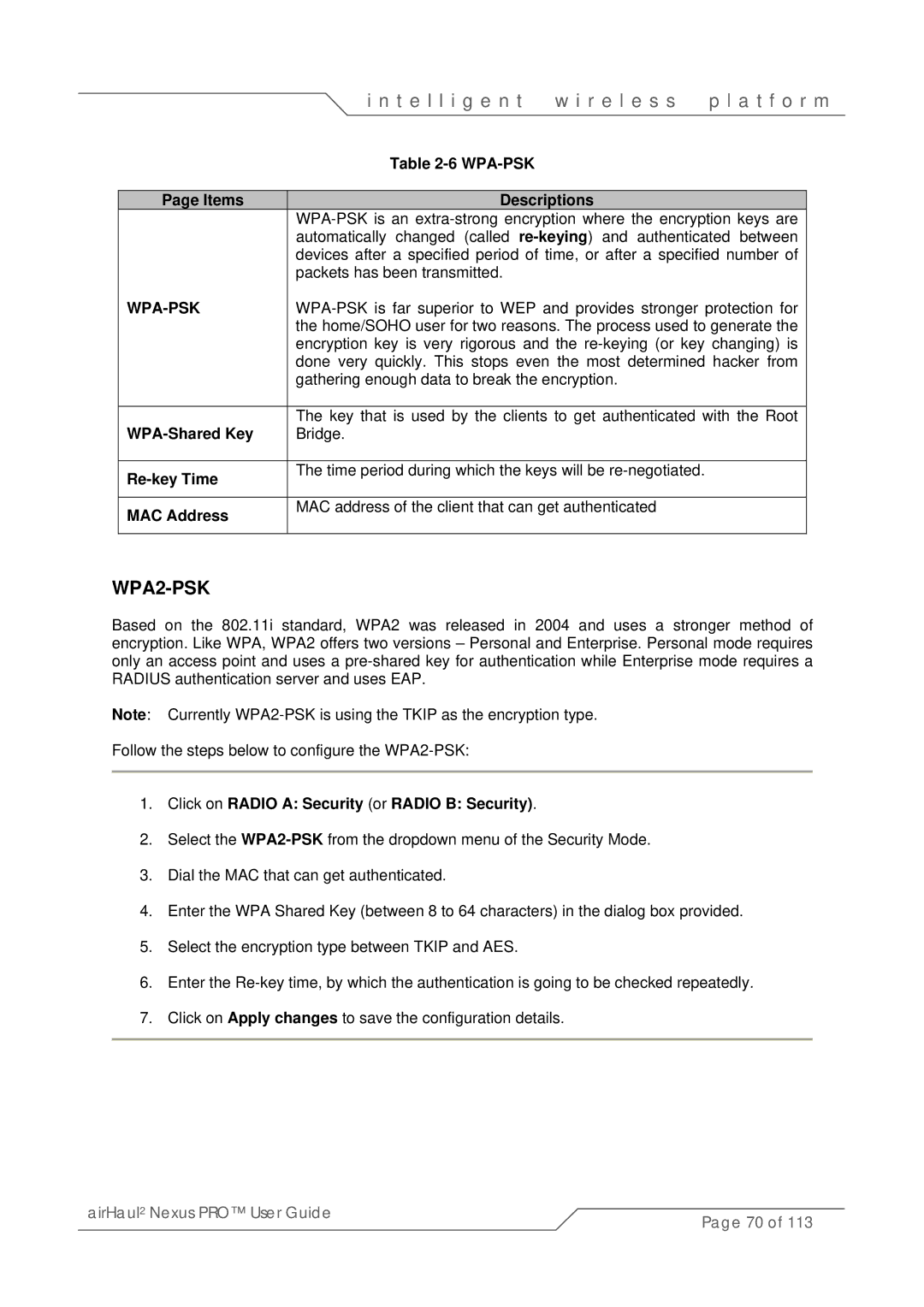|
| i n t e l l i g e n t | w i r e l e s s | p l a t f o r m | |
|
| Table |
|
|
|
|
|
|
|
| |
| Page Items | Descriptions |
|
| |
|
|
| |||
|
| automatically changed (called |
| ||
|
| devices after a specified period of time, or after a specified number of |
| ||
|
| packets has been transmitted. |
|
|
|
|
|
| |||
|
| the home/SOHO user for two reasons. The process used to generate the |
| ||
|
| encryption key is very rigorous and the |
| ||
|
| done very quickly. This stops even the most determined hacker from |
| ||
|
| gathering enough data to break the encryption. |
|
| |
|
|
|
| ||
|
| The key that is used by the clients to get authenticated with the Root | |||
|
| Bridge. |
|
|
|
|
|
|
|
| |
|
| The time period during which the keys will be |
|
| |
|
|
|
|
| |
|
|
|
|
| |
| MAC Address | MAC address of the client that can get authenticated |
|
| |
|
|
|
|
| |
|
|
|
|
|
|
WPA2-PSK
Based on the 802.11i standard, WPA2 was released in 2004 and uses a stronger method of encryption. Like WPA, WPA2 offers two versions – Personal and Enterprise. Personal mode requires only an access point and uses a
Note: Currently
Follow the steps below to configure the
1.Click on RADIO A: Security (or RADIO B: Security).
2.Select the
3.Dial the MAC that can get authenticated.
4.Enter the WPA Shared Key (between 8 to 64 characters) in the dialog box provided.
5.Select the encryption type between TKIP and AES.
6.Enter the
7.Click on Apply changes to save the configuration details.
airHaul2 Nexus PRO™ User Guide | Page 70 of 113 |
|