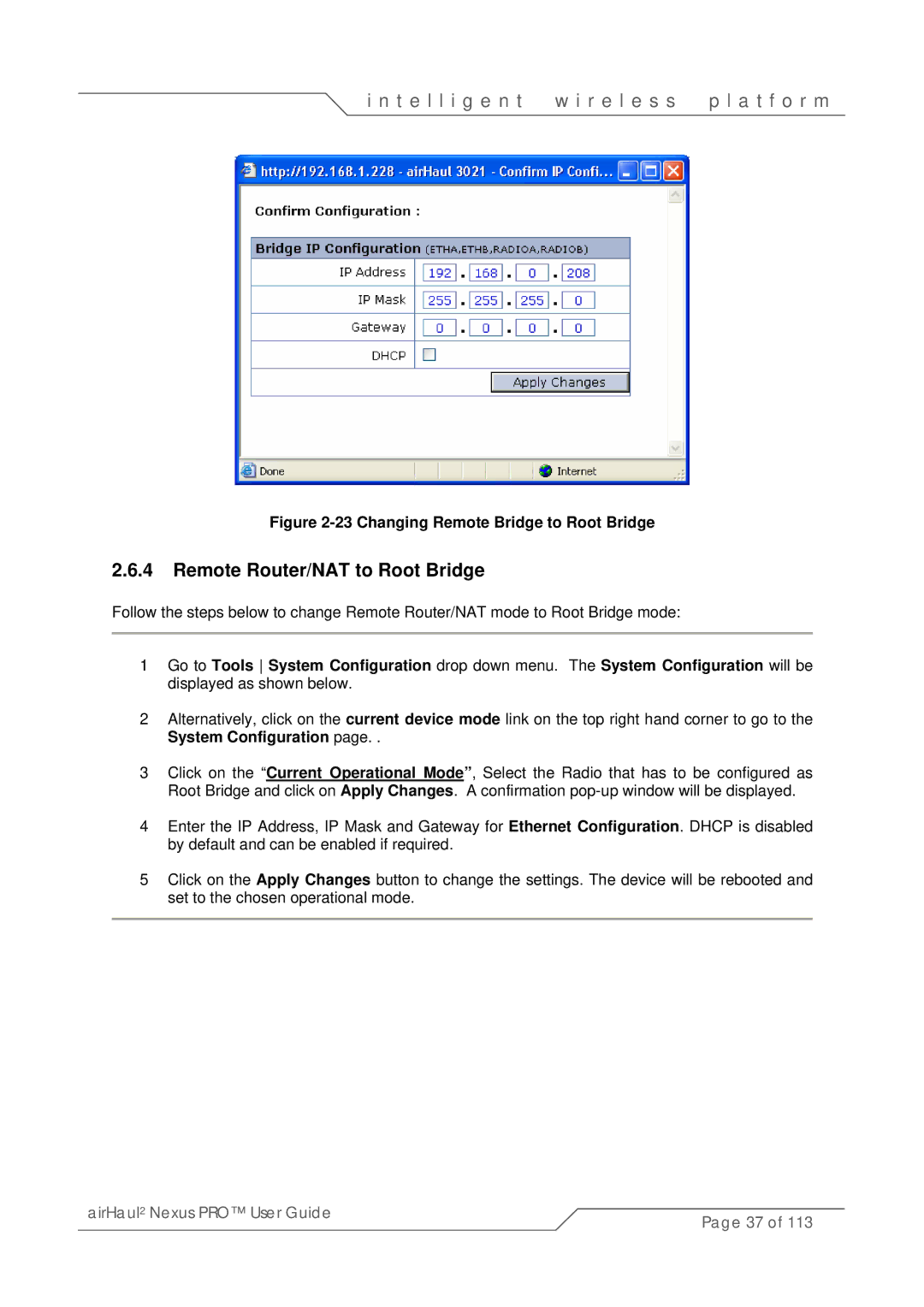i n t e l l i g e n t | w i r e l e s s | p l a t f o r m |
Figure 2-23 Changing Remote Bridge to Root Bridge
2.6.4Remote Router/NAT to Root Bridge
Follow the steps below to change Remote Router/NAT mode to Root Bridge mode:
1Go to Tools System Configuration drop down menu. The System Configuration will be displayed as shown below.
2Alternatively, click on the current device mode link on the top right hand corner to go to the System Configuration page. .
3Click on the “Current Operational Mode”, Select the Radio that has to be configured as Root Bridge and click on Apply Changes. A confirmation
4Enter the IP Address, IP Mask and Gateway for Ethernet Configuration. DHCP is disabled by default and can be enabled if required.
5Click on the Apply Changes button to change the settings. The device will be rebooted and set to the chosen operational mode.
airHaul2 Nexus PRO™ User Guide | Page 37 of 113 |
|