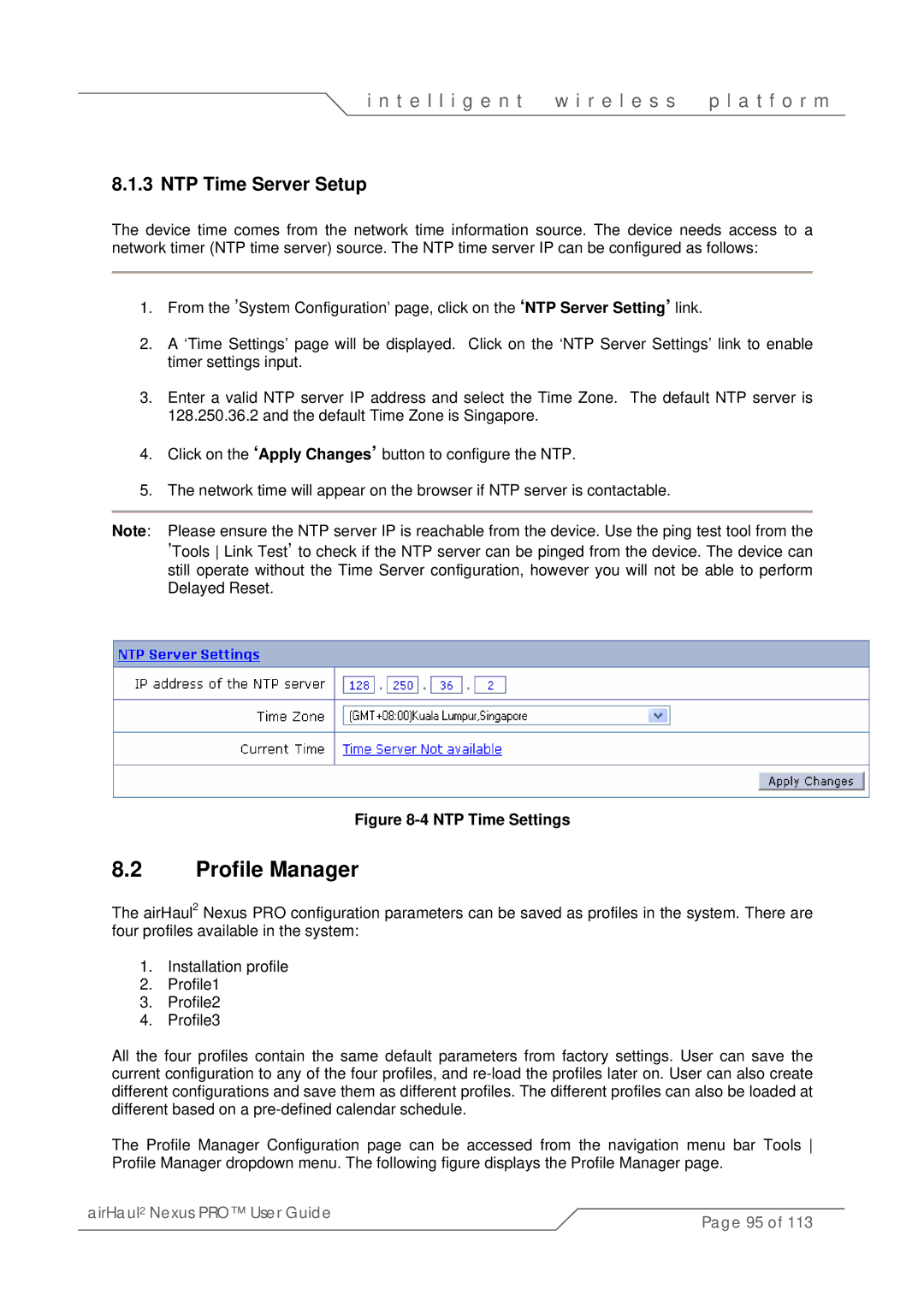i n t e l l i g e n t | w i r e l e s s | p l a t f o r m |
8.1.3 NTP Time Server Setup
The device time comes from the network time information source. The device needs access to a network timer (NTP time server) source. The NTP time server IP can be configured as follows:
1.From the ’System Configuration’ page, click on the ‘NTP Server Setting’ link.
2.A ‘Time Settings’ page will be displayed. Click on the ‘NTP Server Settings’ link to enable timer settings input.
3.Enter a valid NTP server IP address and select the Time Zone. The default NTP server is 128.250.36.2 and the default Time Zone is Singapore.
4.Click on the ‘Apply Changes’ button to configure the NTP.
5.The network time will appear on the browser if NTP server is contactable.
Note: Please ensure the NTP server IP is reachable from the device. Use the ping test tool from the
’Tools Link Test’ to check if the NTP server can be pinged from the device. The device can still operate without the Time Server configuration, however you will not be able to perform Delayed Reset.
Figure 8-4 NTP Time Settings
8.2Profile Manager
The airHaul2 Nexus PRO configuration parameters can be saved as profiles in the system. There are four profiles available in the system:
1.Installation profile
2.Profile1
3.Profile2
4.Profile3
All the four profiles contain the same default parameters from factory settings. User can save the current configuration to any of the four profiles, and
The Profile Manager Configuration page can be accessed from the navigation menu bar Tools Profile Manager dropdown menu. The following figure displays the Profile Manager page.
airHaul2 Nexus PRO™ User Guide | Page 95 of 113 |
|