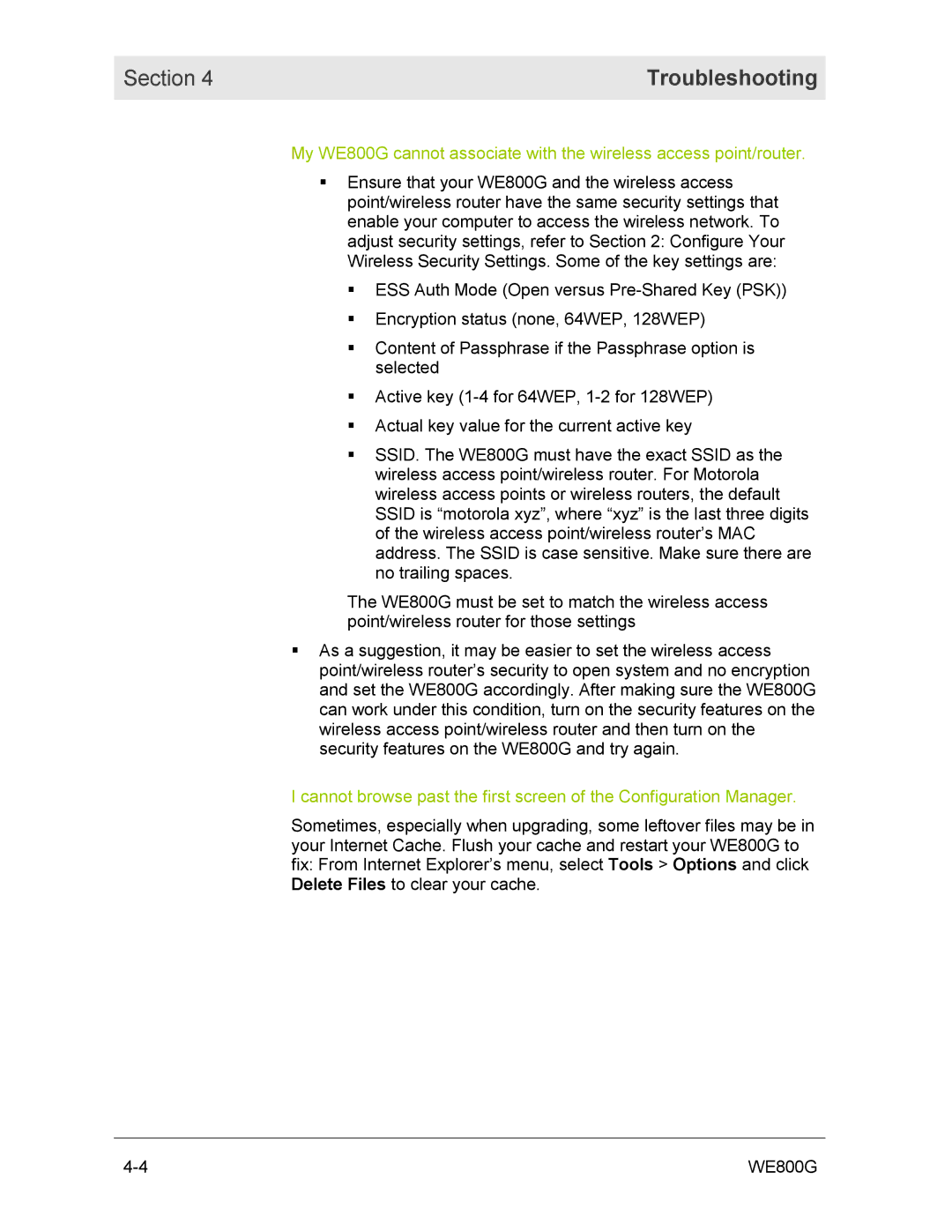Section 4 | Troubleshooting |
|
|
My WE800G cannot associate with the wireless access point/router.
!Ensure that your WE800G and the wireless access point/wireless router have the same security settings that enable your computer to access the wireless network. To adjust security settings, refer to Section 2: Configure Your Wireless Security Settings. Some of the key settings are:
!ESS Auth Mode (Open versus
!Encryption status (none, 64WEP, 128WEP)
!Content of Passphrase if the Passphrase option is selected
!Active key
!Actual key value for the current active key
!SSID. The WE800G must have the exact SSID as the wireless access point/wireless router. For Motorola wireless access points or wireless routers, the default SSID is “motorola xyz”, where “xyz” is the last three digits of the wireless access point/wireless router’s MAC address. The SSID is case sensitive. Make sure there are no trailing spaces.
The WE800G must be set to match the wireless access point/wireless router for those settings
!As a suggestion, it may be easier to set the wireless access point/wireless router’s security to open system and no encryption and set the WE800G accordingly. After making sure the WE800G can work under this condition, turn on the security features on the wireless access point/wireless router and then turn on the security features on the WE800G and try again.
I cannot browse past the first screen of the Configuration Manager.
Sometimes, especially when upgrading, some leftover files may be in your Internet Cache. Flush your cache and restart your WE800G to fix: From Internet Explorer’s menu, select Tools > Options and click Delete Files to clear your cache.
WE800G |