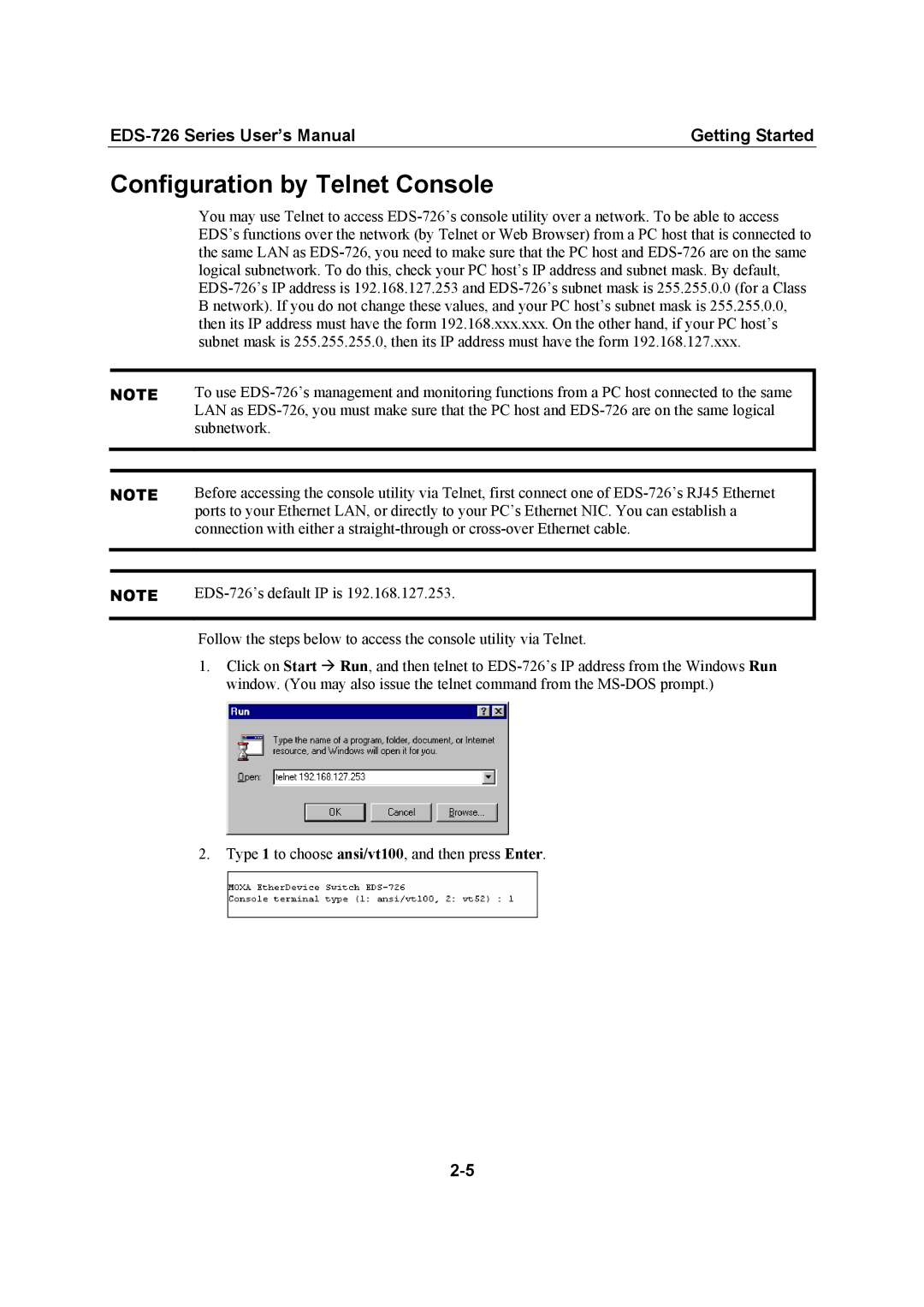Moxa EtherDevice Switch EDS-726 Series User’s Manual
First Edition, July
Copyright Notice
Trademarks
Disclaimer
Table of Contents
Chapter EDS Configurator GUI
Introduction
Package Checklist
Features
Overview
Industrial Networking Capability
Useful Utility and Remote Configuration
Recommended Software and Accessories
Getting Started
RS-232 Console Configuration 115200, None, 8, 1, VT100
Connection Caution
EDS-726 Series User’s Manual
Key Function
Configuration by Telnet Console
Configuration by Web Browser
EDS-726 Series User’s Manual
Disabling Telnet and Browser Access
Featured Functions
Configuring Basic Settings
System Identification
Password
Switch Name
Switch Location
Switch Description
Password
Account
Accessible IP
Any host on a specific subnetwork can access the EDS-726
Any host can access the EDS-726
Allowable Hosts Input format
Enable
Port
Description
Name
Network
Port Transmission Speed
FDX Flow Control
Port Type
Auto IP Configuration
Switch IP Address
Switch Subnet Mask
Default Gateway
Time
Current Time
Current Date
System Up Time
System File Update-By Remote Tftp
System File Update-By Local Import/Export
Using Port Trunking
System File Update-By CF Card
Factory Default
Port Trunking Concept
Configuring Port Trunking
Setting Description
Trunk Group Maximum of 4 trunk groups
Trunk Type
Member Ports/Available Ports
Configuring Snmp
Snmp
Snmp Read/Write Settings
Snmp Versions
V1, V2c Read Community
V1, V2c Write/Read Community
Trap Settings
Trap Server IP/Name
Using Communication Redundancy
Switch Object ID
Private MIB information
Gigabit Ethernet Redundant Ring Capability 300 ms
Initial Setup
Turbo Ring Concept
When the number of EDS-726 units in the Turbo Ring is even
Ring Coupling
Configuring Turbo Ring
STP/RSTP Concept
What is STP?
How STP Works
STP Requirements
Port Speed Path Cost 802.1D Edition 802.1w-2001
STP Configuration
STP Reconfiguration
Differences between Rstp and STP
STP Calculation
Using STP on a Network with Multiple VLANs
STP Example
Configuring STP/RSTP
Forwarding Delay
Root/Not Root
Protocol of Redundancy
Bridge priority
Configuration Limits of RSTP/STP
Enable STP per Port
Port Priority
Port Cost
Using Traffic Prioritization
What is Traffic Prioritization?
Traffic Prioritization Concept
How Traffic Prioritization Works
Differentiated Services DiffServ Traffic Marking
Ieee 802.1p Priority Level Ieee 802.1D Traffic Type
Traffic Prioritization
Configuring Traffic Prioritization
QoS Classification
Traffic Queues
Default Port Priority
Queuing Mechanism
Inspect TOS
Inspect COS
Setting Description Factory
CoS Mapping
TOS/DiffServ Mapping
Using Virtual LAN
What is a VLAN?
Virtual LAN Vlan Concept
VLANs and Moxa EtherDevice Switch
Benefits of VLANs
Managing a Vlan
Communication Between VLANs
Sample Applications of VLANs using Moxa EDS-726
HUB
Configuring 802.1Q Vlan
Vlan Port Settings
Management Vlan ID
Port Pvid
Port Fixed Vlan List Tagged
Port Forbidden Vlan List
Using Multicast Filtering
What is an IP Multicast?
Concept of Multicast Filtering
Benefits of Multicast
Multicast Filtering
Network without multicast filtering
Multicast Filtering and Moxa EtherDevice Switch
Igmp Internet Group Management Protocol Snooping Mode
Query Mode
Igmp Multicast Filtering
Configuring Igmp Snooping
Igmp Snooping Settings
Static Multicast MAC
Enabling Multicast Filtering
Igmp Snooping
Static Multicast Router Port
Querier
Igmp Table
Add Static Multicast MAC
Add New Static Multicast Address to the List
None
Join Port
Configuring Gmrp
Port Setting Description Factory Default
Gmrp enable Setting Description Factory Default
Port Mode Setting Description Factory Default
Using Bandwidth Management
Configuring Bandwidth Management
Gmrp Table
Broadcast Storm Protection
Using Port Access Control
Traffic Rate Limiting Settings
Ieee
Static Port Lock
Message Exchange
Configuring Ieee
802.1X
Database Option
Radius Server
Server Port
Shared Key
802.1X Re-Authentication
Local User Database Setup
802.1X Re-Authentication
Local User Database Setup
Static Port Lock
802.1X Table
Using Auto Warning
Configuring Email Warning
Email Alarm Events Settings
MoxaEtherDeviceSwitch0001@SwitchLocation
Event Types
System Event
Port Event
Email Settings
Configuring Relay Warning
Relay Alarm Events Settings
Configuring Relay Event Types
Activate your settings
Relay Alarm List
Override relay alarm settings
Using Line-Swap-Fast-Recovery
Using Set Device IP
Configuring Line-Swap Fast Recovery
Enable Line-Swap-Fast-Recovery
Configuring Set Device IP
Set up the connected devices
Using Diagnosis
Mirror Port
Output data stream
Bi-directional
Using Monitor
Monitor by Switch
Ping
Using the MAC Address Table
Monitor by Port
Using Event Log
ALL
EDS Configurator GUI
Starting EDS Configurator
Broadcast Search
Upgrade Firmware
Search by IP address
Modify IP Address
Export Configuration
Import Configuration
Unlock Server
EDS-726 Series User’s Manual
MIB II.1 System Group
MIB II.2 Interfaces Group
MIB II.4 IP Group
MIB II.5 Icmp Group
MIB II.10 Transmission Group
MIB II.11 Snmp Group
MIB II.17 dot1dBridge Group
Public Traps
Private Traps
Modular Managed Switch System, EDS-72610G
Interface
Power
Gigabit Ethernet Interface Module, IM series
Mechanical
Fast Ethernet Interface Module, IM series
Optical Fiber
Interface
Environmental
Regulatory Approvals
Service Information
Moxa Internet Services
Following services are provided
Problem Report Form
Serial Number
Product Return Procedure