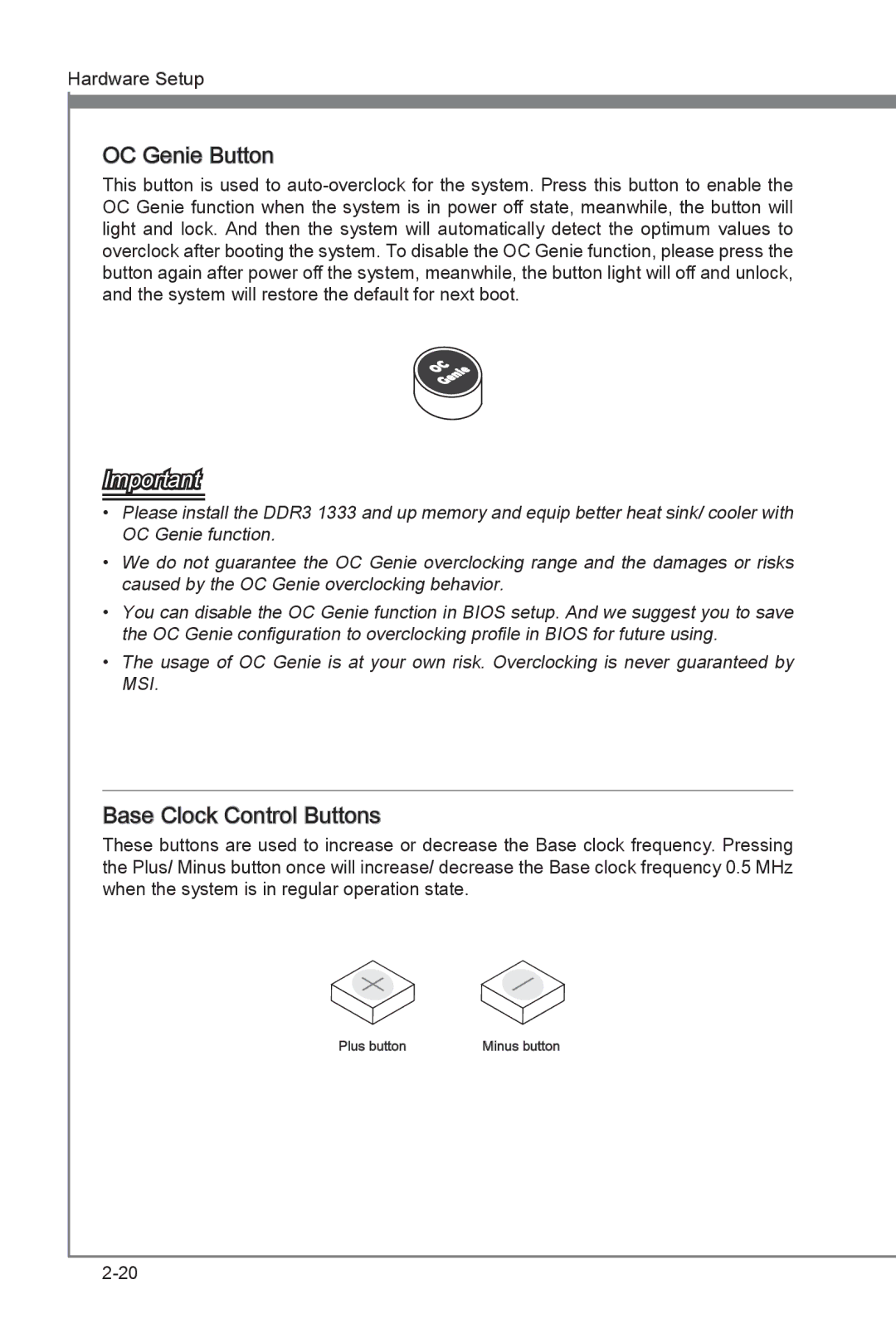Hardware Setup
OC Genie Button
This button is used to
Important
•Please install the DDR3 1333 and up memory and equip better heat sink/ cooler with OC Genie function.
•We do not guarantee the OC Genie overclocking range and the damages or risks caused by the OC Genie overclocking behavior.
•You can disable the OC Genie function in BIOS setup. And we suggest you to save the OC Genie configuration to overclocking profile in BIOS for future using.
•The usage of OC Genie is at your own risk. Overclocking is never guaranteed by MSI.
Base Clock Control Buttons
Buttons
These buttons are used to increase or decrease the Base clock frequency. Pressing the Plus/ Minus button once will increase/ decrease the Base clock frequency 0.5 MHz when the system is in regular operation state.
Plus button | Minus button |