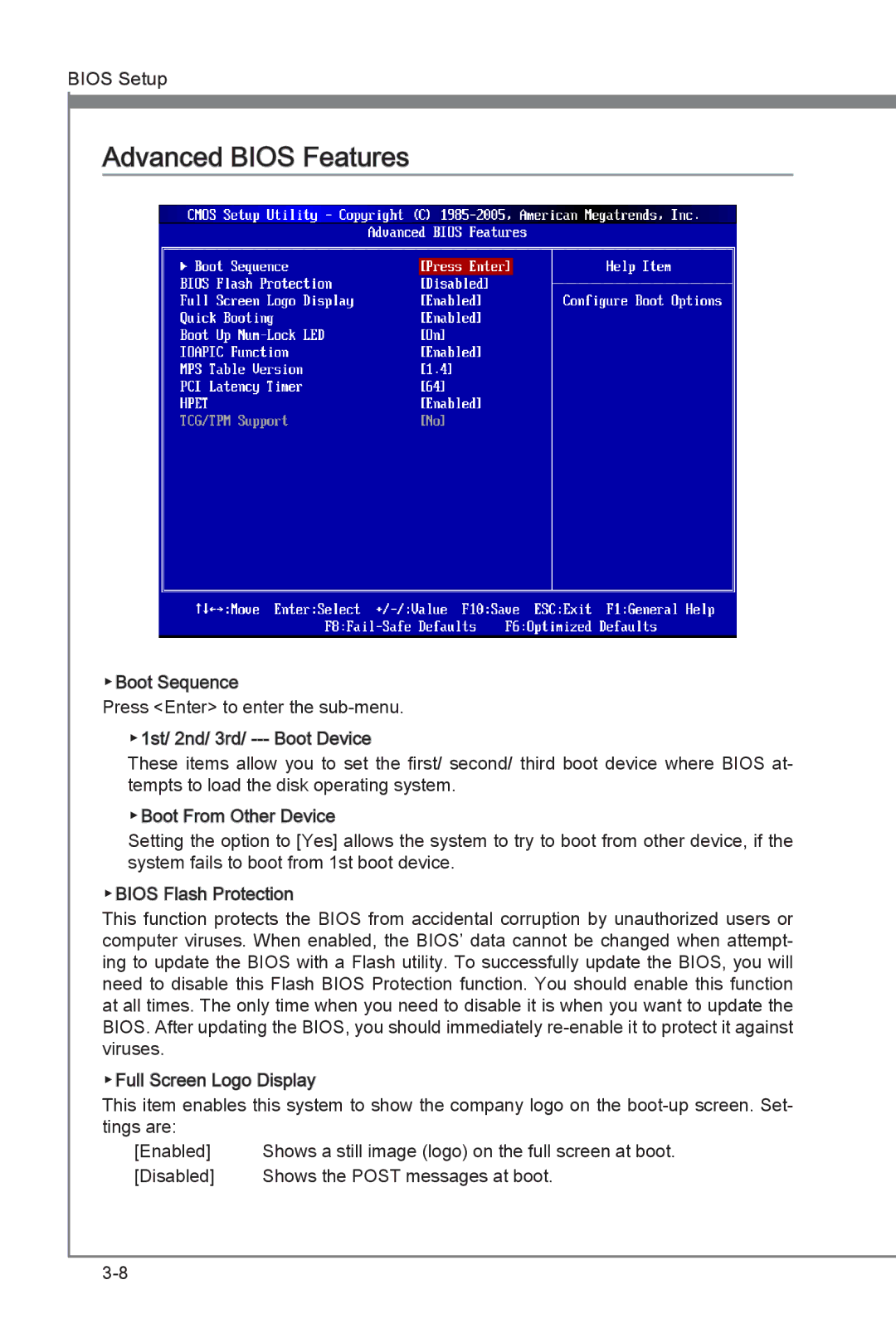BIOS Setup
Advanced BIOS Features
▶Boot Sequence
Press <Enter> to enter the
These items allow you to set the first/ second/ third boot device where BIOS at- tempts to load the disk operating system.
▶Boot From Other Device
Setting the option to [Yes] allows the system to try to boot from other device, if the system fails to boot from 1st boot device.
▶BIOS Flash Protection
This function protects the BIOS from accidental corruption by unauthorized users or computer viruses. When enabled, the BIOS’ data cannot be changed when attempt- ing to update the BIOS with a Flash utility. To successfully update the BIOS, you will need to disable this Flash BIOS Protection function. You should enable this function at all times. The only time when you need to disable it is when you want to update the BIOS. After updating the BIOS, you should immediately
▶Full![]()
![]() Screen Logo Display
Screen Logo Display
This item enables this system to show the company logo on the
[Enabled] | Shows a still image (logo) on the full screen at boot. |
[Disabled] | Shows the POST messages at boot. |