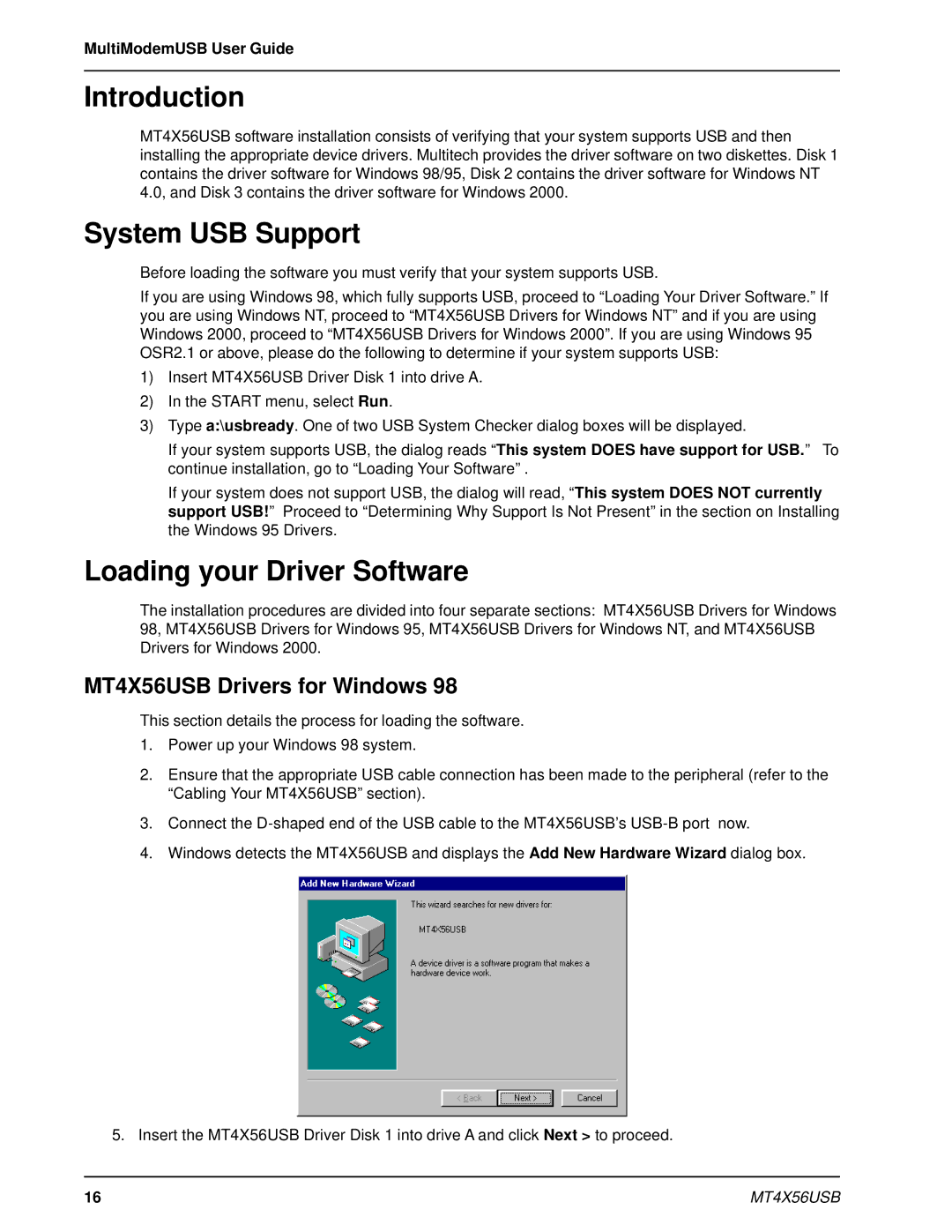MultiModemUSB User Guide
Introduction
MT4X56USB software installation consists of verifying that your system supports USB and then installing the appropriate device drivers. Multitech provides the driver software on two diskettes. Disk 1 contains the driver software for Windows 98/95, Disk 2 contains the driver software for Windows NT 4.0, and Disk 3 contains the driver software for Windows 2000.
System USB Support
Before loading the software you must verify that your system supports USB.
If you are using Windows 98, which fully supports USB, proceed to “Loading Your Driver Software.” If you are using Windows NT, proceed to “MT4X56USB Drivers for Windows NT” and if you are using Windows 2000, proceed to “MT4X56USB Drivers for Windows 2000”. If you are using Windows 95 OSR2.1 or above, please do the following to determine if your system supports USB:
1)Insert MT4X56USB Driver Disk 1 into drive A.
2)In the START menu, select Run.
3)Type a:\usbready. One of two USB System Checker dialog boxes will be displayed.
If your system supports USB, the dialog reads “This system DOES have support for USB.” To continue installation, go to “Loading Your Software” .
If your system does not support USB, the dialog will read, “This system DOES NOT currently support USB!” Proceed to “Determining Why Support Is Not Present” in the section on Installing the Windows 95 Drivers.
Loading your Driver Software
The installation procedures are divided into four separate sections: MT4X56USB Drivers for Windows 98, MT4X56USB Drivers for Windows 95, MT4X56USB Drivers for Windows NT, and MT4X56USB Drivers for Windows 2000.
MT4X56USB Drivers for Windows 98
This section details the process for loading the software.
1.Power up your Windows 98 system.
2.Ensure that the appropriate USB cable connection has been made to the peripheral (refer to the “Cabling Your MT4X56USB” section).
3.Connect the
4.Windows detects the MT4X56USB and displays the Add New Hardware Wizard dialog box.
5. Insert the MT4X56USB Driver Disk 1 into drive A and click Next > to proceed.
16 | MT4X56USB |