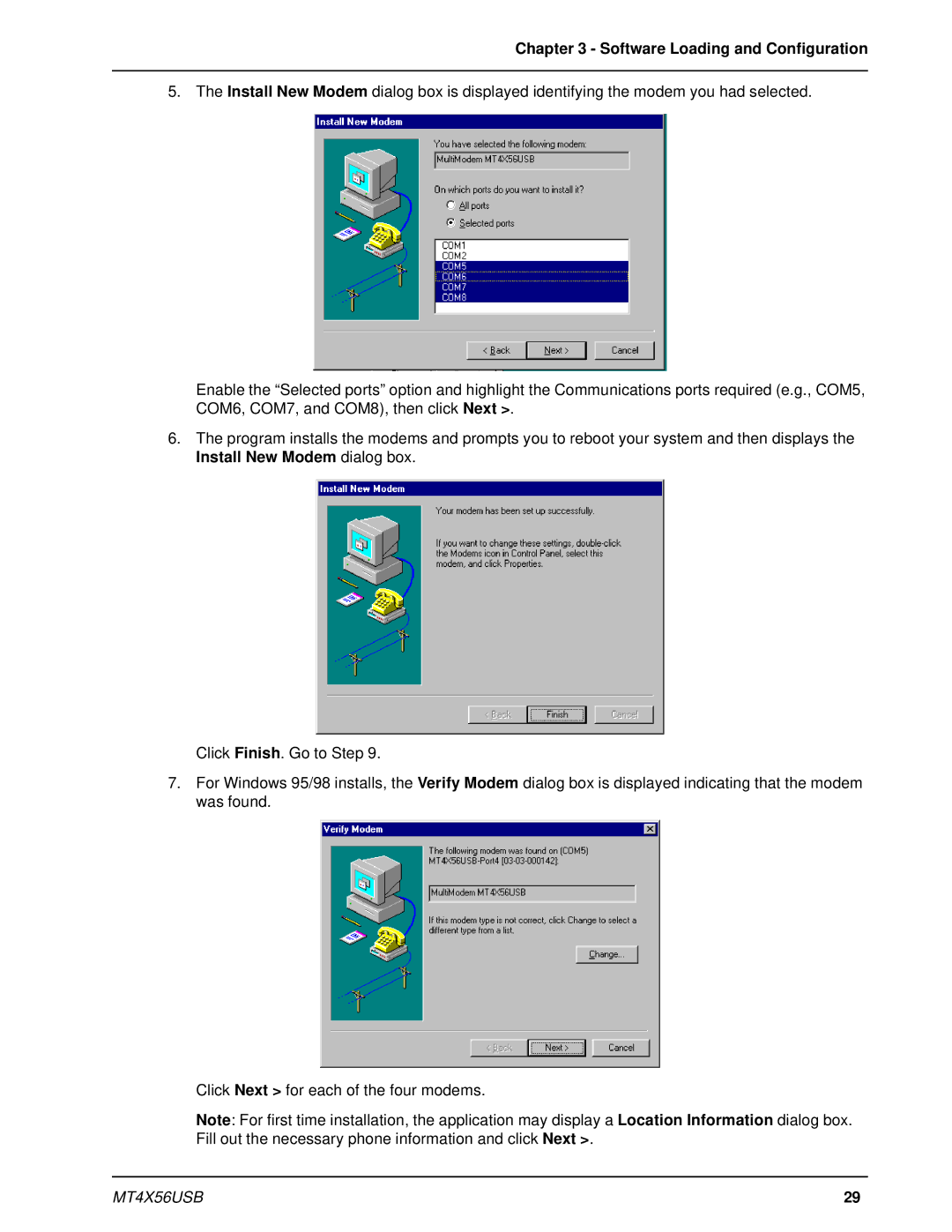Chapter 3 - Software Loading and Configuration
5. The Install New Modem dialog box is displayed identifying the modem you had selected.
Enable the “Selected ports” option and highlight the Communications ports required (e.g., COM5, COM6, COM7, and COM8), then click Next >.
6.The program installs the modems and prompts you to reboot your system and then displays the Install New Modem dialog box.
Click Finish. Go to Step 9.
7.For Windows 95/98 installs, the Verify Modem dialog box is displayed indicating that the modem was found.
Click Next > for each of the four modems.
Note: For first time installation, the application may display a Location Information dialog box. Fill out the necessary phone information and click Next >.
MT4X56USB | 29 |