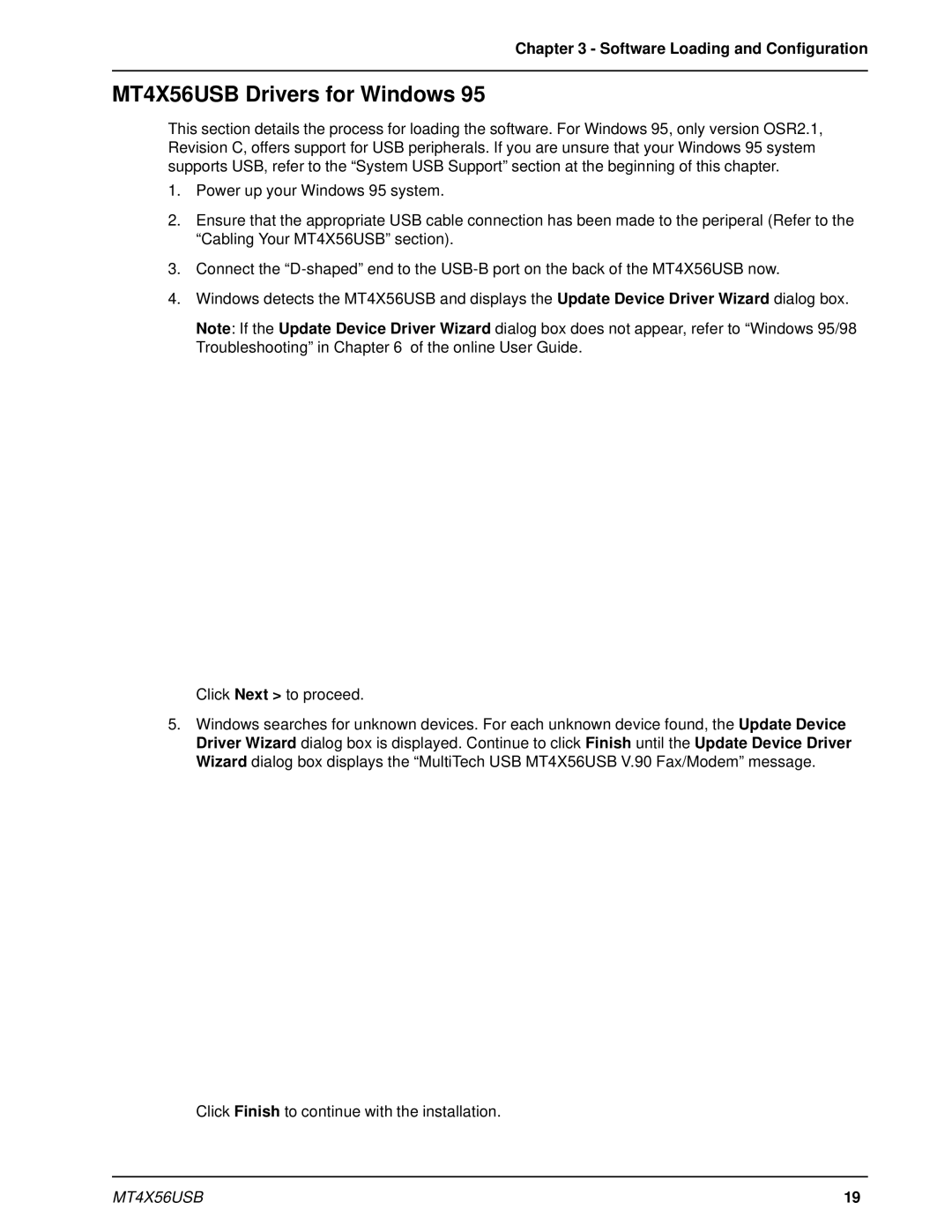Chapter 3 - Software Loading and Configuration
MT4X56USB Drivers for Windows 95
This section details the process for loading the software. For Windows 95, only version OSR2.1, Revision C, offers support for USB peripherals. If you are unsure that your Windows 95 system supports USB, refer to the “System USB Support” section at the beginning of this chapter.
1.Power up your Windows 95 system.
2.Ensure that the appropriate USB cable connection has been made to the periperal (Refer to the “Cabling Your MT4X56USB” section).
3.Connect the
4.Windows detects the MT4X56USB and displays the Update Device Driver Wizard dialog box.
Note: If the Update Device Driver Wizard dialog box does not appear, refer to “Windows 95/98 Troubleshooting” in Chapter 6 of the online User Guide.
Click Next > to proceed.
5.Windows searches for unknown devices. For each unknown device found, the Update Device Driver Wizard dialog box is displayed. Continue to click Finish until the Update Device Driver Wizard dialog box displays the “MultiTech USB MT4X56USB V.90 Fax/Modem” message.
Click Finish to continue with the installation.
MT4X56USB | 19 |