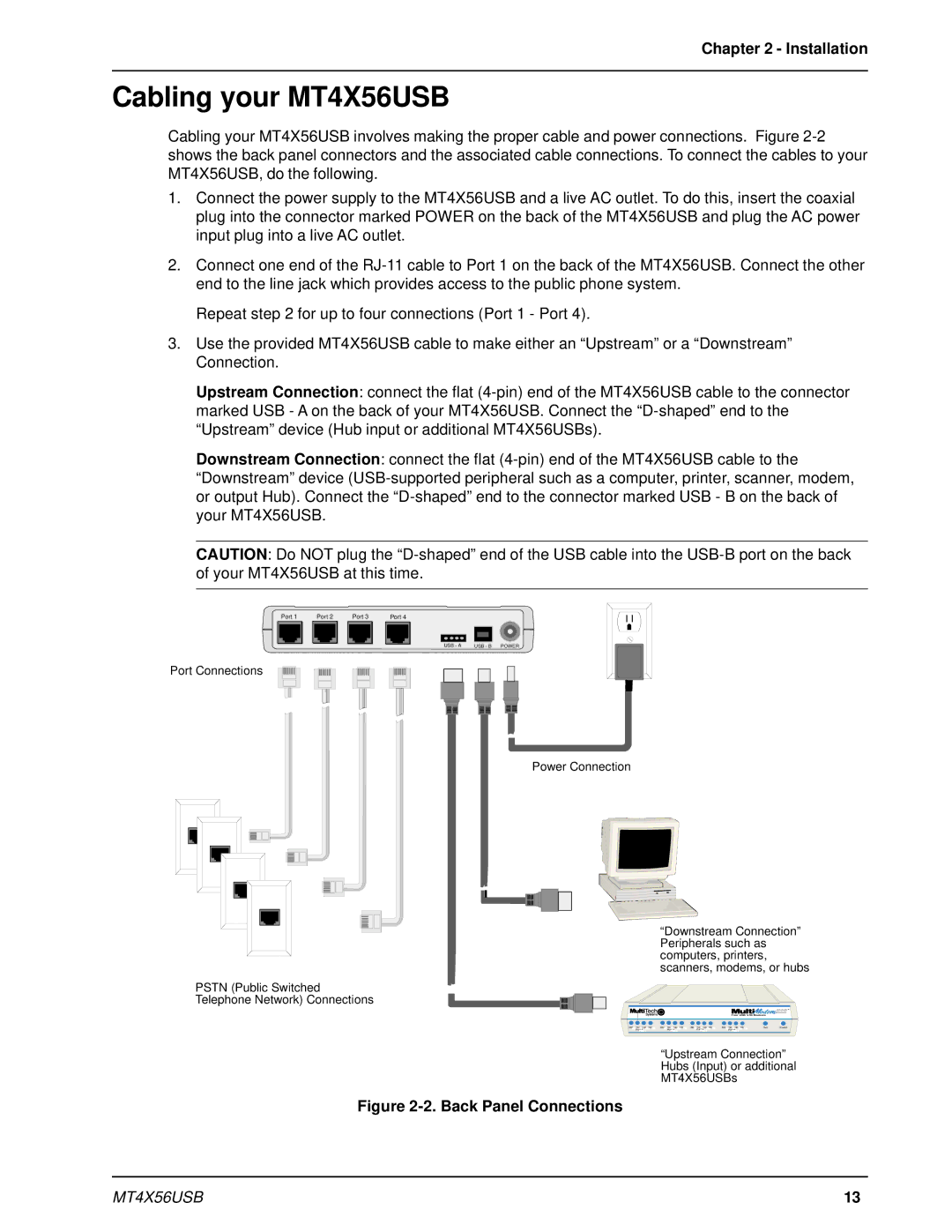Chapter 2 - Installation
Cabling your MT4X56USB
Cabling your MT4X56USB involves making the proper cable and power connections. Figure
1.Connect the power supply to the MT4X56USB and a live AC outlet. To do this, insert the coaxial plug into the connector marked POWER on the back of the MT4X56USB and plug the AC power input plug into a live AC outlet.
2.Connect one end of the
Repeat step 2 for up to four connections (Port 1 - Port 4).
3.Use the provided MT4X56USB cable to make either an “Upstream” or a “Downstream” Connection.
Upstream Connection: connect the flat
Downstream Connection: connect the flat
CAUTION: Do NOT plug the
Port 1 |
| Port 2 | Port 3 | Port 4 |
|
|
|
|
|
USB - A USB - B POWER
Port Connections
Power Connection
“Downstream Connection” Peripherals such as computers, printers, scanners, modems, or hubs
PSTN (Public Switched
Telephone Network) Connections
Four USB V.90 Modems
| RD TD CD TR | RD TD CD TR | RD TD CD | TR | RD TD | CD | TR |
| Hub | System |
| |
| RDPortTD1 CD TR | RDPortTD2 | CD TR | RDPortTD3 | CD TR | RD | TD | CD | TR |
|
|
|
| Port 1 | Port 2 | Port 3 | PortPort4 4 |
|
|
|
| ||||
“Upstream Connection” Hubs (Input) or additional MT4X56USBs
Figure 2-2. Back Panel Connections
MT4X56USB | 13 |