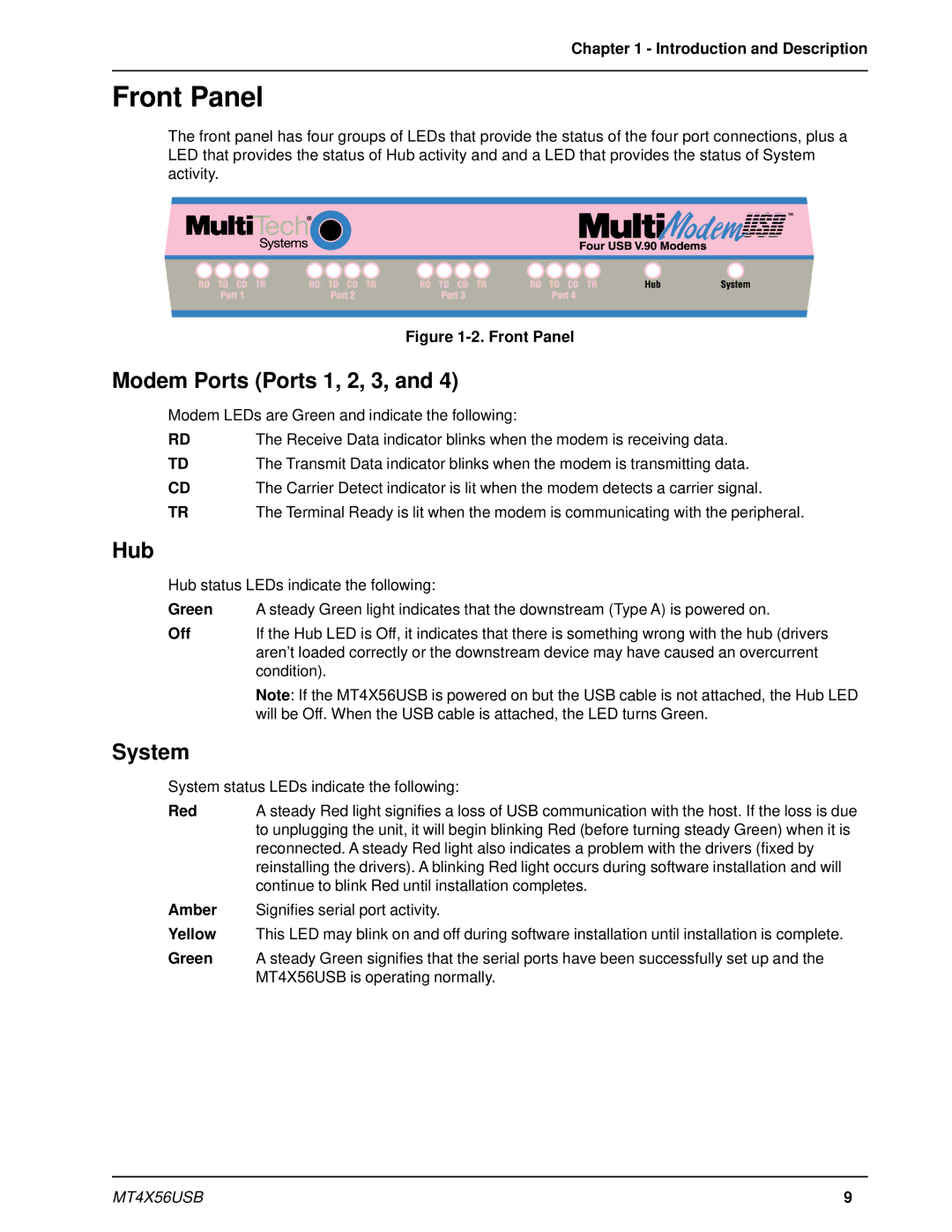Chapter 1 - Introduction and Description
Front Panel
The front panel has four groups of LEDs that provide the status of the four port connections, plus a LED that provides the status of Hub activity and and a LED that provides the status of System activity.
Figure 1-2. Front Panel
Modem Ports (Ports 1, 2, 3, and 4)
Modem LEDs are Green and indicate the following:
RD | The Receive Data indicator blinks when the modem is receiving data. |
TD | The Transmit Data indicator blinks when the modem is transmitting data. |
CD | The Carrier Detect indicator is lit when the modem detects a carrier signal. |
TR | The Terminal Ready is lit when the modem is communicating with the peripheral. |
Hub
Hub status LEDs indicate the following:
Green | A steady Green light indicates that the downstream (Type A) is powered on. |
Off | If the Hub LED is Off, it indicates that there is something wrong with the hub (drivers |
| aren’t loaded correctly or the downstream device may have caused an overcurrent |
| condition). |
| Note: If the MT4X56USB is powered on but the USB cable is not attached, the Hub LED |
| will be Off. When the USB cable is attached, the LED turns Green. |
System
System status LEDs indicate the following:
Red | A steady Red light signifies a loss of USB communication with the host. If the loss is due |
| to unplugging the unit, it will begin blinking Red (before turning steady Green) when it is |
| reconnected. A steady Red light also indicates a problem with the drivers (fixed by |
| reinstalling the drivers). A blinking Red light occurs during software installation and will |
| continue to blink Red until installation completes. |
Amber | Signifies serial port activity. |
Yellow | This LED may blink on and off during software installation until installation is complete. |
Green | A steady Green signifies that the serial ports have been successfully set up and the |
| MT4X56USB is operating normally. |
MT4X56USB | 9 |