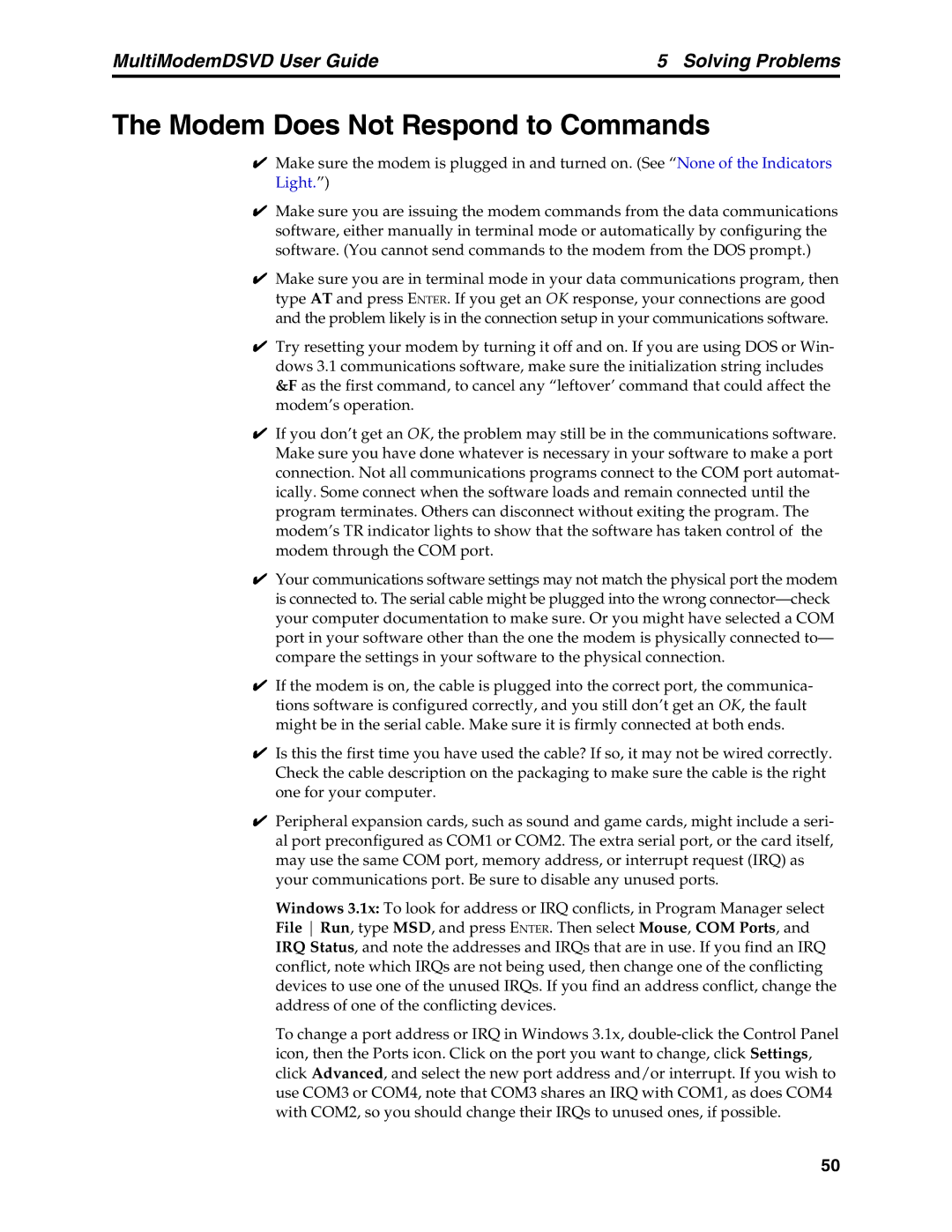MultiModemDSVD User Guide | 5 Solving Problems |
The Modem Does Not Respond to Commands
Make sure the modem is plugged in and turned on. (See “None of the Indicators
4Light.”)
Make sure you are issuing the modem commands from the data communications software, either manually in terminal mode or automatically by configuring the
4software. (You cannot send commands to the modem from the DOS prompt.)
Make sure you are in terminal mode in your data communications program, then type AT and press ENTER. If you get an OK response, your connections are good
4and the problem likely is in the connection setup in your communications software.
Try resetting your modem by turning it off and on. If you are using DOS or Win- dows 3.1 communications software, make sure the initialization string includes &F as the first command, to cancel any “leftover’ command that could affect the
4modem’s operation.
If you don’t get an OK, the problem may still be in the communications software. Make sure you have done whatever is necessary in your software to make a port connection. Not all communications programs connect to the COM port automat- ically. Some connect when the software loads and remain connected until the program terminates. Others can disconnect without exiting the program. The modem’s TR indicator lights to show that the software has taken control of the
4modem through the COM port.
Your communications software settings may not match the physical port the modem is connected to. The serial cable might be plugged into the wrong
4compare the settings in your software to the physical connection.
If the modem is on, the cable is plugged into the correct port, the communica- tions software is configured correctly, and you still don’t get an OK, the fault
4might be in the serial cable. Make sure it is firmly connected at both ends.
Is this the first time you have used the cable? If so, it may not be wired correctly. Check the cable description on the packaging to make sure the cable is the right
4one for your computer.
Peripheral expansion cards, such as sound and game cards, might include a seri- al port preconfigured as COM1 or COM2. The extra serial port, or the card itself, may use the same COM port, memory address, or interrupt request (IRQ) as your communications port. Be sure to disable any unused ports.
Windows 3.1x: To look for address or IRQ conflicts, in Program Manager select File Run, type MSD, and press ENTER. Then select Mouse, COM Ports, and IRQ Status, and note the addresses and IRQs that are in use. If you find an IRQ conflict, note which IRQs are not being used, then change one of the conflicting devices to use one of the unused IRQs. If you find an address conflict, change the address of one of the conflicting devices.
To change a port address or IRQ in Windows 3.1x,
50