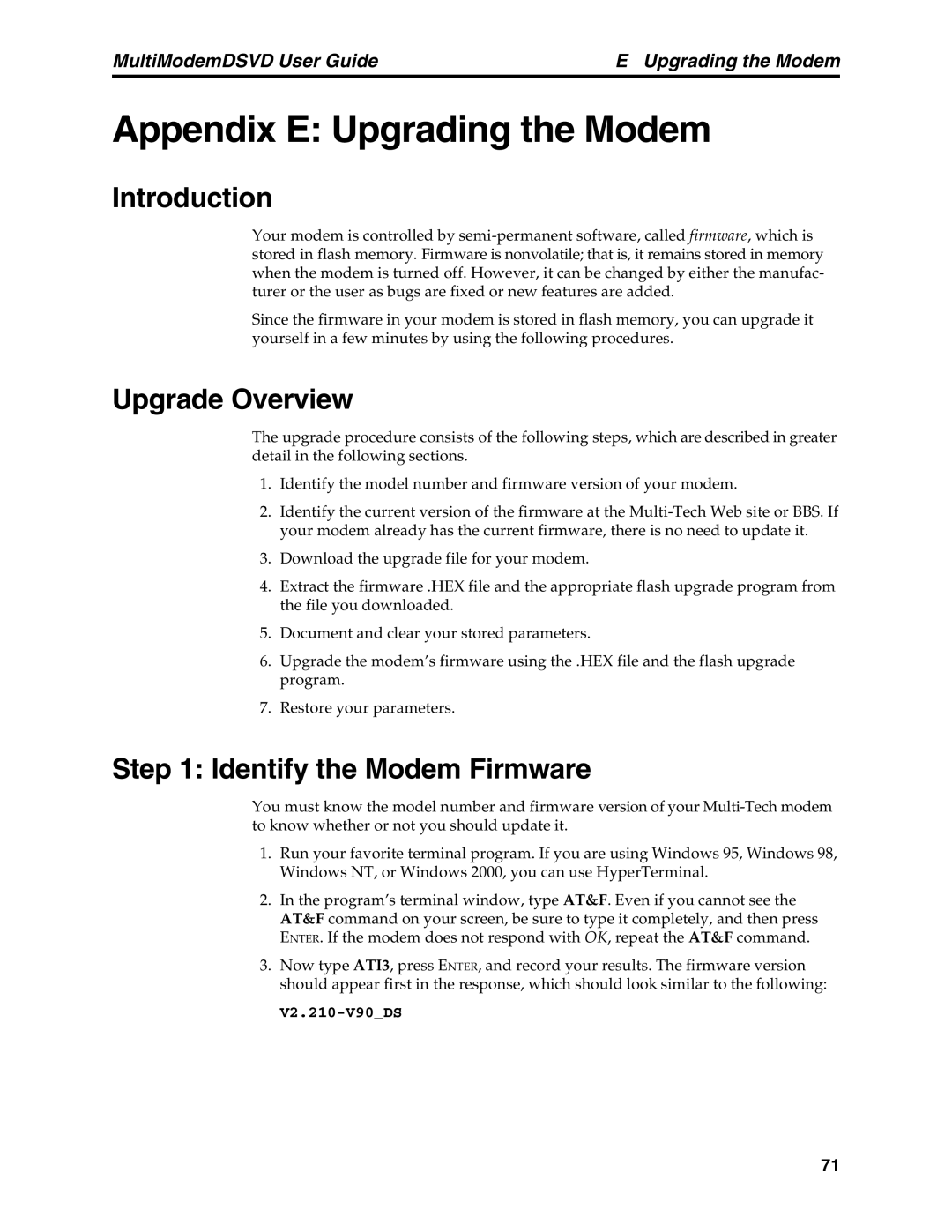MultiModemDSVD User Guide | E Upgrading the Modem |
Appendix E: Upgrading the Modem
Introduction
Your modem is controlled by
Since the firmware in your modem is stored in flash memory, you can upgrade it yourself in a few minutes by using the following procedures.
Upgrade Overview
The upgrade procedure consists of the following steps, which are described in greater detail in the following sections.
1.Identify the model number and firmware version of your modem.
2.Identify the current version of the firmware at the
3.Download the upgrade file for your modem.
4.Extract the firmware .HEX file and the appropriate flash upgrade program from the file you downloaded.
5.Document and clear your stored parameters.
6.Upgrade the modem’s firmware using the .HEX file and the flash upgrade program.
7.Restore your parameters.
Step 1: Identify the Modem Firmware
You must know the model number and firmware version of your
1.Run your favorite terminal program. If you are using Windows 95, Windows 98, Windows NT, or Windows 2000, you can use HyperTerminal.
2.In the program’s terminal window, type AT&F. Even if you cannot see the AT&F command on your screen, be sure to type it completely, and then press ENTER. If the modem does not respond with OK, repeat the AT&F command.
3.Now type ATI3, press ENTER, and record your results. The firmware version should appear first in the response, which should look similar to the following:
71