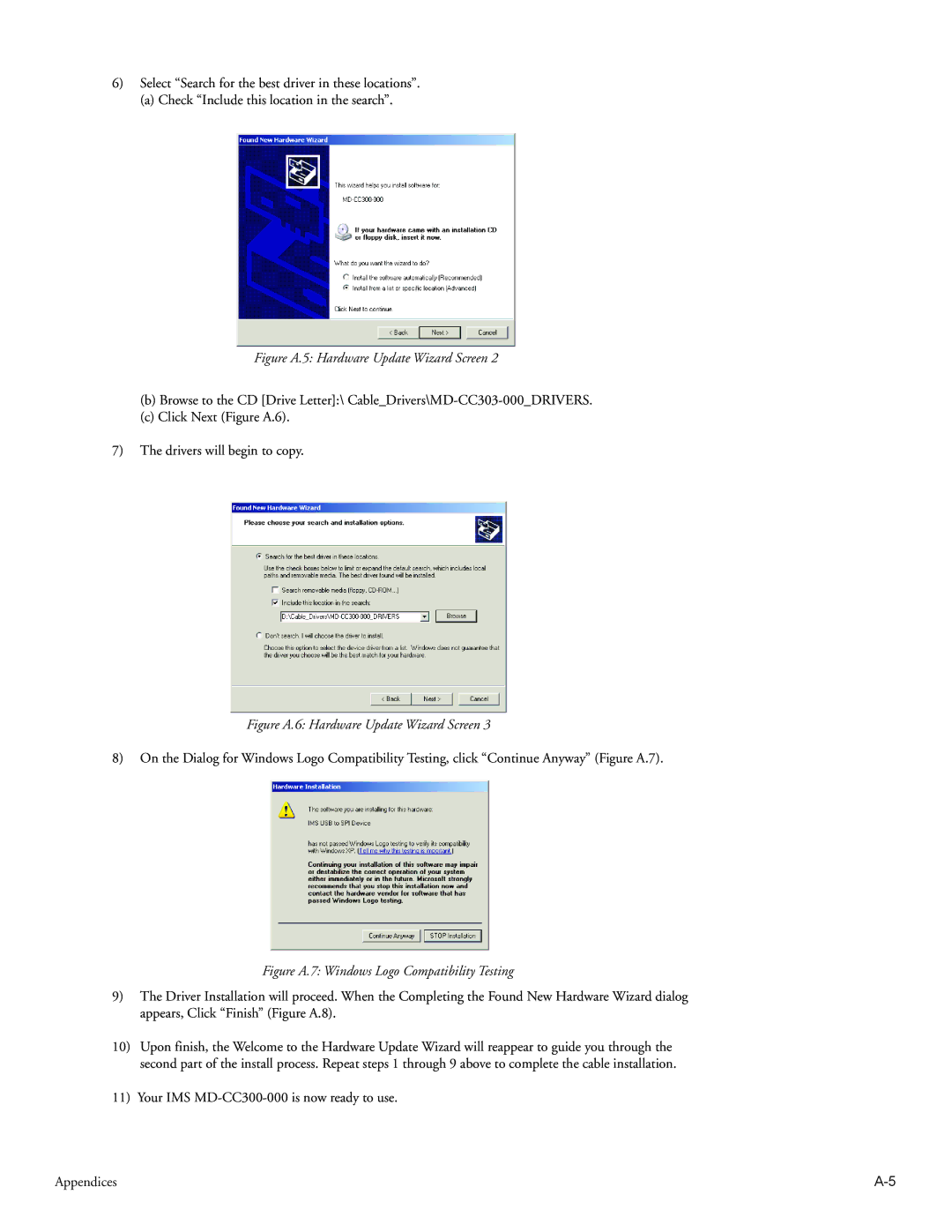Motion Detector specifications
Intelligent Motion Systems (IMS) Motion Detector is a cutting-edge device designed for advanced motion detection and automation applications. This state-of-the-art technology plays a crucial role in enhancing security systems, managing smart homes, and facilitating industrial automation. With a focus on reliability, efficiency, and real-time responsiveness, the IMS Motion Detector brings numerous advantages to users.One of the main features of the IMS Motion Detector is its high sensitivity and precision in capturing motion. Utilizing advanced infrared (IR) and microwave sensing technologies, the device can detect movement with remarkable accuracy, even in challenging environmental conditions. This dual-sensing approach allows for greater versatility, minimizing false alarms while ensuring reliable detection of genuine movement.
The IMS Motion Detector is designed with energy efficiency in mind. Employing low-power consumption technologies, it is ideal for long-term installations, reducing the need for frequent battery replacements or energy costs. Furthermore, the device offers customizable settings, enabling users to adjust sensitivity levels, detection range, and operational modes according to specific needs. This adaptability makes the IMS Motion Detector suitable for a variety of applications, from residential to commercial settings.
Another notable characteristic of the IMS Motion Detector is its seamless integration capabilities. It can be easily incorporated into existing security systems or smart home networks, allowing users to monitor and control their environments through user-friendly applications. Compatibility with popular home automation platforms further enhances its utility, enabling users to create automated scenarios, such as turning on lights or sending alerts to mobile devices upon detecting motion.
The device is built to withstand various environmental factors, featuring weather-resistant housing for outdoor use. Its robust construction ensures durability while maintaining optimal performance over an extended period.
In summary, the Intelligent Motion Systems Motion Detector is a sophisticated device that stands out for its advanced detection technologies, energy efficiency, customizable settings, and seamless integration capabilities. Whether used for enhancing security or automating daily routines, the IMS Motion Detector represents a significant innovation in the realm of motion detection and management. Perfect for both residential and commercial applications, it ensures users can monitor their environments with confidence and ease.