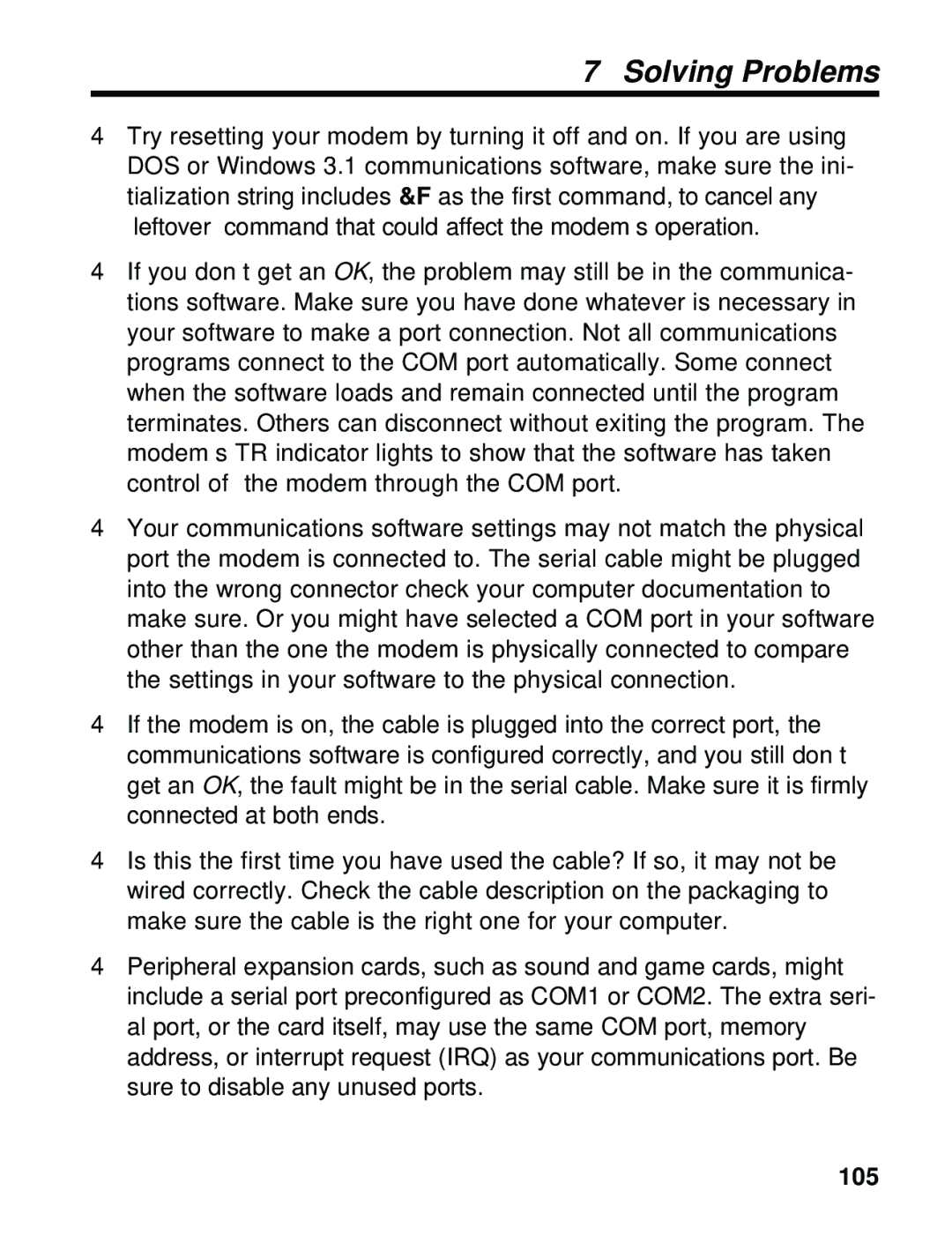Model MT5634ZBA Model MT5634ZBAV
Page
Model MT5634ZBA Model MT5634ZBAV
Models MT5634ZBA and MT5634ZBAV
Contents
User Guide
Features
Vii
Callback Security
Viii
Appendix C Loopback Tests
145
User Guide
Introduction
Page
Introduction
Introduction Product Description
What Is in Your Modem Package?
Related Manuals
User Guide
Quick Start
Page
We supply
Introduction
What You Will Need
Quick Start
Safety Warnings
Mounting the feet
Assemble the Modem
Opening the Modem
Change the Internal Jumpers
Internal jumpers MT5634ZBAV
Changing the Dial-Up/Leased-Line Jumpers
User Guide Changing the Speaker Jumper
Modem connections
Connect the Modem to Your System
Microphone Connection MT5634ZBAV only
User Guide RS232 Connection
Line Connection
Phone Connection
Power-On Test
Power Connection
Quick Start Speaker Connection MT5634ZBAV only
Adding the Modem to Windows 95 or NT
Install the Modem in Windows
Removing Your Old Modem from Windows 95 or NT
Install and Configure Your Software
Quick Start
User Guide
Windows 95 HyperTerminal
Call the Multi-Tech BBS
Windows Terminal
Quick Start
Send a Fax
Select Start Programs Accessories Fax Compose new fax
Other Ways to Access Microsoft Fax
Voice Mail Test
Test the MT5634ZBAV Voice Circuits
Loopback Test
AT+FCLASS=8 AT+VLS=7
Speakerphone Test
References
Features
Page
What Can You Do with Your Modem?
Features
Data
Features
Voice MT5634ZBAV only
Fax
Computer
Required Equipment
Serial Cable
Communications Software
Features Telephone Line
Connections
Connecting to the Computer RS232
Connecting to a Telephone Set Phone
Features Connecting to the Telephone Line Line
Connecting to a Microphone MIC
Connecting to a Sound Card Spkr
Connecting to a Speaker Spkr
Connecting to Power PWR
Surge Protectors and Lightning
Front Panel
56 56K Mode 56,000-32,000 bps. The 56 LED lights whenever
Features
User Guide
AT Commands Registers Result Codes
Page
AT Commands, S-Registers, and Result Codes
AT Commands
Enter Key
AT Command Summary
Answer
Dial
Repeat Last Command
Communication Standard Setting
Carrier Control
DS=y Dial Stored Telephone Number
ATDT1028806127853500$123456789
Information Request
Echo Command Mode Characters
Echo Online Data Characters
Hook Control
Monitor Speaker Mode
Monitor Speaker Volume
Modulation Handshake
Set Register Value
Return Online to Data Mode
Result Codes Enable/Disable
Pulse Dialing
Result Code Options
Sr? Read Register Value
Tone Dialing
Result Code Format
Long Space Disconnect
Modem Reset
Data Carrier Detect DCD Control
Auto Retrain
Data Terminal Ready DTR Control
Auxiliary Relay Control
Load Factory Settings
Communications Mode
22bis Guard Tone Control
Test Commands
Asynchronous Communications Mode
Data Set Ready DSR Control
Store Current Configuration
Display Current Settings
Select Stored Configuration for Hard Reset
\Bn Transmit Break
Zy=x Store Dialing Command
Speaker Codec Loopback
\An Select Maximum MNP Block Size
\Jn Data Buffer Control
\Gn Modem Port Flow Control
Break Control
\Nn Error Correction Mode Selection
\Qn Flow Control Selection
\Tn Inactivity Timer
\Vn Protocol Result Code
Data Compression Control
\Xn XON/XOFF Pass-Through
Data Calling Tone
View Numbers in Blacklist
$Dn DTR Dialing
DCn AT Command Control
$EBn
#CBAn Callback Attempts
+ES=n Enable Synchronous Buffered Mode
#CBDn Callback Delay
Command #CBF? Callback Failed Attempts Display
#CBPn Callback Parity
Callback Failed Attempts Reset
#CBIn Local Callback Inactivity Timer
Command #CBNy=x Store Callback Password
Command #S=x Store Setup Password
Callback Security Reset
Callback Enable/Disable
Enter Setup Password
+++ATCR Escape Sequence
Registers
Register Unit Range Default Description
S35
S10
S11
S28
S37
Register Unit Range Default Description S36
S42
Register Unit Range Default Description S38
S43
S108
Register Unit Range
S48
S89
Terse Verbose Description
Result Codes
Delayed
Remote Configuration
Page
Remote Configuration
Basic Procedure
Changing the Setup Password
Setup
Remote Configuration Changing the Remote Escape Character
User Guide
Callback Security
Page
Callback Security
Setup Procedures
To Turn Callback Security On and Off
User Guide To Change the Setup Password
To Set the Parity of the Callback Security Messages
To Assign Callback Passwords and Phone Numbers
Callback Security
Password-Only Callback
Calling Procedures
Number-Entry Callback
Extension-Entry Callback
Direct Connection
Callback Security Commands
#CBFR
Command #CBPn
#CBS0
Zy=+-x,???Store Dialing Command
Only after the setup password has been entered
100
Solving Problems
Page
Solving Problems
None of the Indicators Light
103
104
Modem Does Not Respond to Commands
105
106
107
Modem Dials But Cannot Connect
108
109
4The Modem Disconnects While Online
110
File Transfer Is Slower Than It Should Be
111
Data Is Being Lost
Fax and Data Software Can’t Run at the Same Time
4The Modem Doesn’t Work with Caller ID
112
Appendixes
Page
Regulatory Compliance
FCC Regulations for Telephone Line Interconnection
115
116
117
Canadian Limitations Notice
118
FCC Fax Update
119
Compliance with Babt Requirements
European Low Voltage Directive
EMC and Safety Compliance
120
121
Command Default
Register Default
Australian Modem Warning Notice
122
Use of Supplied Power Transformer
123
New Zealand Telecom Warning Notice
124
Technical Specifications
Command Buffer
Error Correction
Mode of Operation
Intelligent Features
22bis/V.22 or
Carrier Frequencies
ITU-T
AT&T V.32 terbo ITU-T V.32bis/V.32 Carrier Frequencies
Frequencies
Connectors
Bell 103/113
Fax Carrier
Power Consumption
Diagnostics
Indicators
Power Requirements
130
131
Loopback Tests
Local Analog Loopback Test V.54 Loop
Test procedure
132
133
Remote Digital Loopback Test V.54 Loop
134
User Guide Test procedure
135
Local Digital Loopback Test V.54 Loop
136
Warranty, Service, and Technical Support
Limited Warranty
137
Attn Repair
Service
Technical Support
Multi-Tech Systems, Inc Woodale Drive Mounds View, MN
Multi-Tech BBS
Online Warranty Registration
139
If you don’t know the file name
If you know the file name
140
141
About the Internet
About CompuServe
About the Multi-Tech Fax-Back Service
142
Upgrade Procedures
Upgrade Overview
143
144
Identify the Modem Firmware
Identify the Current Firmware Version
Multi-Tech Web Site
145
Multi-Tech BBS
146
Download the Upgrade File
Clear Your Stored Paramenters
Extract the Upgrade Files
147
148
Upgrade the Modem’s Firmware
149
Flashwin
150
Restore Your Parameters
Index
Page
153
Index
47, 70
154
20, 21
155
156
Enable Synchronous Buffered Mode
157
Modem Port Flow Control command
20, 55
158
159
Store Telephone Number command
160
User Guide