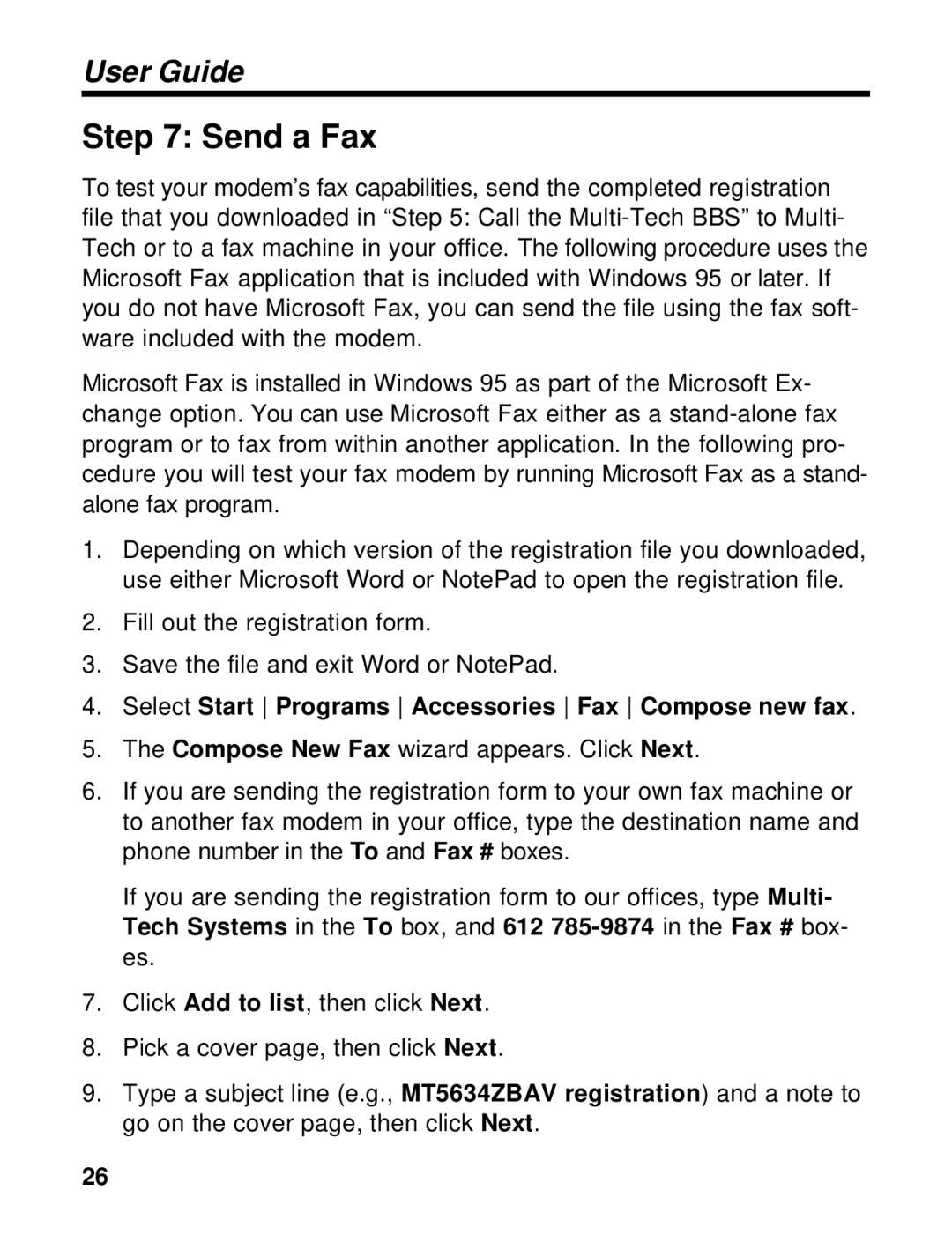User Guide
Step 7: Send a Fax
To test your modem’s fax capabilities, send the completed registration file that you downloaded in “Step 5: Call the
Microsoft Fax is installed in Windows 95 as part of the Microsoft Ex- change option. You can use Microsoft Fax either as a
1.Depending on which version of the registration file you downloaded, use either Microsoft Word or NotePad to open the registration file.
2.Fill out the registration form.
3.Save the file and exit Word or NotePad.
4.Select Start Programs Accessories Fax Compose new fax.
5.The Compose New Fax wizard appears. Click Next.
6.If you are sending the registration form to your own fax machine or to another fax modem in your office, type the destination name and phone number in the To and Fax # boxes.
If you are sending the registration form to our offices, type Multi- Tech Systems in the To box, and 612
7.Click Add to list, then click Next.
8.Pick a cover page, then click Next.
9.Type a subject line (e.g., MT5634ZBAV registration) and a note to go on the cover page, then click Next.
26