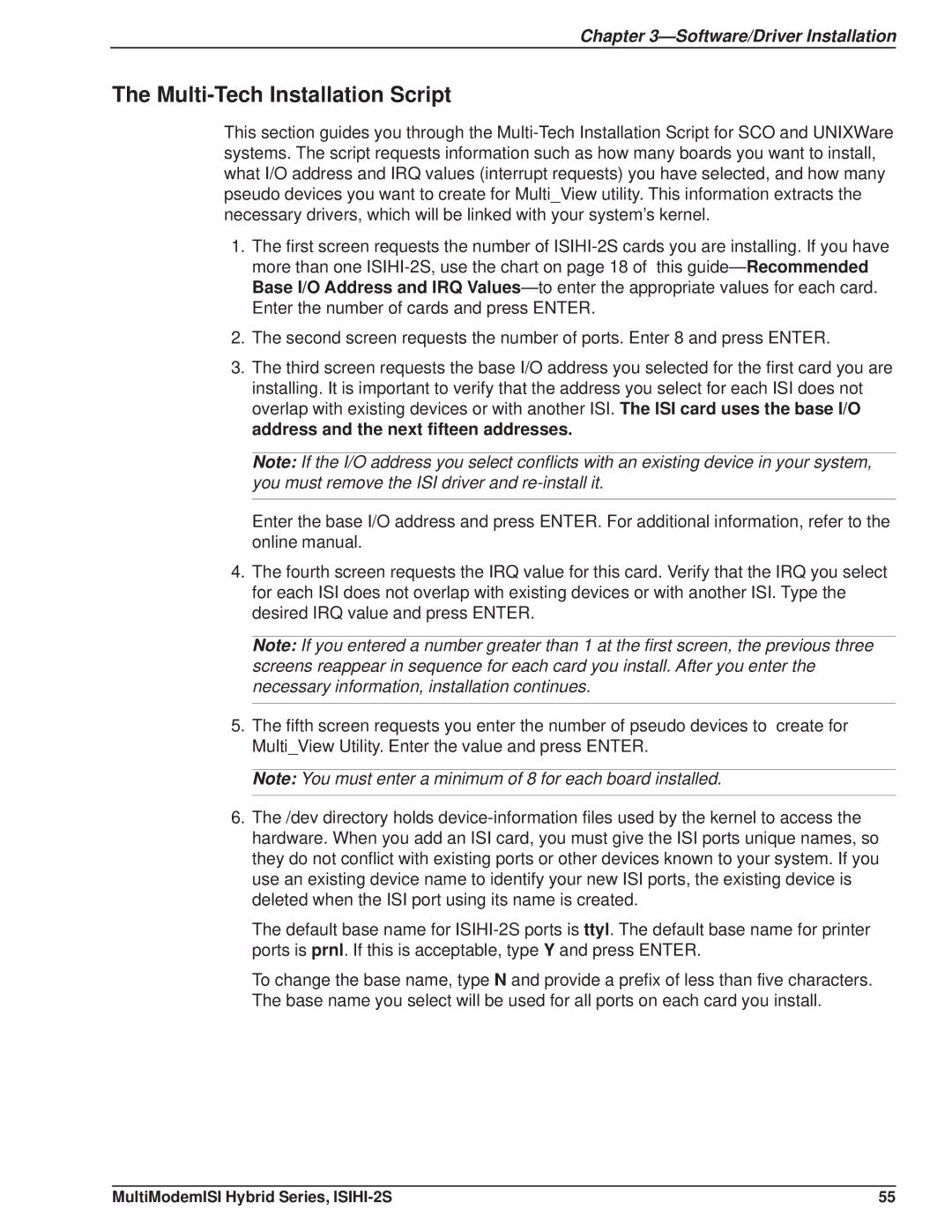MultiModemISI Hybrid Series Model ISIHI-2S
11/98 Manual released Patents
Record of Revisions
Trademarks
Contents
Index
Service, Warranty, and Technical/BBS
Appendix
Glossary
Introduction
Welcome to Multi-Tech’s
Modem Description/Features
Isdn BRI 2B+D
Terminal Adapter Description/Features
NT2
Troubleshooting Guide
Modem AT Commands, S-Registers, Result Codes
Manual Organization
Introduction
Physical / Electrical / Environmental
Technical Specifications
Modem
Automatic Dialing
Intelligent Features
AT Commands
Command Buffer
Terminal Adapter
Hardware Installation
Computer Requirements
Shipping Contents
Safety Warnings
Introduction
Before You Start
Recommended Base I/O Address and IRQ Values
Determine Current System Settings
Installing the ISIHI-2S
Hardware Installation
Software/Driver Installation
Software/Driver Installation
Installing ISIHI-2S Drivers in Windows NT
Software/Driver Installation
To install terminal adapters
Software/Driver Installation
Software/Driver Installation
Software/Driver Installation
Software/Driver Installation
Removing the Driver
Installing ISIHI-2S Drivers in Windows
Software/Driver Installation
Software/Driver Installation
Software/Driver Installation
Software/Driver Installation
Software/Driver Installation
Software/Driver Installation
Software/Driver Installation
To install terminal adapters
Software/Driver Installation
Software/Driver Installation
Software/Driver Installation
Removing the Driver
Network Configuration
Configuring the Terminal Adapter
Before You Start
Persistent DTR Dialing
Call Control Configuration
Isdn TA Configuration Utility
To Configure the Terminal Adapter
Software/Driver Installation
Software/Driver Installation
Software/Driver Installation
ConfigMenu Configuration Utility
ConfigMenu Menus
AT Commands
Error Messages
NetWare Connect Novell Driver Installation
IRQ Jumpers
Troubleshooting
Configuring Ports for NetWare Connect
Removing the Driver Novell
Do you wish to continue y / n / q ?
SCO Open Server 5 Driver Installation
Multi-Tech Installation Script
Board number
Ttyl basename
Port letter
Removing the Driver SCO Open Server
Activating Ports in SCO Open Server
MultiView options
MultiSetup Utility
Mnemonic Description
Description File Format
Hot Key Entries
Terminal Escape Sequences
Timing Specification
Administration Utility
Software/Driver Installation
Modem
Command Structure
Modem AT Commands
Modes of Operation
Command Editing
Topic Command Description
Hn On-Hook/Off-Hook
Dialing Commands
Dial Modifier Commands
Ds Dial
Wait for New Dial Tone
Switch to Speakerphone Mode
Pulse or Tone Dialing
Examples
Detect Call Card Tone
Return to Command Mode After Dialing
Disable Data Calling Tone Transmission
Flash On-Hook
Zn=s Store a Phone Number
Phone Number Memory Commands
DSn Dial a Stored Number
Zn Reset Modem
Configuration Storage and Recall Commands
Wn Store Configuration
Fn Load Default Configuration
Result Codes Verbose/Terse
Modem Response Result Code Commands
En Echo Command Mode Characters
Result Codes Enable/Disable
View Numbers in Blacklist
Qn Asynchronous Communications Mode
CnData Calling Tone
Online Connection Commands
Bn Answer Tone
Cn Carrier Control
Yn Long Space Disconnect
\Tn Inactivity Timer
Gn Guard Tones
Nn Modulation Handshake
Sn Data Set Ready Control
RS-232 Interface Commands
Cn Carrier Detect Control
Dn Data Terminal Ready Control
\Nn Error Correction Modes
Error Correction and Data Compression Commands
Cn Data Compression
Information Request
Immediate Action Commands
Repeat Last Command
View Current Configuration
\Qn Local Flow Control Selection
Flow Control Commands
Mn Communications Mode
Kn Local Flow Control Selection
\Jn Data Buffer Control
\Xn XON/XOFF Pass-Through
Jn Auxiliary Relay Control
\Gn Modem Port Flow Control
Escape Sequences
Ln Monitor Speaker Volume
Diagnostic Commands
Speaker Settings
Tn Self-Test Commands
S1 Ring Count
Modem S-Registers
Registers
S0 Number of Rings Until Modem Answers
S6 Wait Time for Dial Tone
S3 Return Character
S4 Line Feed Character
S5 Backspace Character
S11 Tone Dialing Spacing and Duration
S10 Carrier Loss Disconnect Delay Time
S28 Enable / Disable V.34 Modulation
S8 Pause Time for Comma
S43 Enable / Disable V.32bis Start-up Auto Mode
S42 Enable / Disable V.32bis and V.22bis Auto Rate
S37 Maximum Dial Line Rate
S89 Off-line Time
Reading and Assigning S-Register Values
Examples of Assigning Values
Examples of Reading Values
AT Commands that Affect S-Registers
Terse Verbose Definition
Modem Result Codes
MNP4
Code Error Correction
Terminal Adapter
Entering AT Commands
Terminal Adapter AT Commands
MultliModemISI Hybrid Series, ISIHI-2S
AT Attention Code
Command Implementation
Switch Configuration Commands
Return Command Execution
C6=n Spid
C0=n Network Switch Type
Dn Embedded Protocol Analyzer
Display Network Configuration
L5 and L6 List Active Profile
Serial Port Configuration Commands
En Command Mode Echo
=n Rate Adaption Protocol
Xn Connect Messages
Sr=n Set S-Register
Sr? Read S-Register
Vn Terse/Verbose Result Codes
En Flow Control
Default &E4, &E6, &E13
Fn Load Quick Setup Profile
Wn Store Active Profile
Vn View Port Configuration Parameters
$Dn Persistent DTR Dialing
DSn Dialing a Stored Telephone Number
En Escape Sequence Options
@P3=n Parity at Power-Up
Data Call Commands
Display Product Information
@CONFIG Start ConfigMenu
Dn Dial
Hn Hang Up
S2 Escape Character
Terminal Adapter S-Registers
Register Summary
S0 Number of Rings Until Answer
S10 DCD Drop Time
S7 Wait for Connection Abort Timer
S32 Escape Sequence Timeout
S3 Carriage Return Character
S52 Auto-Protocol Detection
S50 Caller Line ID CLI
S53 Maximum Frame Size
Terse Verbose
Terminal Adapter Result Codes
Making a Call
Modes of Operation
Hanging Up
Answering a Call
Troubleshooting
Troubleshooting
Terminal Adapter Does Not Respond to Commands
You Can Place Data Calls But Not Voice Calls, or Vice Versa
Terminal Adapter Dials But Cannot Make a Connection
You Cannot Place Two Simultaneous Data Calls
Data Is Being Lost
Terminal Adapter Cannot Connect When Answering
Terminal Adapter Disconnects While Online
File Transfer Appears Slower Than It Should Be
116
Service, Warranty, and 7 Technical/BBS
On-line Warranty Registration
Limited Warranty
Multi-Tech BBS
Service
Bulletins
Downloading a File
Reading a Message
Leaving a Message
Writers@multitech.com Publications Dept
Upgrading the ISIHI-2S with FlashPro
About CompuServe
About the Internet
122
Appendix
IBMBOARD, 1,4,0 sd0x3f8,0, 0,MCRBIT3, /*ibm COM1
Appendix a Determining Current System Settings
Sio Iocrwip IHctr sio
Sio 3f8 3ff 2f8 2ff
Address Switch Settings
Appendix B Base I/O Switch Settings
Addr DIP Switch Settings Hex
210
Addr. DIP Switch Settings Hex
MultiModemISI Hybrid Series, ISIHI-2S 127
128
RJ-11 Pin-outs of Analog Fax/Modem DAA
Appendix C Pin Assignments
RJ-45 Pin-outs of U-interface
RJ-45 Pin-outs of S/T-interface
Operation with factory default settings
Appendix D ISIHI-2S Testing Utilities
608TERM -Axxxx
Operation with setting other than factory defaults
132
Quick Setup Factory Profiles
Appendix E Configuration Profiles
Quick Setup Example
Profile 0 &F0-Modem-Like Asynchronous Operation
AT Command Description
Profile 1 &F1-V.120 Asynchronous Operation
Profile 2 &F2-X.75 Asynchronous Operation
Profile 3 &F3-ML-PPP Asynchronous Operation
Loop Qualification
Appendix F Ordering Isdn BRI 2B+D Lines
Capability C previously Generic Data C
Bearer Service
Using Isdn Ordering Codes IOCs
B1 previously Generic Data B
J2 previously Generic Data J
Capability R previously Generic Data
Capability S previously Generic Data M
Appendix M5 previously Generic Data M-1DN
Ordering Isdn Without IOCs
142
5ESS Custom Line Additional Parameters
DMS-100 Pvc1 Line Additional Parameters
United States
Contact Information Isdn Service Providers
For More Information
National Isdn Council NIC
Http//southshore.k12.ar.us/natco1.html
Australia
Canada
Europe
Middle East
Niuf Information Home
Isdn User Groups
Code HEX DEC
Appendix G Ascii Conversion Chart
Dial Pulses
Appendix H Dial Pulses and Tones
Tone Dial Frequencies
HzDigits 697 770 852 941 1209 1336 1477 1633
Command Description
Appendix I AT Command Summary Modem
MultiModemISI Hybrid Series, ISIHI-2S 153
154
MultiModemISI Hybrid Series, ISIHI-2S 155
156
Appendix J S-Register Summary Modem
Register Unit Range Default Description
Verbose Definition
Appendix K Result Code Summary Modem
MultiModemISI Hybrid Series, ISIHI-2S 159
How To Use AT Commands
Appendix L AT Command Summary TA
MultiModemISI Hybrid Series, ISIHI-2S 161
162
MultiModemISI Hybrid Series, ISIHI-2S 163
164
S32
Appendix M S-Register Summary TA
Appendix N Result Codes TA
Multi-Tech Systems Model ISIHI-2S
Appendix O Regulatory Agency Information
Canadian Limitations Notice
FCC Fax Warning
Glossary
Glossary
MultiModemISI Hybrid Series, ISIHI-2S 171
172
DOS prompt The symbol displayed after the disk drive letter
174
MultiModemISI Hybrid Series, ISIHI-2S 175
176
MultiModemISI Hybrid Series, ISIHI-2S 177
178
UTP unshielded twisted pair Telephone-type wiring
180
Index
Index
MultiModemISI Hybrid Series, ISIHI-2S 183
184
MultiModemISI Hybrid Series, ISIHI-2S 185
186