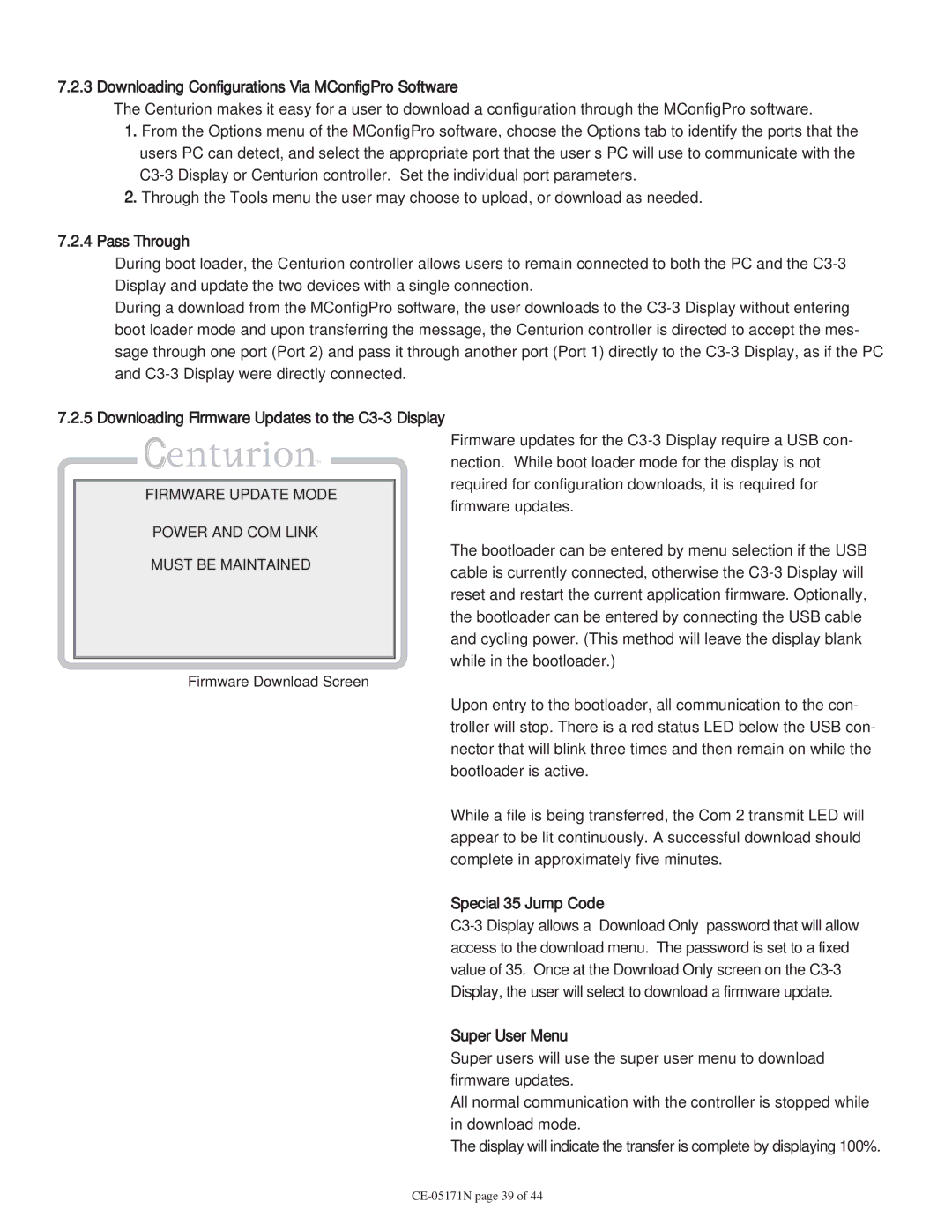7.2.3 Downloading Configurations Via MConfigPro Software
The Centurion makes it easy for a user to download a configuration through the MConfigPro software.
1.From the Options menu of the MConfigPro software, choose the Options tab to identify the ports that the users PC can detect, and select the appropriate port that the user’s PC will use to communicate with the
2.Through the Tools menu the user may choose to upload, or download as needed.
7.2.4Pass Through
During boot loader, the Centurion controller allows users to remain connected to both the PC and the
During a download from the MConfigPro software, the user downloads to the
7.2.5 Downloading Firmware Updates to the
C![]()
![]()
![]()
![]()
![]()
![]()
![]() TM
TM
FIRMWARE UPDATE MODE
POWER AND COM LINK
MUST BE MAINTAINED
Firmware Download Screen
Firmware updates for the
The bootloader can be entered by menu selection if the USB cable is currently connected, otherwise the
Upon entry to the bootloader, all communication to the con- troller will stop. There is a red status LED below the USB con- nector that will blink three times and then remain on while the bootloader is active.
While a file is being transferred, the Com 2 transmit LED will appear to be lit continuously. A successful download should complete in approximately five minutes.
Special 35 Jump Code
Super User Menu
Super users will use the super user menu to download firmware updates.
All normal communication with the controller is stopped while in download mode.
The display will indicate the transfer is complete by displaying 100%.