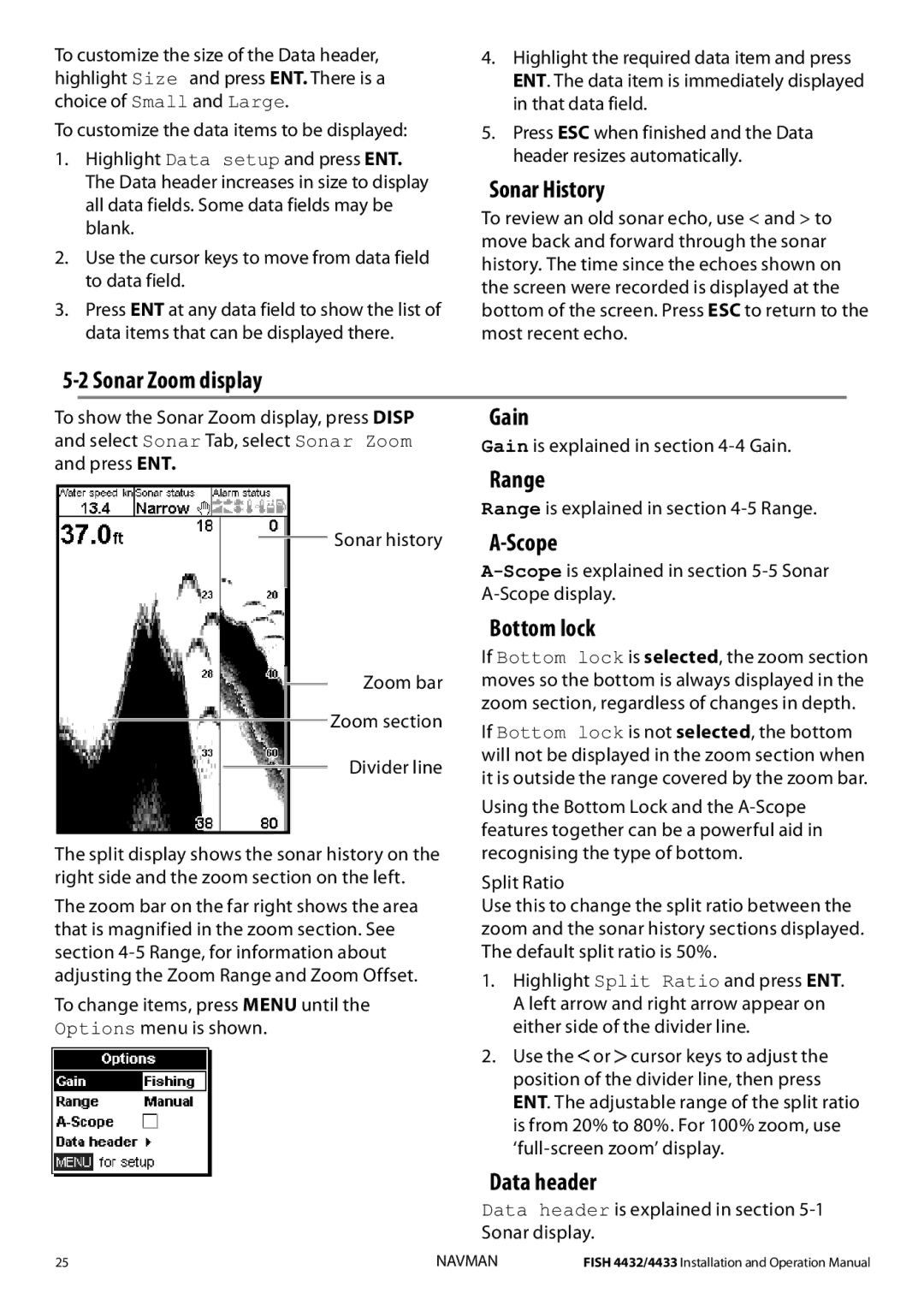To customize the size of the Data header, highlight Size and press ENT. There is a choice of Small and Large.
To customize the data items to be displayed:
1.Highlight Data setup and press ENT. The Data header increases in size to display all data fields. Some data fields may be blank.
2.Use the cursor keys to move from data field to data field.
3.Press ENT at any data field to show the list of data items that can be displayed there.
4.Highlight the required data item and press ENT. The data item is immediately displayed in that data field.
5.Press ESC when finished and the Data header resizes automatically.
Sonar History
To review an old sonar echo, use < and > to move back and forward through the sonar history. The time since the echoes shown on the screen were recorded is displayed at the bottom of the screen. Press ESC to return to the most recent echo.
5-2 Sonar Zoom display
To show the Sonar Zoom display, press DISP | Gain | |||
and select Sonar Tab, select Sonar Zoom | Gain is explained in section | |||
and press ENT. | Range | |||
|
|
|
| |
|
|
|
| |
|
|
|
| Range is explained in section |
|
|
| Sonar history |
|
|
|
| ||
|
|
|
| |
|
|
|
| |
Zoom bar
Zoom section
Divider line
The split display shows the sonar history on the right side and the zoom section on the left.
The zoom bar on the far right shows the area that is magnified in the zoom section. See section
To change items, press MENU until the Options menu is shown.
Bottom lock
If Bottom lock is selected, the zoom section moves so the bottom is always displayed in the zoom section, regardless of changes in depth.
If Bottom lock is not selected, the bottom will not be displayed in the zoom section when it is outside the range covered by the zoom bar.
Using the Bottom Lock and the
Split Ratio
Use this to change the split ratio between the zoom and the sonar history sections displayed. The default split ratio is 50%.
1.Highlight Split Ratio and press ENT. A left arrow and right arrow appear on either side of the divider line.
2.Use the ![]() or
or![]() cursor keys to adjust the position of the divider line, then press ENT. The adjustable range of the split ratio is from 20% to 80%. For 100% zoom, use
cursor keys to adjust the position of the divider line, then press ENT. The adjustable range of the split ratio is from 20% to 80%. For 100% zoom, use
Data header
Data header is explained in section
25 | NAVMAN | FISH 4432/4433 Installation and Operation Manual |