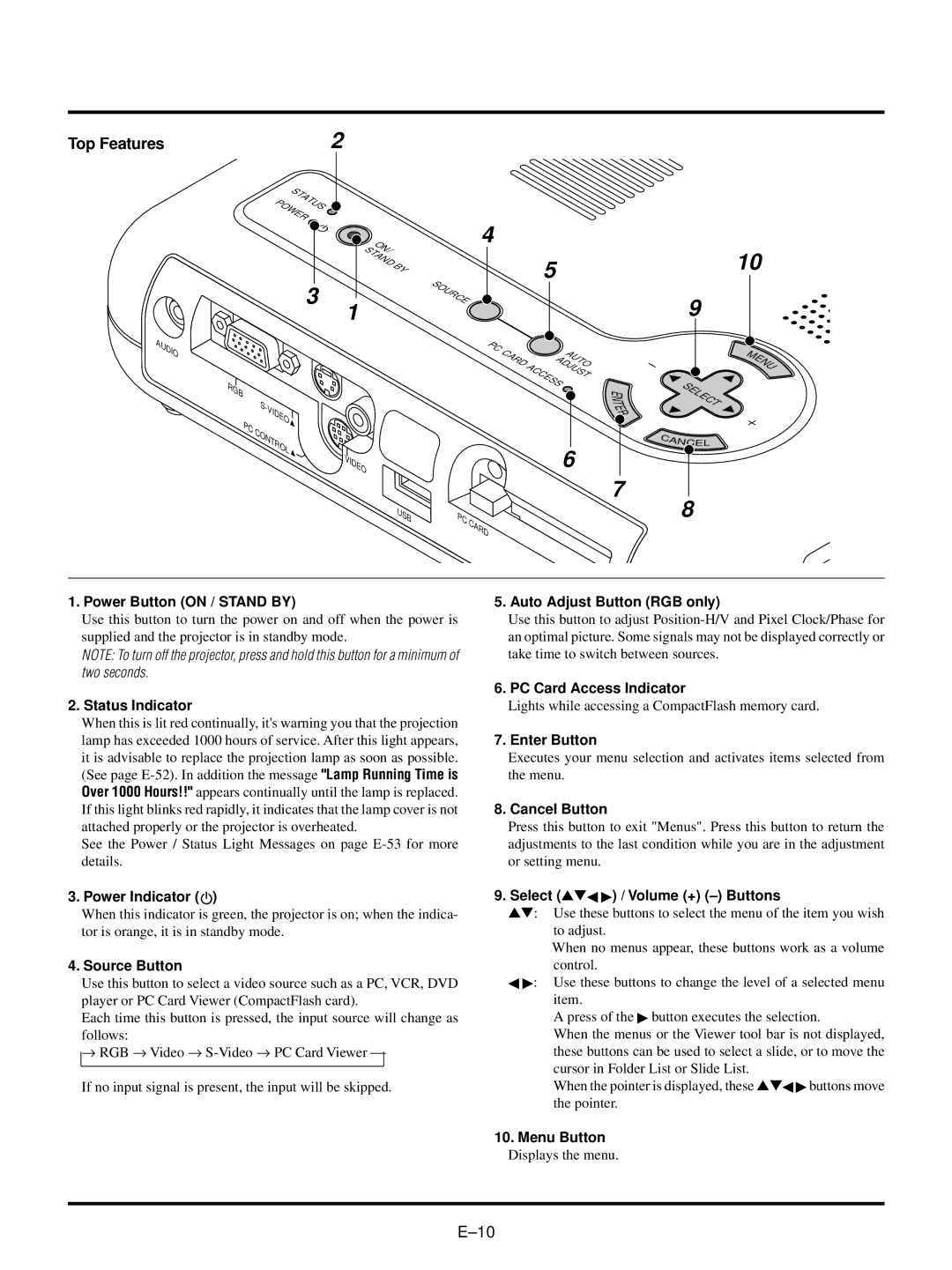Top Features | 2 |
| STATUS |
| POWER |
3
AUDIO
RGB
ON/ |
|
STAND | BY |
|
1
4
SOURCE |
| 5 |
|
|
|
| |
PC | CARD |
| AUTO |
|
| ||
|
| ADJUST | |
|
| ACCESS |
|
E
N
10
9
MENU
SELECT
| S- | |
PC | VIDEO | |
CONTROL | ||
| ||
| VIDEO |
USB
T
E
R
6
7
PC | CARD |
|
CANCE L
8
1. Power Button (ON / STAND BY)
Use this button to turn the power on and off when the power is supplied and the projector is in standby mode.
NOTE: To turn off the projector, press and hold this button for a minimum of two seconds.
2. Status Indicator
When this is lit red continually, it's warning you that the projection lamp has exceeded 1000 hours of service. After this light appears, it is advisable to replace the projection lamp as soon as possible. (See page
See the Power / Status Light Messages on page
3. Power Indicator ( )
When this indicator is green, the projector is on; when the indica- tor is orange, it is in standby mode.
4. Source Button
Use this button to select a video source such as a PC, VCR, DVD player or PC Card Viewer (CompactFlash card).
Each time this button is pressed, the input source will change as follows:
→RGB → Video →
If no input signal is present, the input will be skipped.
5. Auto Adjust Button (RGB only)
Use this button to adjust
6. PC Card Access Indicator
Lights while accessing a CompactFlash memory card.
7. Enter Button
Executes your menu selection and activates items selected from the menu.
8. Cancel Button
Press this button to exit "Menus". Press this button to return the adjustments to the last condition while you are in the adjustment or setting menu.
9. Select (▲▼ ) / Volume (+) (–) Buttons
▲▼: Use these buttons to select the menu of the item you wish to adjust.
When no menus appear, these buttons work as a volume control.
:Use these buttons to change the level of a selected menu item.
A press of the button executes the selection.
When the menus or the Viewer tool bar is not displayed, these buttons can be used to select a slide, or to move the cursor in Folder List or Slide List.
When the pointer is displayed, these ▲▼ | buttons move |
the pointer. |
|
10. Menu Button |
|
Displays the menu. |
|