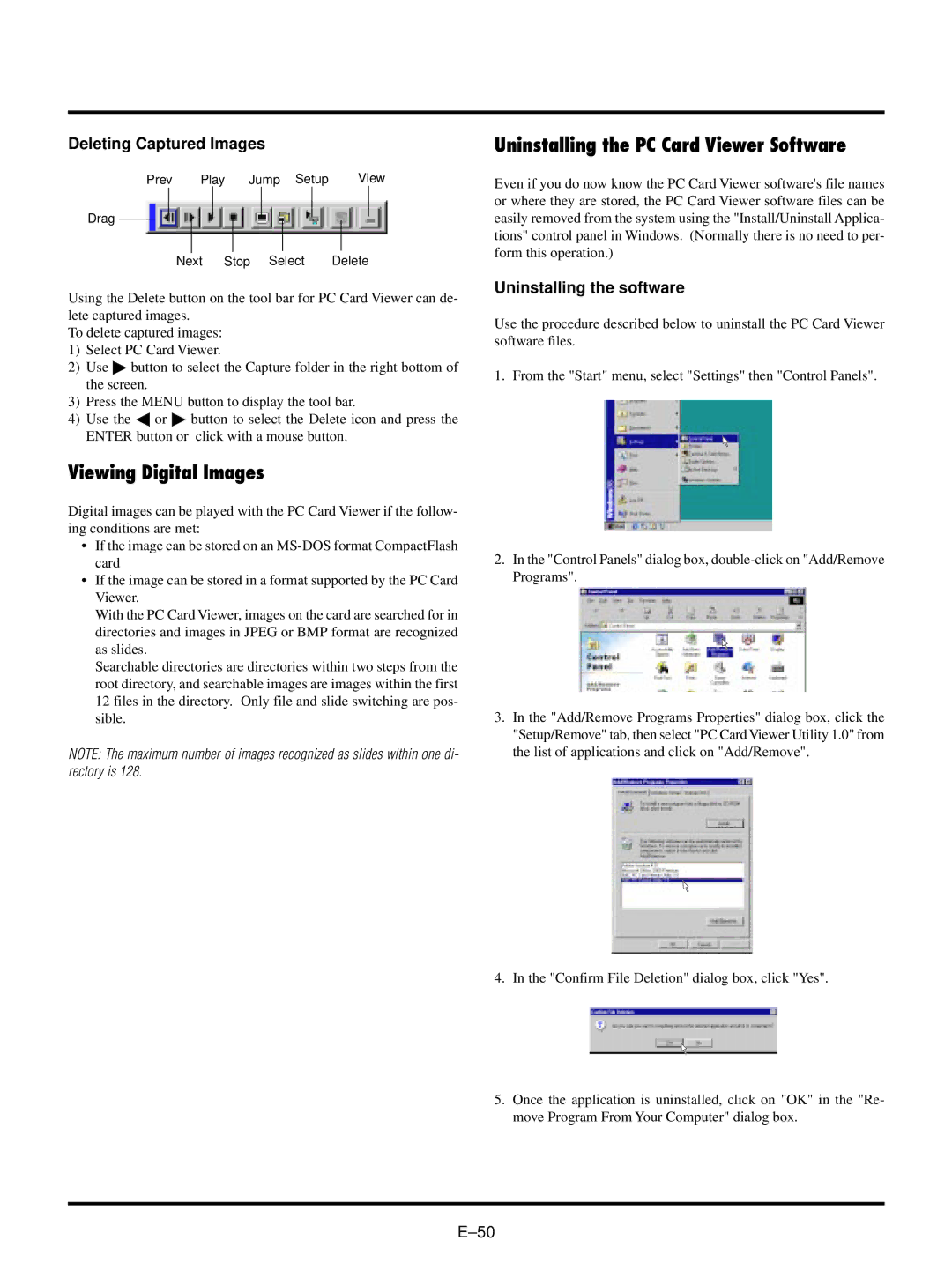Deleting Captured Images
| Prev |
| Play | Jump Setup |
| View | ||||||
Drag |
|
|
|
|
|
|
|
|
|
|
|
|
|
|
|
|
|
|
|
|
|
|
|
| |
|
|
|
|
|
|
|
|
|
|
|
|
|
|
|
| Next | Stop Select | Delete | |||||||
Using the Delete button on the tool bar for PC Card Viewer can de- lete captured images.
To delete captured images:
1) | Select PC Card Viewer. | ||
2) | Use | button to select the Capture folder in the right bottom of | |
| the screen. |
| |
3) | Press the MENU button to display the tool bar. | ||
4) | Use the | or | button to select the Delete icon and press the |
ENTER button or click with a mouse button.
Viewing Digital Images
Digital images can be played with the PC Card Viewer if the follow- ing conditions are met:
•If the image can be stored on an
•If the image can be stored in a format supported by the PC Card Viewer.
With the PC Card Viewer, images on the card are searched for in directories and images in JPEG or BMP format are recognized as slides.
Searchable directories are directories within two steps from the root directory, and searchable images are images within the first 12 files in the directory. Only file and slide switching are pos- sible.
NOTE: The maximum number of images recognized as slides within one di- rectory is 128.
Uninstalling the PC Card Viewer Software
Even if you do now know the PC Card Viewer software's file names or where they are stored, the PC Card Viewer software files can be easily removed from the system using the "Install/Uninstall Applica- tions" control panel in Windows. (Normally there is no need to per- form this operation.)
Uninstalling the software
Use the procedure described below to uninstall the PC Card Viewer software files.
1. From the "Start" menu, select "Settings" then "Control Panels".
2.In the "Control Panels" dialog box,
3.In the "Add/Remove Programs Properties" dialog box, click the "Setup/Remove" tab, then select "PC Card Viewer Utility 1.0" from the list of applications and click on "Add/Remove".
4. In the "Confirm File Deletion" dialog box, click "Yes".
5.Once the application is uninstalled, click on "OK" in the "Re- move Program From Your Computer" dialog box.