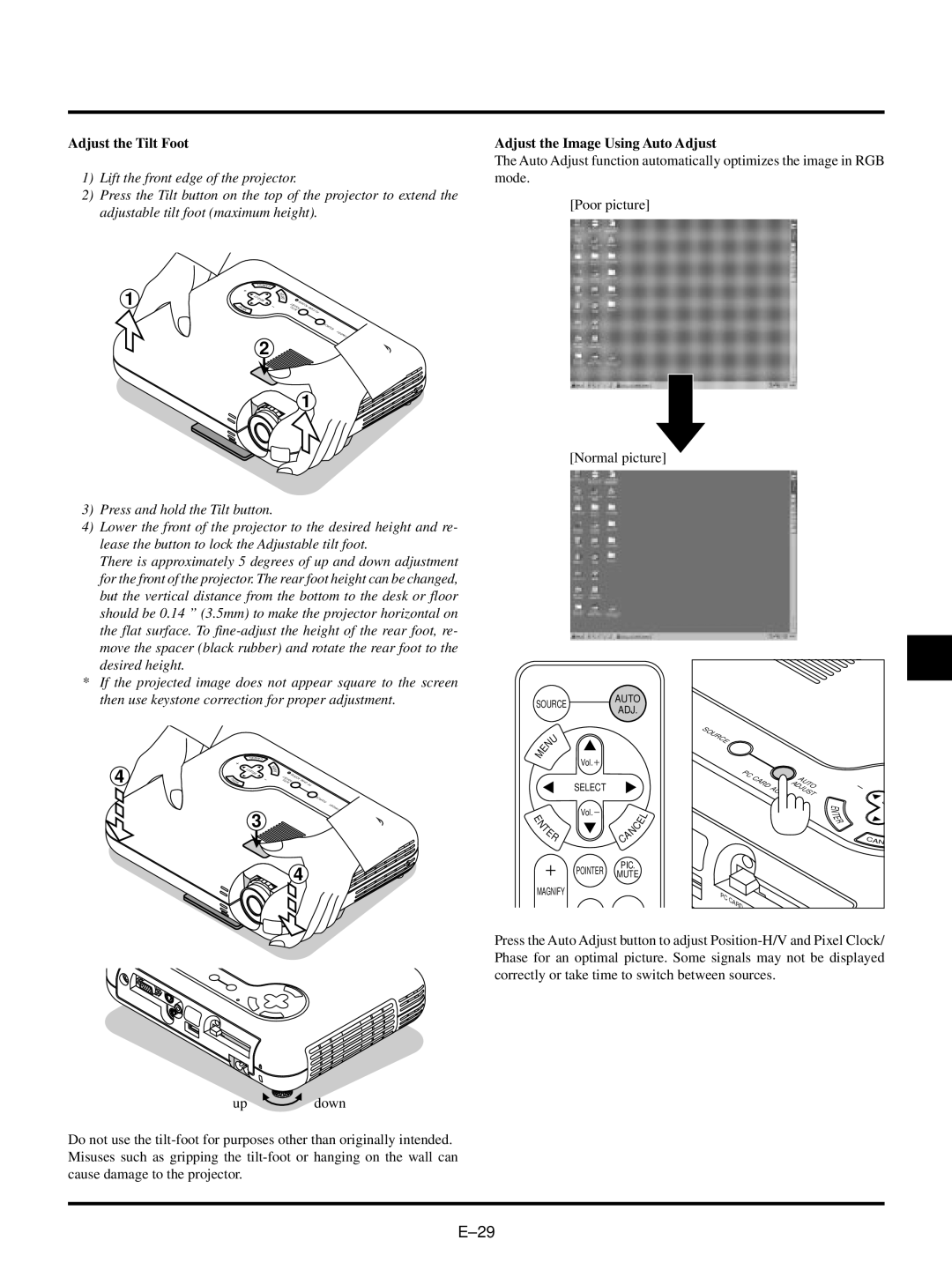Adjust the Tilt Foot
1)Lift the front edge of the projector.
2)Press the Tilt button on the top of the projector to extend the adjustable tilt foot (maximum height).
|
|
| L |
|
|
|
1 |
|
| ECNAC |
|
|
|
|
|
| R |
|
| |
|
| SELECT | E |
|
| |
|
|
| T |
|
| |
|
|
| NE |
|
| |
UN | EM |
| ADJUSTACCESS | CARD |
| |
|
|
| AUTO | PC |
| SOURCE |
|
| BY | ON/STAND |
2 |
| |
| STATUS | |
| POWER |
![]()
![]() 1
1
Adjust the Image Using Auto Adjust
The Auto Adjust function automatically optimizes the image in RGB mode.
[Poor picture]
[Normal picture]
3)Press and hold the Tilt button.
4)Lower the front of the projector to the desired height and re- lease the button to lock the Adjustable tilt foot.
There is approximately 5 degrees of up and down adjustment for the front of the projector. The rear foot height can be changed, but the vertical distance from the bottom to the desk or floor should be 0.14 ” (3.5mm) to make the projector horizontal on the flat surface. To
move the spacer (black rubber) and rotate the rear foot to the desired height.
*If the projected image does not appear square to the screen then use keystone correction for proper adjustment.
L |
|
ECNAC |
|
| R |
SELECT | E |
| T |
| N |
| E |
4 | U |
|
| ACCESS |
|
N |
| ADJUST | CARD PC | ||
| EM | AUTO |
| ||
| SOURCE |
|
| BY | ON/STAND |
3 |
| |
| STATUS | |
| POWER |
![]()
![]() 4
4
SOURCE |
| AUTO |
| |||
| ADJ. |
|
| |||
|
|
|
|
| ||
| U |
|
|
|
|
|
| N |
|
|
|
|
|
M | E |
|
|
|
|
|
| Vol. |
|
|
|
| |
|
|
|
|
|
| |
|
| SELECT |
|
|
|
|
E | Vol. |
|
| E | L | |
|
|
| ||||
N |
|
| C |
|
| |
T |
| N |
|
| ||
| E |
|
|
|
| |
|
| A |
|
|
| |
| R |
|
|
|
| |
|
|
| C |
|
|
|
POINTER | PIC. | |
MUTE | ||
| ||
MAGNIFY |
|
SOURCE
PC | CARD |
| AUTO |
|
| ||
|
| ADJUST | |
|
| ACCESS |
|
E
N
T
E
R
PC | CA |
| |
| RD |
C
A
S
N
up ![]() down
down
Do not use the
Press the Auto Adjust button to adjust