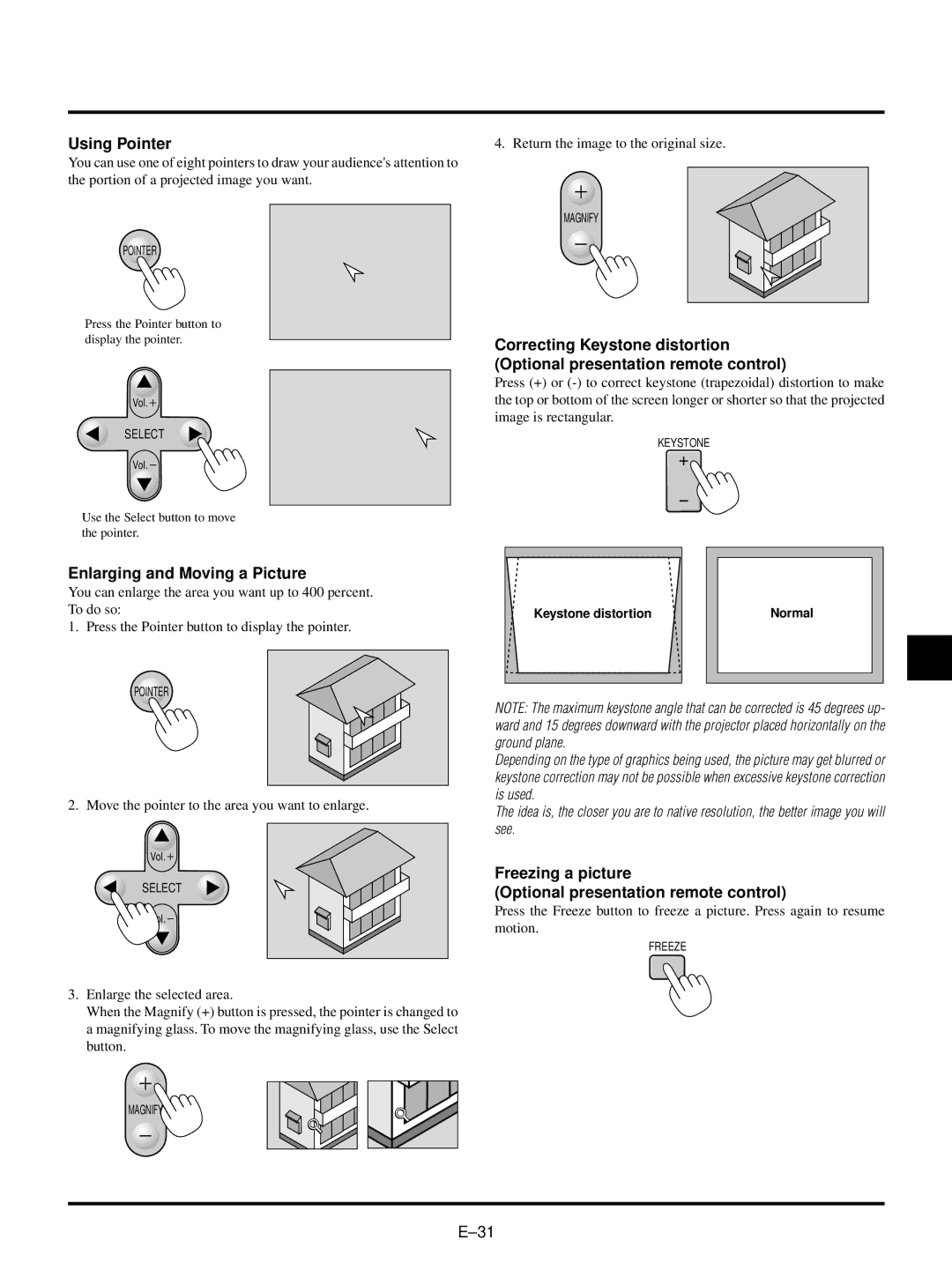Using Pointer
You can use one of eight pointers to draw your audience's attention to the portion of a projected image you want.
POINTER
Press the Pointer button to display the pointer.
Vol.![]()
SELECT
Vol.
Use the Select button to move the pointer.
Enlarging and Moving a Picture
You can enlarge the area you want up to 400 percent. To do so:
1. Press the Pointer button to display the pointer.
POINTER
2. Move the pointer to the area you want to enlarge.
Vol.![]()
SELECT
Vol.
3.Enlarge the selected area.
When the Magnify (+) button is pressed, the pointer is changed to a magnifying glass. To move the magnifying glass, use the Select button.
MAGNIFY
4. Return the image to the original size.
MAGNIFY
Correcting Keystone distortion (Optional presentation remote control)
Press (+) or
KEYSTONE
Keystone distortion | Normal |
NOTE: The maximum keystone angle that can be corrected is 45 degrees up- ward and 15 degrees downward with the projector placed horizontally on the ground plane.
Depending on the type of graphics being used, the picture may get blurred or keystone correction may not be possible when excessive keystone correction is used.
The idea is, the closer you are to native resolution, the better image you will see.
Freezing a picture
(Optional presentation remote control)
Press the Freeze button to freeze a picture. Press again to resume motion.
FREEZE