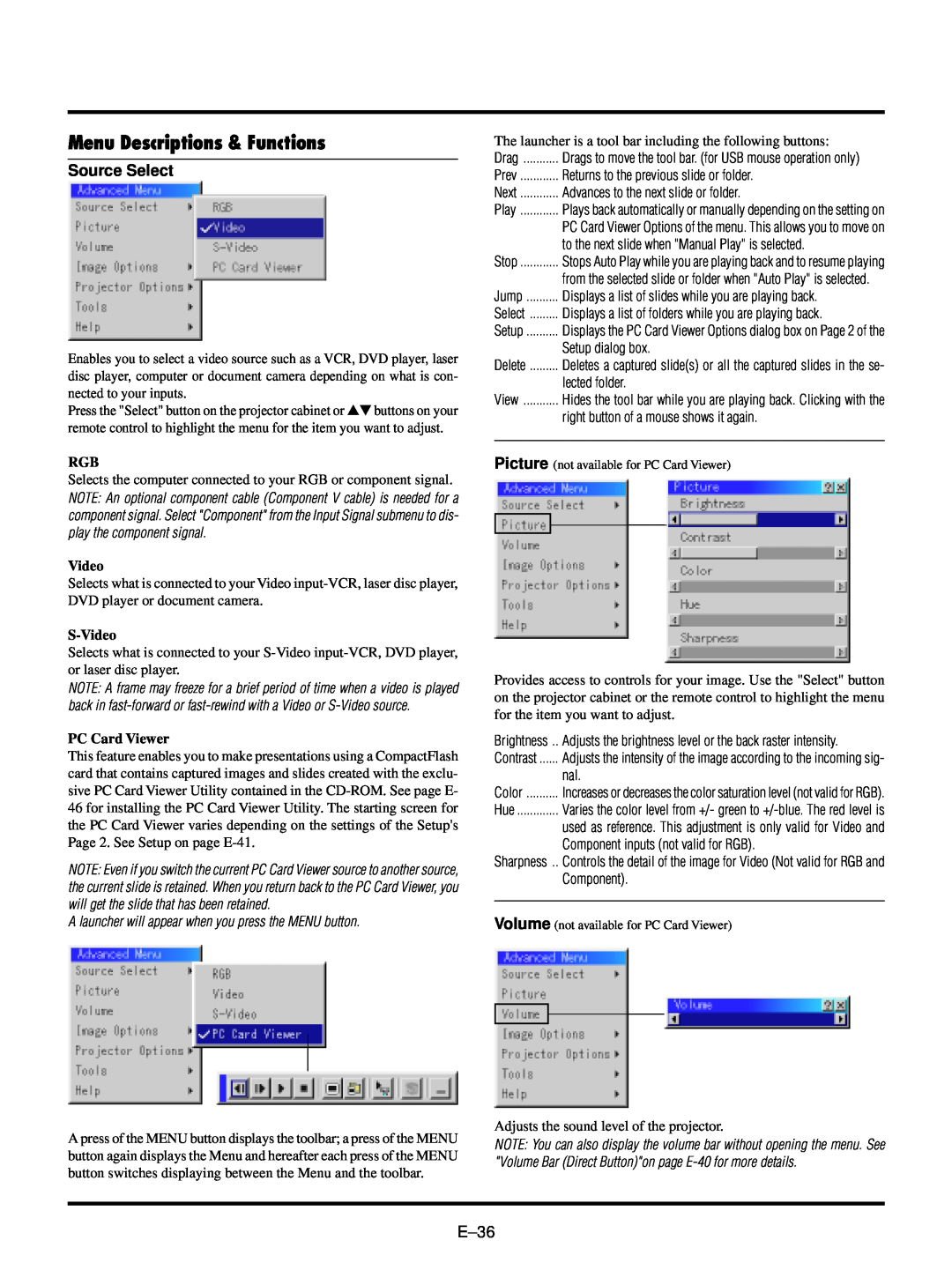Menu Descriptions & Functions
Source Select
Enables you to select a video source such as a VCR, DVD player, laser disc player, computer or document camera depending on what is con- nected to your inputs.
Press the "Select" button on the projector cabinet or ▲▼ buttons on your remote control to highlight the menu for the item you want to adjust.
RGB
Selects the computer connected to your RGB or component signal.
NOTE: An optional component cable (Component V cable) is needed for a component signal. Select "Component" from the Input Signal submenu to dis- play the component signal.
Video
Selects what is connected to your Video
S-Video
Selects what is connected to your
NOTE: A frame may freeze for a brief period of time when a video is played back in
PC Card Viewer
This feature enables you to make presentations using a CompactFlash card that contains captured images and slides created with the exclu- sive PC Card Viewer Utility contained in the
NOTE: Even if you switch the current PC Card Viewer source to another source, the current slide is retained. When you return back to the PC Card Viewer, you will get the slide that has been retained.
A launcher will appear when you press the MENU button.
A press of the MENU button displays the toolbar; a press of the MENU button again displays the Menu and hereafter each press of the MENU button switches displaying between the Menu and the toolbar.
The launcher is a tool bar including the following buttons:
Drag | Drags to move the tool bar. (for USB mouse operation only) |
Prev | Returns to the previous slide or folder. |
Next | Advances to the next slide or folder. |
Play | Plays back automatically or manually depending on the setting on |
| PC Card Viewer Options of the menu. This allows you to move on |
| to the next slide when "Manual Play" is selected. |
Stop | Stops Auto Play while you are playing back and to resume playing |
| from the selected slide or folder when "Auto Play" is selected. |
Jump | Displays a list of slides while you are playing back. |
Select | Displays a list of folders while you are playing back. |
Setup | Displays the PC Card Viewer Options dialog box on Page 2 of the |
| Setup dialog box. |
Delete | Deletes a captured slide(s) or all the captured slides in the se- |
| lected folder. |
View | Hides the tool bar while you are playing back. Clicking with the |
| right button of a mouse shows it again. |
Picture (not available for PC Card Viewer)
Provides access to controls for your image. Use the "Select" button on the projector cabinet or the remote control to highlight the menu for the item you want to adjust.
Brightness .. | Adjusts the brightness level or the back raster intensity. |
Contrast | Adjusts the intensity of the image according to the incoming sig- |
| nal. |
Color | Increases or decreases the color saturation level (not valid for RGB). |
Hue | Varies the color level from +/- green to |
| used as reference. This adjustment is only valid for Video and |
| Component inputs (not valid for RGB). |
Sharpness .. | Controls the detail of the image for Video (Not valid for RGB and |
| Component). |
|
|
Volume (not available for PC Card Viewer)
Adjusts the sound level of the projector.
NOTE: You can also display the volume bar without opening the menu. See "Volume Bar (Direct Button)"on page