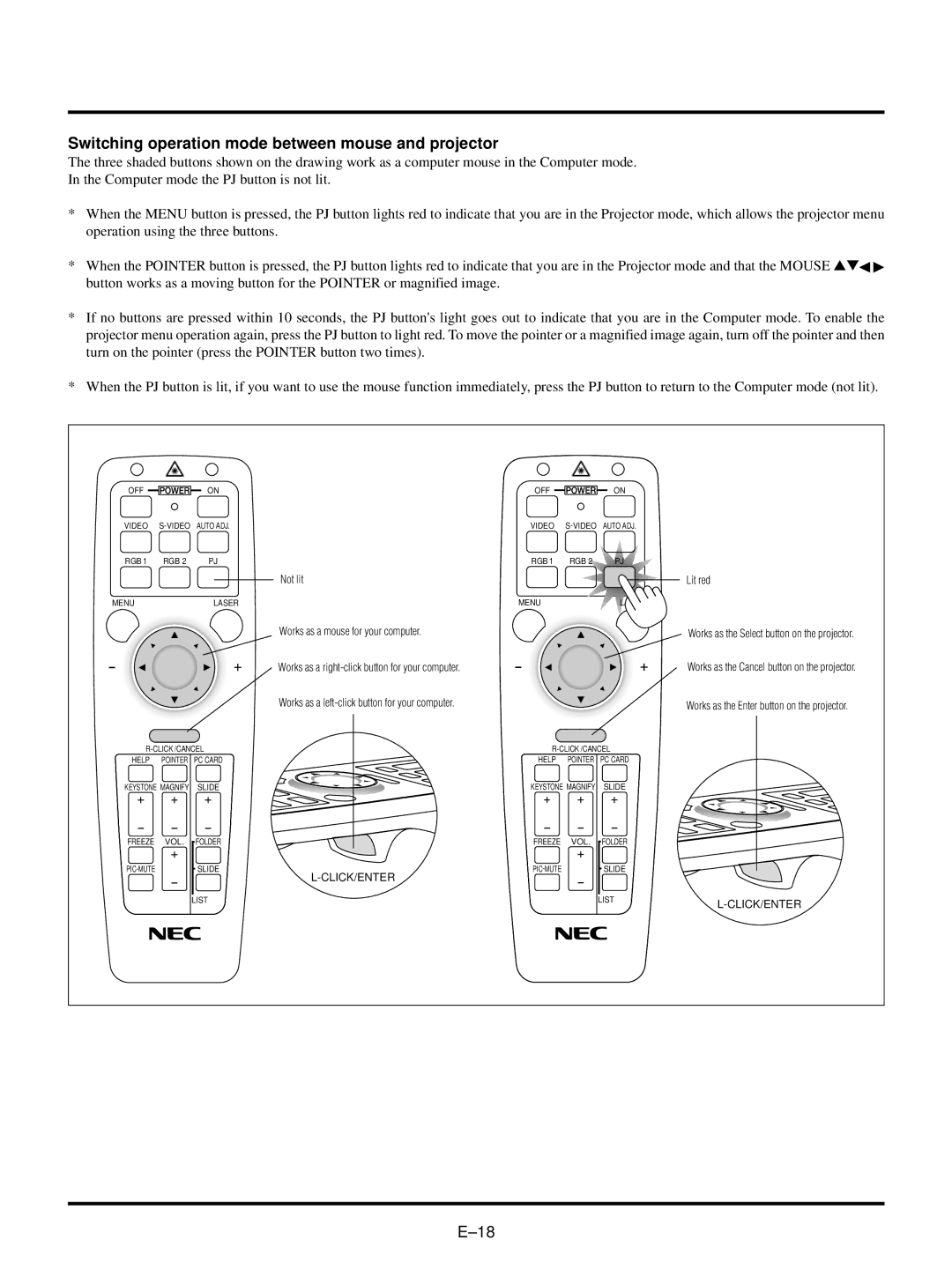Switching operation mode between mouse and projector
The three shaded buttons shown on the drawing work as a computer mouse in the Computer mode.
In the Computer mode the PJ button is not lit.
*When the MENU button is pressed, the PJ button lights red to indicate that you are in the Projector mode, which allows the projector menu operation using the three buttons.
*When the POINTER button is pressed, the PJ button lights red to indicate that you are in the Projector mode and that the MOUSE ▲▼ button works as a moving button for the POINTER or magnified image.
*If no buttons are pressed within 10 seconds, the PJ button's light goes out to indicate that you are in the Computer mode. To enable the projector menu operation again, press the PJ button to light red. To move the pointer or a magnified image again, turn off the pointer and then turn on the pointer (press the POINTER button two times).
*When the PJ button is lit, if you want to use the mouse function immediately, press the PJ button to return to the Computer mode (not lit).
OFF |
| ON | OFF |
| ON |
VIDEO | AUTO ADJ. | VIDEO | AUTO ADJ. | ||
RGB 1 | RGB 2 | PJ | RGB 1 | RGB 2 | PJ |
|
|
| Not lit |
|
|
MENU |
| LASER | MENU |
| LASER |
Works as a mouse for your computer.
Works as a
Works as a
HELP | POINTER | PC CARD | HELP | POINTER | PC CARD |
KEYSTONE MAGNIFY | SLIDE | KEYSTONE MAGNIFY | SLIDE | ||
FREEZE | VOL. | FOLDER | FREEZE | VOL. | FOLDER |
| SLIDE |
| SLIDE | ||
|
|
|
|
|
|
|
| LIST |
|
| LIST |
Lit red
Works as the Select button on the projector.
Works as the Cancel button on the projector.
Works as the Enter button on the projector.