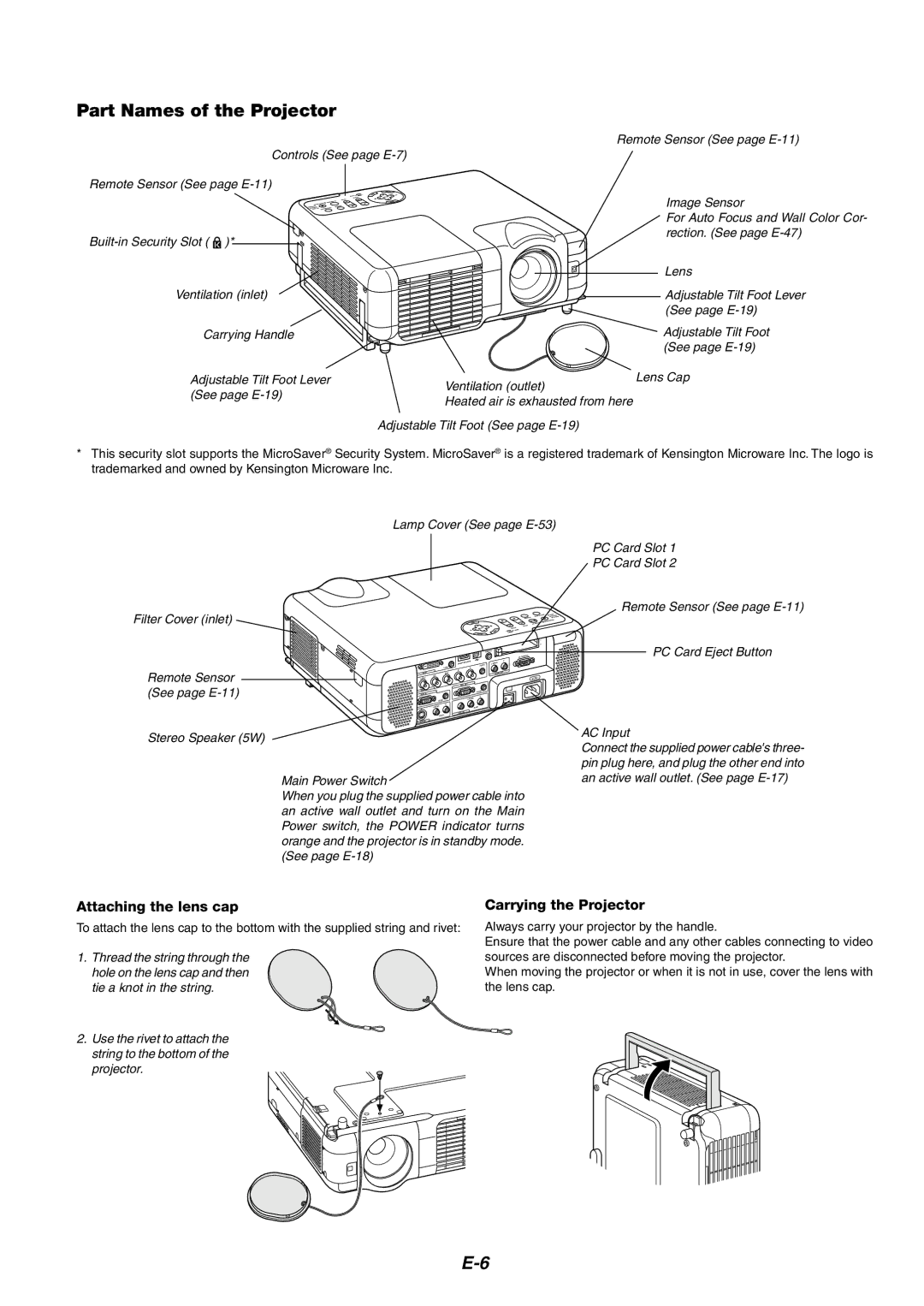Part Names of the Projector
Remote Sensor (See page
Controls (See page
Remote Sensor (See page
![]() )*
)*
Ventilation (inlet)
Carrying Handle
Adjustable Tilt Foot Lever (See page
Image Sensor
For Auto Focus and Wall Color Cor- rection. (See page
Lens
![]() Adjustable Tilt Foot Lever (See page
Adjustable Tilt Foot Lever (See page
Adjustable Tilt Foot (See page
Lens Cap
Ventilation (outlet)
Heated air is exhausted from here
Adjustable Tilt Foot (See page
*This security slot supports the MicroSaver® Security System. MicroSaver® is a registered trademark of Kensington Microware Inc. The logo is trademarked and owned by Kensington Microware Inc.
Filter Cover (inlet)
Remote Sensor (See page
Stereo Speaker (5W)
Lamp Cover (See page
1 2
|
|
|
|
| REMOTE |
|
|
|
|
| PC CONTROL |
|
|
| USB(MOUSE/HUB | ) | R |
|
|
|
| L/MONO | |
|
| AUDIO |
|
| AUDIO |
|
| V |
| ||
|
|
| H |
| AUDIO OUT |
DVI IN | B/Cb |
|
| ||
|
| G/Y |
|
| AC IN |
AUDIO |
|
|
| ||
|
|
| RGB OUT |
|
|
RGB2 | IN |
|
|
| AUDIO |
RGB1 IN |
|
|
| R | |
|
| AUDIO | L/MONO |
| |
|
| R |
|
|
|
|
| L/MONO |
|
| AUDIO |
|
| AUDIO | VIDEO IN |
|
|
|
|
|
|
| |
|
|
|
| ||
PC Card Slot 1
PC Card Slot 2
Remote Sensor (See page
PC Card Eject Button
AC Input
Main Power Switch
When you plug the supplied power cable into an active wall outlet and turn on the Main Power switch, the POWER indicator turns orange and the projector is in standby mode. (See page
Connect the supplied power cable's three- pin plug here, and plug the other end into an active wall outlet. (See page
Attaching the lens cap
To attach the lens cap to the bottom with the supplied string and rivet:
1.Thread the string through the hole on the lens cap and then tie a knot in the string.
2.Use the rivet to attach the string to the bottom of the projector.
Carrying the Projector
Always carry your projector by the handle.
Ensure that the power cable and any other cables connecting to video sources are disconnected before moving the projector.
When moving the projector or when it is not in use, cover the lens with the lens cap.