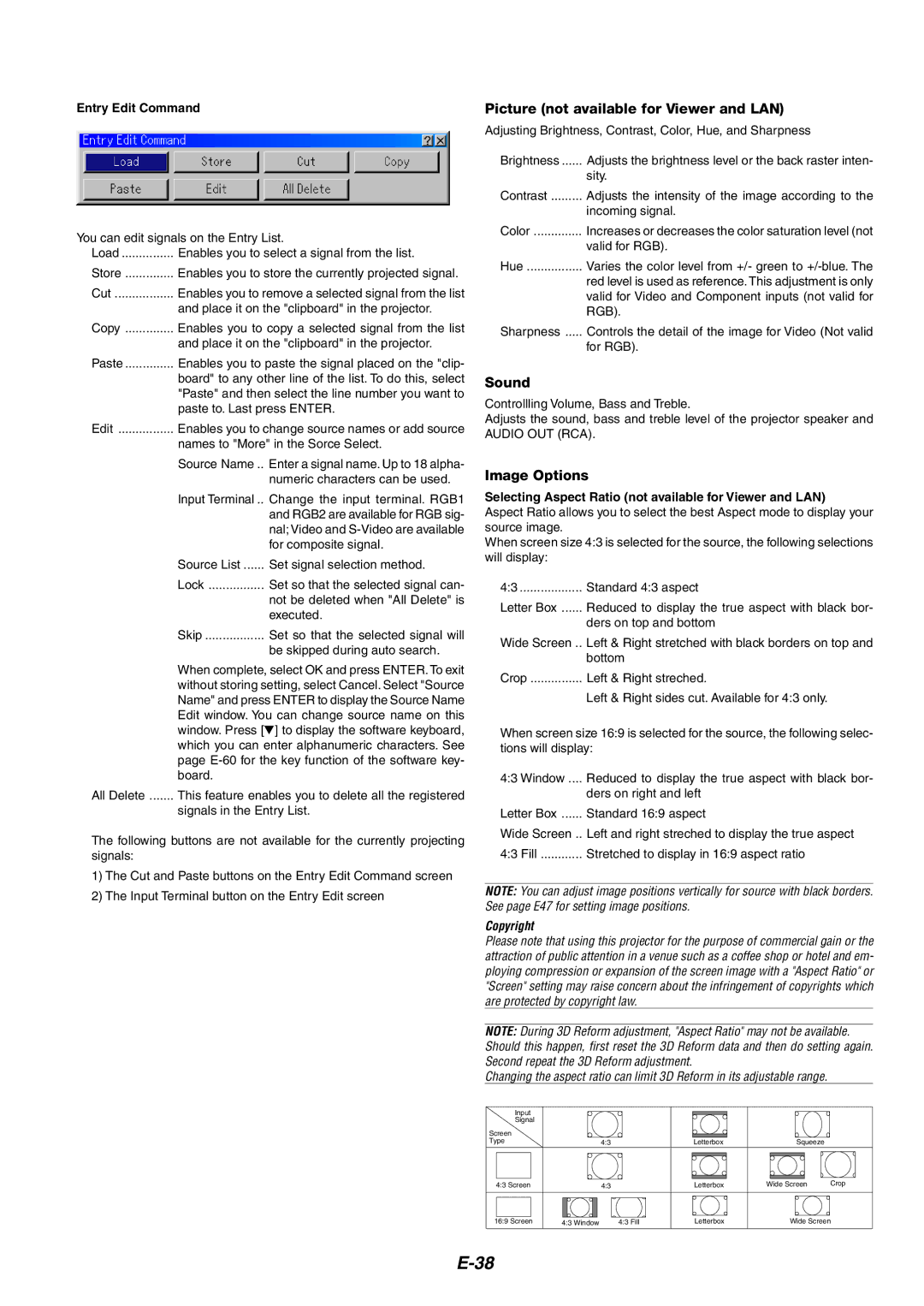Entry Edit Command
You can edit signals on the Entry List.
Load | Enables you to select a signal from the list. | |
Store | Enables you to store the currently projected signal. | |
Cut | Enables you to remove a selected signal from the list | |
| and place it on the "clipboard" in the projector. | |
Copy | Enables you to copy a selected signal from the list | |
| and place it on the "clipboard" in the projector. | |
Paste | Enables you to paste the signal placed on the "clip- | |
| board" to any other line of the list. To do this, select | |
| "Paste" and then select the line number you want to | |
| paste to. Last press ENTER. | |
Edit | Enables you to change source names or add source | |
| names to "More" in the Sorce Select. | |
| Source Name .. | Enter a signal name. Up to 18 alpha- |
|
| numeric characters can be used. |
| Input Terminal .. | Change the input terminal. RGB1 |
|
| and RGB2 are available for RGB sig- |
|
| nal; Video and |
|
| for composite signal. |
| Source List | Set signal selection method. |
| Lock | Set so that the selected signal can- |
|
| not be deleted when "All Delete" is |
|
| executed. |
| Skip | Set so that the selected signal will |
|
| be skipped during auto search. |
| When complete, select OK and press ENTER. To exit | |
| without storing setting, select Cancel. Select "Source | |
| Name" and press ENTER to display the Source Name | |
| Edit window. You can change source name on this | |
| window. Press [ ] to display the software keyboard, | |
| which you can enter alphanumeric characters. See | |
| page | |
| board. |
|
All Delete | This feature enables you to delete all the registered | |
| signals in the Entry List. | |
The following buttons are not available for the currently projecting signals:
1)The Cut and Paste buttons on the Entry Edit Command screen
2)The Input Terminal button on the Entry Edit screen
Picture (not available for Viewer and LAN)
Adjusting Brightness, Contrast, Color, Hue, and Sharpness
Brightness | Adjusts the brightness level or the back raster inten- |
| sity. |
Contrast | Adjusts the intensity of the image according to the |
| incoming signal. |
Color | Increases or decreases the color saturation level (not |
| valid for RGB). |
Hue | Varies the color level from +/- green to |
| red level is used as reference. This adjustment is only |
| valid for Video and Component inputs (not valid for |
| RGB). |
Sharpness | Controls the detail of the image for Video (Not valid |
| for RGB). |
Sound
Controllling Volume, Bass and Treble.
Adjusts the sound, bass and treble level of the projector speaker and AUDIO OUT (RCA).
Image Options
Selecting Aspect Ratio (not available for Viewer and LAN)
Aspect Ratio allows you to select the best Aspect mode to display your source image.
When screen size 4:3 is selected for the source, the following selections will display:
4:3 .................. Standard 4:3 aspect
Letter Box ...... Reduced to display the true aspect with black bor-
ders on top and bottom
Wide Screen .. Left & Right stretched with black borders on top and bottom
Crop | Left & Right streched. |
| Left & Right sides cut. Available for 4:3 only. |
When screen size 16:9 is selected for the source, the following selec- tions will display:
4:3 Window .... | Reduced to display the true aspect with black bor- |
| ders on right and left |
Letter Box | Standard 16:9 aspect |
Wide Screen .. | Left and right streched to display the true aspect |
4:3 Fill | Stretched to display in 16:9 aspect ratio |
NOTE: You can adjust image positions vertically for source with black borders. See page E47 for setting image positions.
Copyright
Please note that using this projector for the purpose of commercial gain or the attraction of public attention in a venue such as a coffee shop or hotel and em- ploying compression or expansion of the screen image with a "Aspect Ratio" or "Screen" setting may raise concern about the infringement of copyrights which are protected by copyright law.
NOTE: During 3D Reform adjustment, "Aspect Ratio" may not be available. Should this happen, first reset the 3D Reform data and then do setting again. Second repeat the 3D Reform adjustment.
Changing the aspect ratio can limit 3D Reform in its adjustable range.
Input
Signal
Screen |
|
|
|
|
|
Type |
| 4:3 | Letterbox | Squeeze |
|
4:3 Screen |
| 4:3 | Letterbox | Wide Screen | Crop |
16:9 Screen | 4:3 Window | 4:3 Fill | Letterbox | Wide Screen | |