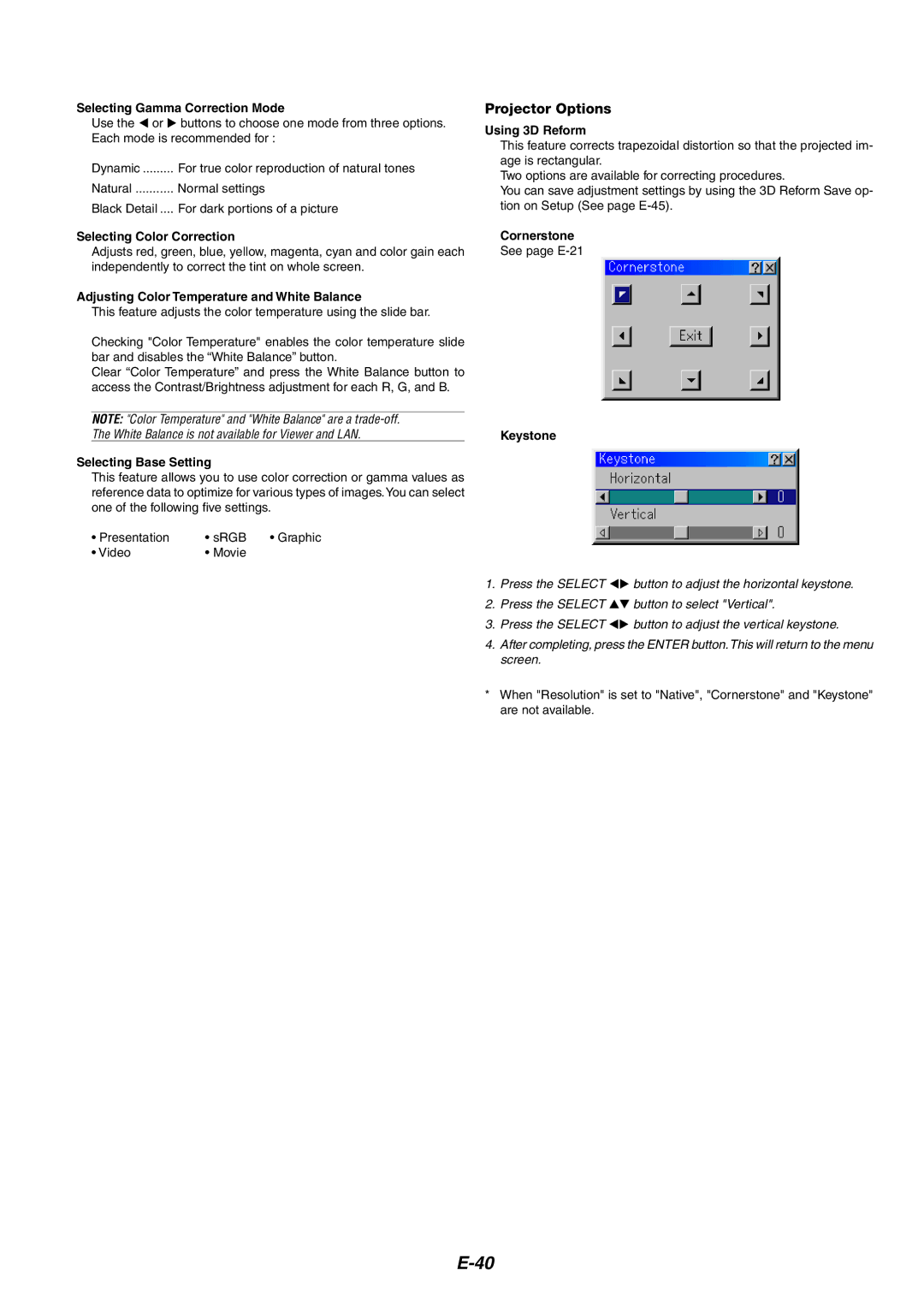Selecting Gamma Correction Mode
Use the or | buttons to choose one mode from three options. |
Each mode is recommended for : | |
Dynamic | For true color reproduction of natural tones |
Natural | Normal settings |
Black Detail .... | For dark portions of a picture |
Selecting Color Correction
Adjusts red, green, blue, yellow, magenta, cyan and color gain each independently to correct the tint on whole screen.
Adjusting Color Temperature and White Balance
This feature adjusts the color temperature using the slide bar.
Checking "Color Temperature" enables the color temperature slide bar and disables the “White Balance” button.
Clear “Color Temperature” and press the White Balance button to access the Contrast/Brightness adjustment for each R, G, and B.
NOTE: "Color Temperature" and "White Balance" are a
Selecting Base Setting
This feature allows you to use color correction or gamma values as reference data to optimize for various types of images.You can select one of the following five settings.
• Presentation | • sRGB | • Graphic |
• Video | • Movie |
|
Projector Options
Using 3D Reform
This feature corrects trapezoidal distortion so that the projected im- age is rectangular.
Two options are available for correcting procedures.
You can save adjustment settings by using the 3D Reform Save op- tion on Setup (See page
Cornerstone
See page
Keystone
1. | Press the SELECT | button to adjust the horizontal keystone. |
2. | Press the SELECT | button to select "Vertical". |
3. | Press the SELECT | button to adjust the vertical keystone. |
4.After completing, press the ENTER button. This will return to the menu screen.
*When "Resolution" is set to "Native", "Cornerstone" and "Keystone" are not available.