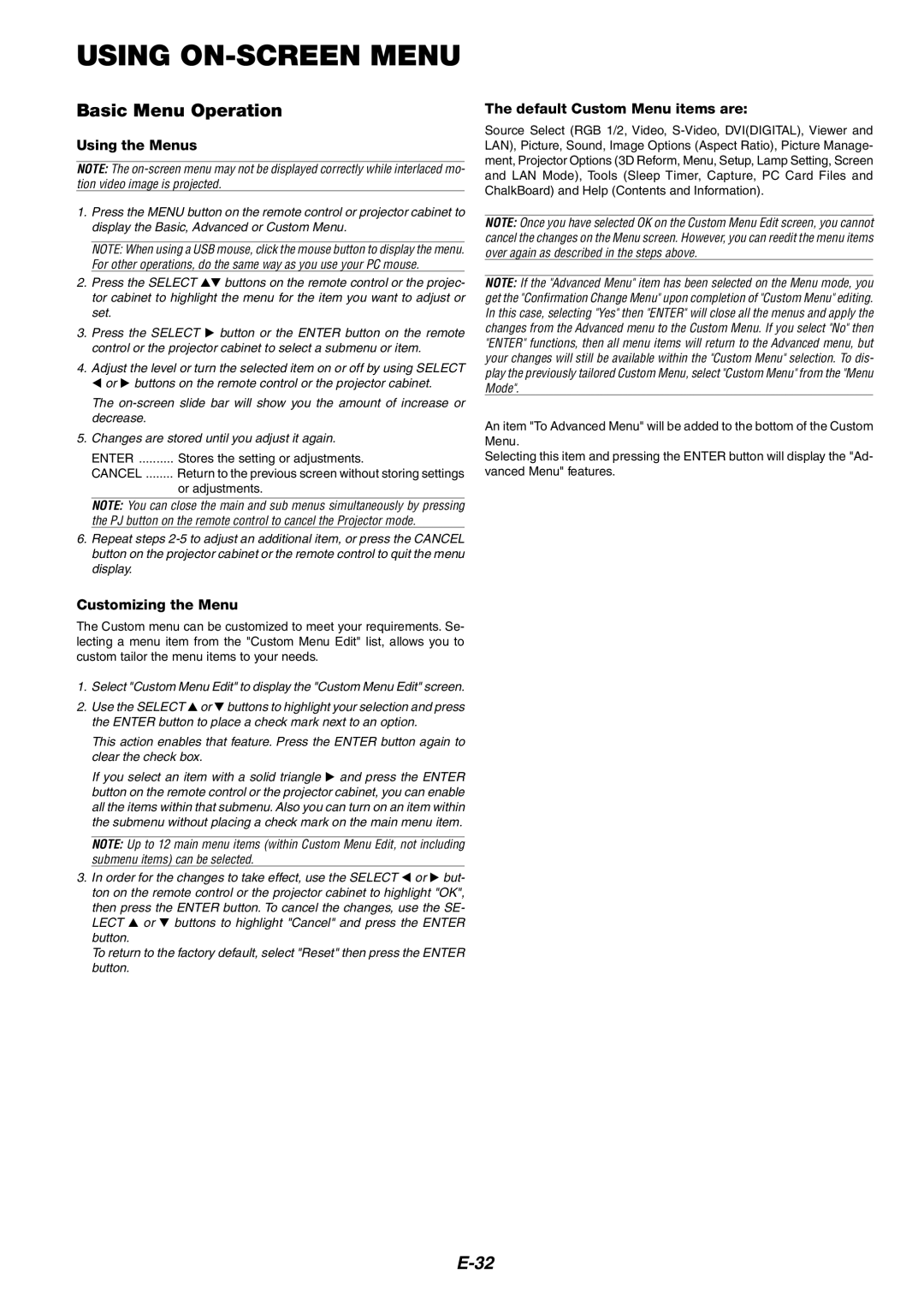USING ON-SCREEN MENU
Basic Menu Operation
Using the Menus
NOTE: The
1.Press the MENU button on the remote control or projector cabinet to display the Basic, Advanced or Custom Menu.
NOTE: When using a USB mouse, click the mouse button to display the menu. For other operations, do the same way as you use your PC mouse.
2. | Press the SELECT | buttons on the remote control or the projec- |
| tor cabinet to highlight the menu for the item you want to adjust or | |
| set. |
|
3. | Press the SELECT | button or the ENTER button on the remote |
| control or the projector cabinet to select a submenu or item. | |
4. | Adjust the level or turn the selected item on or off by using SELECT | |
| or buttons on the remote control or the projector cabinet. | |
The
5.Changes are stored until you adjust it again.
ENTER .......... Stores the setting or adjustments.
CANCEL ........ Return to the previous screen without storing settings or adjustments.
NOTE: You can close the main and sub menus simultaneously by pressing the PJ button on the remote control to cancel the Projector mode.
6.Repeat steps
Customizing the Menu
The Custom menu can be customized to meet your requirements. Se- lecting a menu item from the "Custom Menu Edit" list, allows you to custom tailor the menu items to your needs.
1. Select "Custom Menu Edit" to display the "Custom Menu Edit" screen.
2. Use the SELECT or buttons to highlight your selection and press the ENTER button to place a check mark next to an option.
This action enables that feature. Press the ENTER button again to clear the check box.
If you select an item with a solid triangle and press the ENTER button on the remote control or the projector cabinet, you can enable all the items within that submenu. Also you can turn on an item within the submenu without placing a check mark on the main menu item.
NOTE: Up to 12 main menu items (within Custom Menu Edit, not including submenu items) can be selected.
3. In order for the changes to take effect, use the SELECT or but- ton on the remote control or the projector cabinet to highlight "OK", then press the ENTER button. To cancel the changes, use the SE-
LECT or buttons to highlight "Cancel" and press the ENTER button.
To return to the factory default, select "Reset" then press the ENTER button.
The default Custom Menu items are:
Source Select (RGB 1/2, Video,
NOTE: Once you have selected OK on the Custom Menu Edit screen, you cannot cancel the changes on the Menu screen. However, you can reedit the menu items over again as described in the steps above.
NOTE: If the "Advanced Menu" item has been selected on the Menu mode, you get the "Confirmation Change Menu" upon completion of "Custom Menu" editing. In this case, selecting "Yes" then "ENTER" will close all the menus and apply the changes from the Advanced menu to the Custom Menu. If you select "No" then "ENTER" functions, then all menu items will return to the Advanced menu, but your changes will still be available within the "Custom Menu" selection. To dis- play the previously tailored Custom Menu, select "Custom Menu" from the "Menu Mode".
An item "To Advanced Menu" will be added to the bottom of the Custom Menu.
Selecting this item and pressing the ENTER button will display the "Ad- vanced Menu" features.