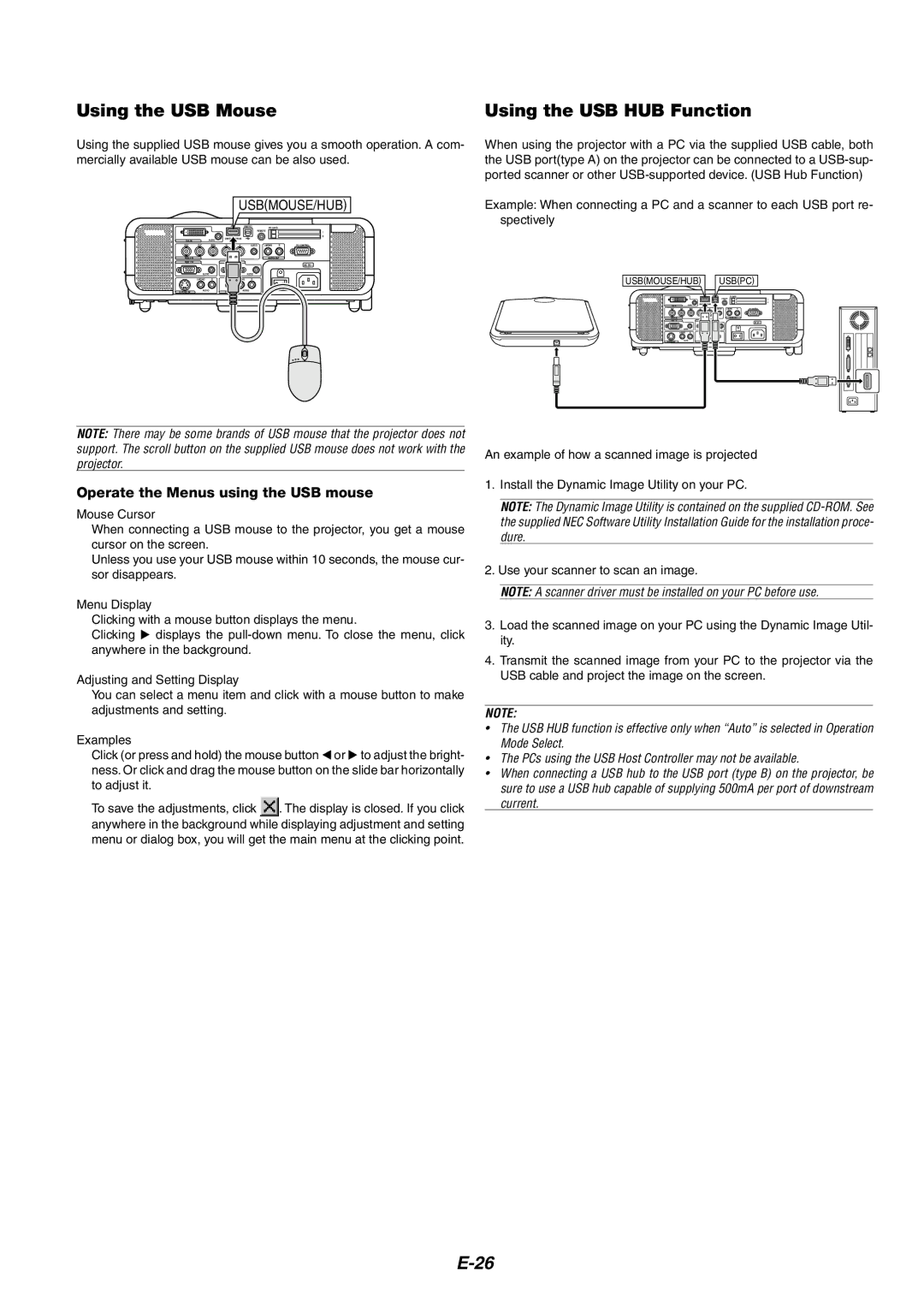Using the USB Mouse | Using the USB HUB Function |
Using the supplied USB mouse gives you a smooth operation. A com- mercially available USB mouse can be also used.
USB(MOUSE/HUB)
NOTE: There may be some brands of USB mouse that the projector does not support. The scroll button on the supplied USB mouse does not work with the projector.
Operate the Menus using the USB mouse
Mouse Cursor
When connecting a USB mouse to the projector, you get a mouse cursor on the screen.
Unless you use your USB mouse within 10 seconds, the mouse cur- sor disappears.
Menu Display
Clicking with a mouse button displays the menu.
Clicking displays the
Adjusting and Setting Display
You can select a menu item and click with a mouse button to make adjustments and setting.
Examples
Click (or press and hold) the mouse button or to adjust the bright- ness. Or click and drag the mouse button on the slide bar horizontally to adjust it.
To save the adjustments, click ![]() . The display is closed. If you click anywhere in the background while displaying adjustment and setting menu or dialog box, you will get the main menu at the clicking point.
. The display is closed. If you click anywhere in the background while displaying adjustment and setting menu or dialog box, you will get the main menu at the clicking point.
When using the projector with a PC via the supplied USB cable, both the USB port(type A) on the projector can be connected to a
Example: When connecting a PC and a scanner to each USB port re- spectively
USB(MOUSE/HUB) USB(PC)
An example of how a scanned image is projected
1.Install the Dynamic Image Utility on your PC.
NOTE: The Dynamic Image Utility is contained on the supplied
2.Use your scanner to scan an image.
NOTE: A scanner driver must be installed on your PC before use.
3.Load the scanned image on your PC using the Dynamic Image Util- ity.
4.Transmit the scanned image from your PC to the projector via the USB cable and project the image on the screen.
NOTE:
•The USB HUB function is effective only when “Auto” is selected in Operation Mode Select.
•The PCs using the USB Host Controller may not be available.
•When connecting a USB hub to the USB port (type B) on the projector, be sure to use a USB hub capable of supplying 500mA per port of downstream current.