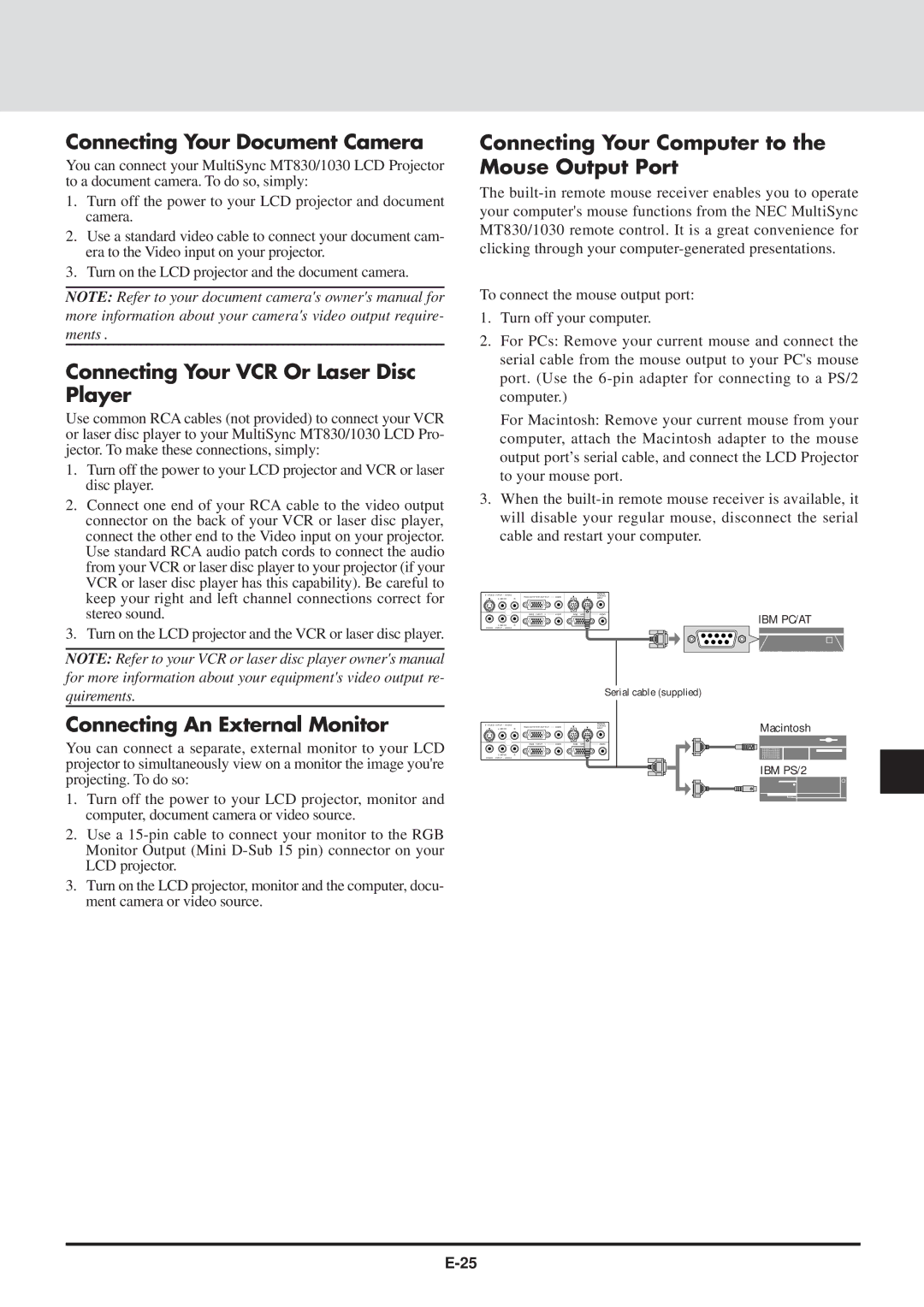Connecting Your Document Camera
You can connect your MultiSync MT830/1030 LCD Projector to a document camera. To do so, simply:
1.Turn off the power to your LCD projector and document camera.
2.Use a standard video cable to connect your document cam- era to the Video input on your projector.
3.Turn on the LCD projector and the document camera.
NOTE: Refer to your document camera's owner's manual for more information about your camera's video output require- ments .
Connecting Your VCR Or Laser Disc Player
Use common RCA cables (not provided) to connect your VCR or laser disc player to your MultiSync MT830/1030 LCD Pro- jector. To make these connections, simply:
1.Turn off the power to your LCD projector and VCR or laser disc player.
2.Connect one end of your RCA cable to the video output connector on the back of your VCR or laser disc player, connect the other end to the Video input on your projector. Use standard RCA audio patch cords to connect the audio from your VCR or laser disc player to your projector (if your VCR or laser disc player has this capability). Be careful to keep your right and left channel connections correct for stereo sound.
3.Turn on the LCD projector and the VCR or laser disc player.
NOTE: Refer to your VCR or laser disc player owner's manual for more information about your equipment's video output re- quirements.
Connecting An External Monitor
You can connect a separate, external monitor to your LCD projector to simultaneously view on a monitor the image you're projecting. To do so:
1.Turn off the power to your LCD projector, monitor and computer, document camera or video source.
2.Use a
3.Turn on the LCD projector, monitor and the computer, docu- ment camera or video source.
Connecting Your Computer to the Mouse Output Port
The
To connect the mouse output port:
1.Turn off your computer.
2.For PCs: Remove your current mouse and connect the serial cable from the mouse output to your PC's mouse port. (Use the
For Macintosh: Remove your current mouse from your computer, attach the Macintosh adapter to the mouse output port’s serial cable, and connect the LCD Projector to your mouse port.
3.When the
S – VIDEO INPUT AUDIO |
|
|
| REMOTE |
|
| RGB MONITOR OUTPUT | AUDIO |
| CONTROL |
|
L/MONO | R |
|
| INPUT |
|
| RGB INPUT 1 | AUDIO | RGB INPUT 2 | AUDIO | IBM PC/AT |
L/MONO | R |
|
|
| |
VIDEO INPUT AUDIO |
|
|
|
|
|
|
|
|
| Serial cable (supplied) |
|
S – VIDEO INPUT AUDIO |
|
|
| REMOTE | Macintosh |
| RGB MONITOR OUTPUT | AUDIO |
| CONTROL |
|
L/MONO | R |
|
| INPUT |
|
| RGB INPUT 1 | AUDIO | RGB INPUT 2 | AUDIO |
|
L/MONO R
VIDEO INPUT AUDIO
IBM PS/2