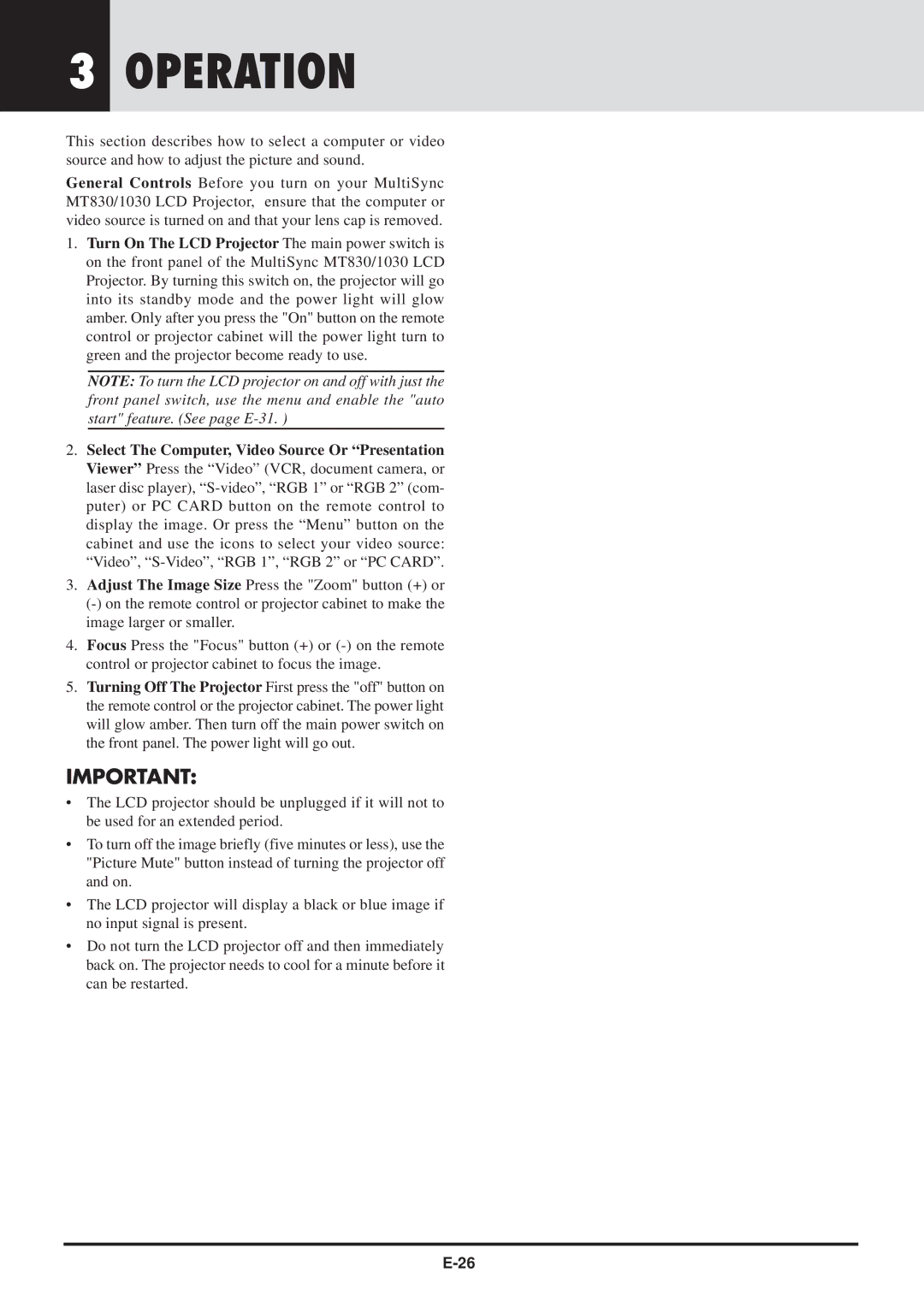3OPERATION
This section describes how to select a computer or video source and how to adjust the picture and sound.
General Controls Before you turn on your MultiSync MT830/1030 LCD Projector, ensure that the computer or video source is turned on and that your lens cap is removed.
1.Turn On The LCD Projector The main power switch is on the front panel of the MultiSync MT830/1030 LCD Projector. By turning this switch on, the projector will go into its standby mode and the power light will glow amber. Only after you press the "On" button on the remote control or projector cabinet will the power light turn to green and the projector become ready to use.
NOTE: To turn the LCD projector on and off with just the front panel switch, use the menu and enable the "auto start" feature. (See page
2.Select The Computer, Video Source Or “Presentation Viewer” Press the “Video” (VCR, document camera, or laser disc player),
3.Adjust The Image Size Press the "Zoom" button (+) or
4.Focus Press the "Focus" button (+) or
5.Turning Off The Projector First press the "off" button on the remote control or the projector cabinet. The power light will glow amber. Then turn off the main power switch on the front panel. The power light will go out.
IMPORTANT:
•The LCD projector should be unplugged if it will not to be used for an extended period.
•To turn off the image briefly (five minutes or less), use the "Picture Mute" button instead of turning the projector off and on.
•The LCD projector will display a black or blue image if no input signal is present.
•Do not turn the LCD projector off and then immediately back on. The projector needs to cool for a minute before it can be restarted.