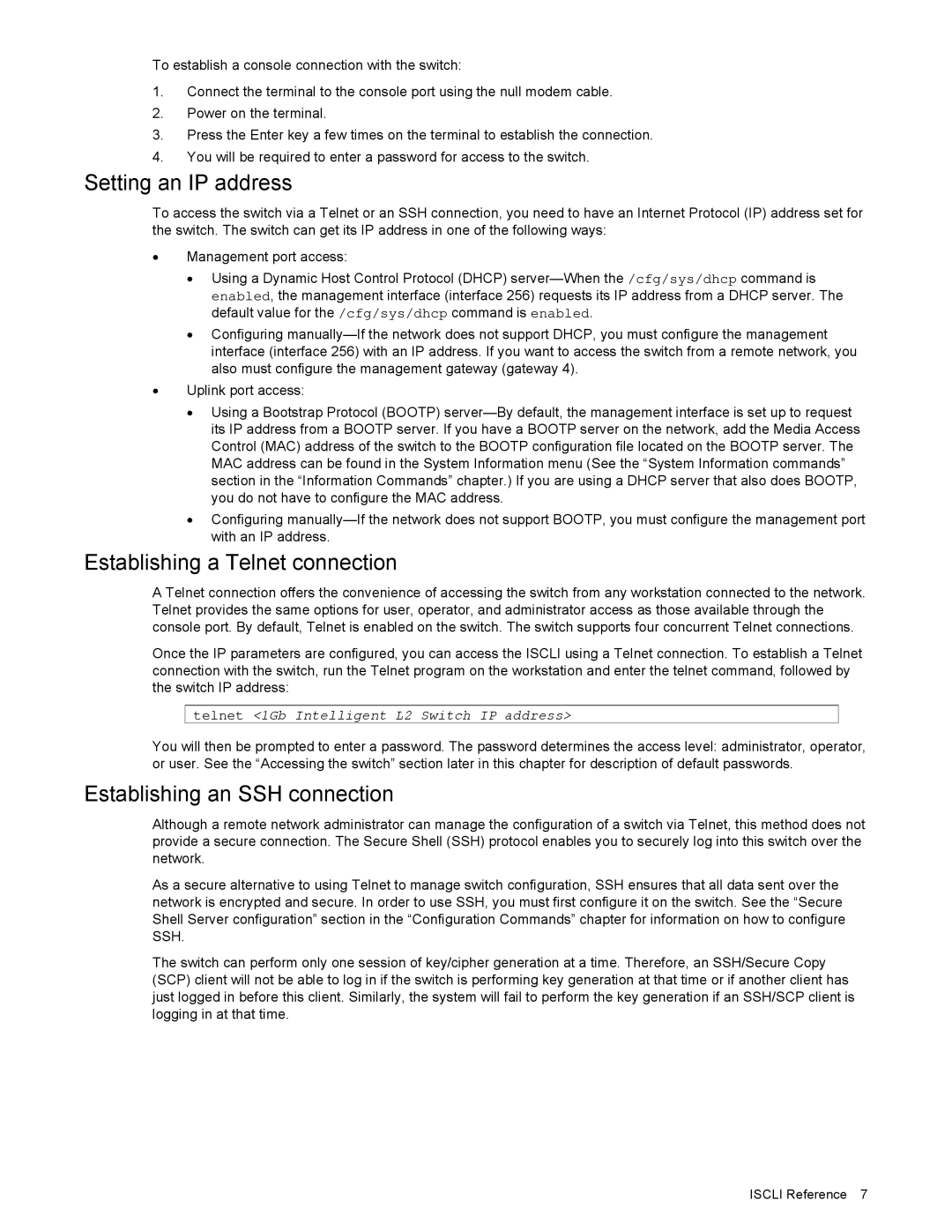N8406-022 specifications
The NEC N8406-022 is a robust and versatile networking device designed primarily for organizations requiring high-performance connectivity solutions. As part of NEC's extensive portfolio of networking equipment, the N8406-022 is engineered to address the demands of modern enterprise environments, ensuring seamless communication and data processing capabilities.One of the key features of the N8406-022 is its multi-layer switching functionality. This device supports Layer 2 and Layer 3 switching, allowing for efficient data routing and reducing latency within local area networks (LANs). This capability is particularly beneficial for businesses that rely on real-time data access and transfer, such as those in financial services, media, and telecommunications.
The N8406-022 is equipped with advanced Quality of Service (QoS) features that help prioritize critical network traffic. This means that voice and video data packets can be given precedence over less time-sensitive information, ensuring that essential communication remains clear and uninterrupted. This is crucial for organizations leveraging VoIP and video conferencing solutions.
In terms of connectivity, the NEC N8406-022 offers a variety of ports, including multiple Gigabit Ethernet ports, which facilitate high-speed data transfer and enable seamless integration into existing network infrastructures. The device may also include 10 Gigabit SFP+ ports, providing the flexibility for high-capacity uplinks to support bandwidth-intensive applications and storage solutions.
Security is another focal point of the NEC N8406-022, with integrated features such as VLAN support, access control lists (ACLs), and port security measures. These capabilities protect sensitive data from unauthorized access and ensure that only legitimate users and devices can connect to the network.
Moreover, the N8406-022 often incorporates advanced energy-efficient technologies that minimize power consumption without compromising performance. This not only contributes to operational cost savings but also supports organizations in their sustainability efforts.
With its combination of performance, security, and energy efficiency, the NEC N8406-022 stands out as a reliable networking solution suitable for a wide range of enterprises looking to enhance their connectivity and operational efficiency. Whether deployed in data centers or as part of a corporate network, this device is built to meet the evolving demands of today’s digital landscape.