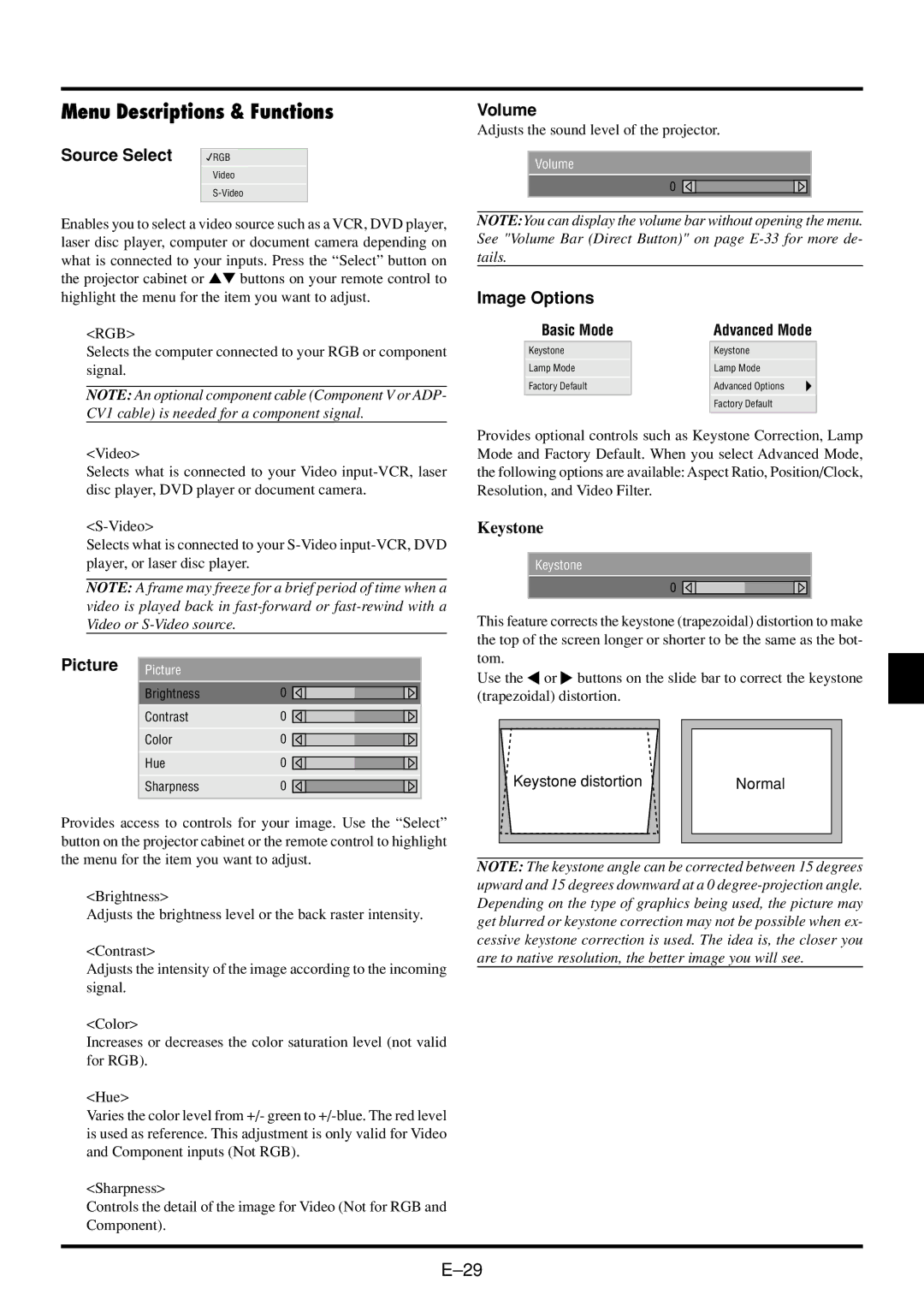Menu Descriptions & Functions
Source Select | RGB |
Video
Enables you to select a video source such as a VCR, DVD player, laser disc player, computer or document camera depending on what is connected to your inputs. Press the “Select” button on the projector cabinet or ▲▼ buttons on your remote control to highlight the menu for the item you want to adjust.
<RGB>
Selects the computer connected to your RGB or component signal.
NOTE: An optional component cable (Component V or ADP- CV1 cable) is needed for a component signal.
<Video>
Selects what is connected to your Video
Selects what is connected to your
NOTE: A frame may freeze for a brief period of time when a video is played back in
Picture | Picture |
|
|
|
|
|
|
| Brightness | 0 |
|
|
|
|
|
|
|
|
|
|
| ||
|
|
|
|
|
|
|
|
| Contrast | 0 |
|
|
|
|
|
|
|
|
|
|
| ||
|
|
|
|
|
|
|
|
| Color | 0 |
|
|
|
|
|
|
|
|
|
|
| ||
| Hue | 0 |
|
|
|
|
|
|
|
|
|
|
| ||
| Sharpness | 0 |
|
|
|
|
|
|
|
|
|
|
| ||
|
|
|
|
|
|
|
|
Provides access to controls for your image. Use the “Select” button on the projector cabinet or the remote control to highlight the menu for the item you want to adjust.
<Brightness>
Adjusts the brightness level or the back raster intensity.
<Contrast>
Adjusts the intensity of the image according to the incoming signal.
<Color>
Increases or decreases the color saturation level (not valid for RGB).
<Hue>
Varies the color level from +/- green to
<Sharpness>
Controls the detail of the image for Video (Not for RGB and Component).
Volume
Adjusts the sound level of the projector.
Volume
0
NOTE:You can display the volume bar without opening the menu. See "Volume Bar (Direct Button)" on page
Image Options
Basic Mode |
| Advanced Mode |
Keystone |
| Keystone |
Lamp Mode |
| Lamp Mode |
Factory Default |
| Advanced Options |
|
| Factory Default |
|
| |
|
|
|
Provides optional controls such as Keystone Correction, Lamp Mode and Factory Default. When you select Advanced Mode, the following options are available: Aspect Ratio, Position/Clock, Resolution, and Video Filter.
Keystone
Keystone
0
This feature corrects the keystone (trapezoidal) distortion to make the top of the screen longer or shorter to be the same as the bot- tom.
Use the ![]() or
or ![]() buttons on the slide bar to correct the keystone (trapezoidal) distortion.
buttons on the slide bar to correct the keystone (trapezoidal) distortion.
| Keystone distortion |
|
|
|
|
|
|
|
| Normal |
|
| |
|
|
|
|
|
|
|
|
|
|
|
|
|
|
|
|
|
|
|
|
|
NOTE: The keystone angle can be corrected between 15 degrees upward and 15 degrees downward at a 0