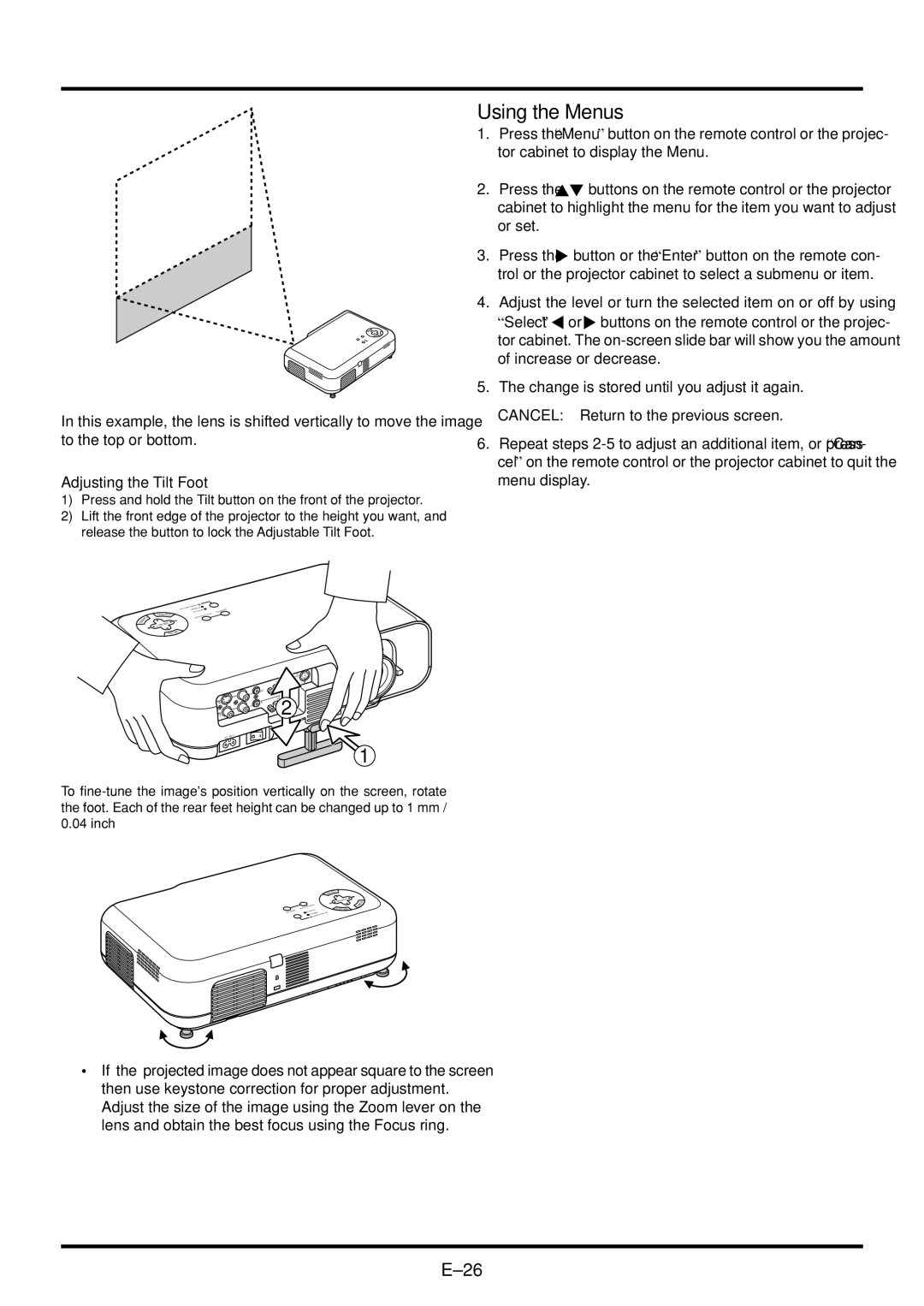In this example, the lens is shifted vertically to move the image to the top or bottom.
Adjusting the Tilt Foot
1)Press and hold the Tilt button on the front of the projector.
2)Lift the front edge of the projector to the height you want, and release the button to lock the Adjustable Tilt Foot.
Using the Menus
1.Press the “Menu” button on the remote control or the projec- tor cabinet to display the Menu.
2.Press the![]() buttons on the remote control or the projector cabinet to highlight the menu for the item you want to adjust or set.
buttons on the remote control or the projector cabinet to highlight the menu for the item you want to adjust or set.
3.Press the![]() button or the “Enter” button on the remote con- trol or the projector cabinet to select a submenu or item.
button or the “Enter” button on the remote con- trol or the projector cabinet to select a submenu or item.
4.Adjust the level or turn the selected item on or off by using
“Select”![]() or
or![]() buttons on the remote control or the projec- tor cabinet. The
buttons on the remote control or the projec- tor cabinet. The
5.The change is stored until you adjust it again. CANCEL: Return to the previous screen.
6.Repeat steps
E TNE
| PCL |
C | TRO |
RGB
|
| OUT |
|
L/MONO |
|
| |
IN |
|
| RGB IN |
|
|
| |
IN |
| IN | 2 |
R | IN |
|
|
IN
AC IN
1
To
EN
•If the projected image does not appear square to the screen then use keystone correction for proper adjustment. Adjust the size of the image using the Zoom lever on the lens and obtain the best focus using the Focus ring.