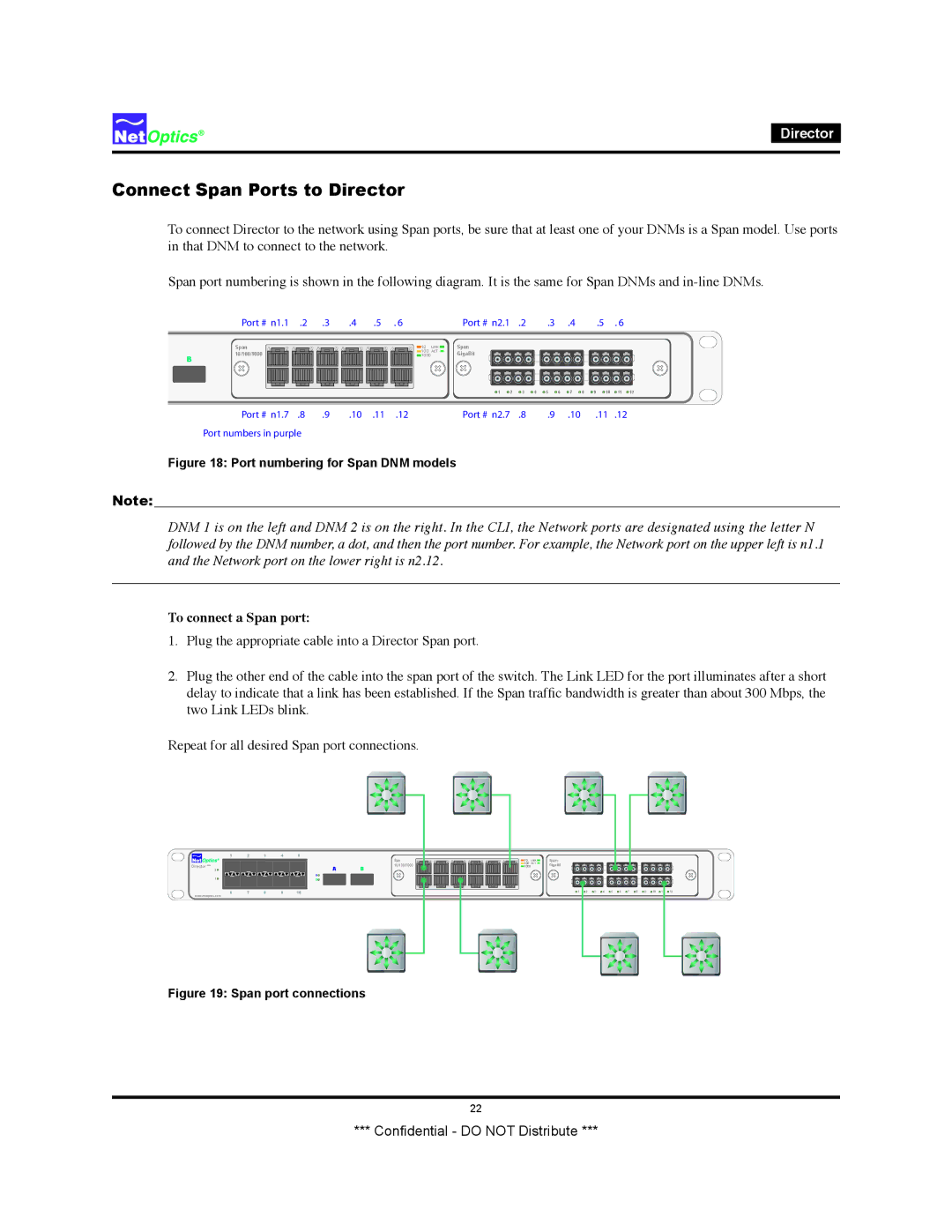Director
Connect Span Ports to Director
To connect Director to the network using Span ports, be sure that at least one of your DNMs is a Span model. Use ports in that DNM to connect to the network.
Span port numbering is shown in the following diagram. It is the same for Span DNMs and
Port # n1.1 .2 .3 | .4 | .5 . 6 | Port # n2.1 .2 | .3 .4 | .5 . 6 |
B
Span 10/100/1000
10 | LINK | Span |
|
|
|
|
|
|
|
|
|
|
|
100 | ACT | GigaBit |
|
|
|
|
|
|
|
|
|
|
|
1000 |
|
|
|
|
|
|
|
|
|
|
|
| |
|
| 1 | 2 | 3 | 4 | 5 | 6 | 7 | 8 | 9 | 10 | 11 | 12 |
Port # n1.7 .8 Port numbers in purple
.9 | .10 .11 .12 | Port # n2.7 .8 | .9 .10 .11 .12 |
Figure 18: Port numbering for Span DNM models
Note:__________________________________________________________________________________________________
DNM 1 is on the left and DNM 2 is on the right. In the CLI, the Network ports are designated using the letter N followed by the DNM number, a dot, and then the port number. For example, the Network port on the upper left is n1.1 and the Network port on the lower right is n2.12.
________________________________________________________________________________________________________
To connect a Span port:
1.Plug the appropriate cable into a Director Span port.
2.Plug the other end of the cable into the span port of the switch. The Link LED for the port illuminates after a short delay to indicate that a link has been established. If the Span traffic bandwidth is greater than about 300 Mbps, the two Link LEDs blink.
Repeat for all desired Span port connections.
1 2 3 4 5
Director ™
2![]()
1![]()
6 7 8 9 10
www.netoptics.com
| Spn |
A | 10/100/1000 |
B |
A ![]()
B ![]()
10 | LINK | Span |
100 | ACT | GigaBit |
1000 |
|
|
|
|
|
|
|
|
|
|
|
|
|
|
|
1 | 2 | 3 | 4 | 5 | 6 | 7 | 8 | 9 | 10 | 11 | 12 | ||
|
|
|
|
|
|
|
|
|
|
|
|
|
|
Figure 19: Span port connections
22
*** Confidential - DO NOT Distribute ***