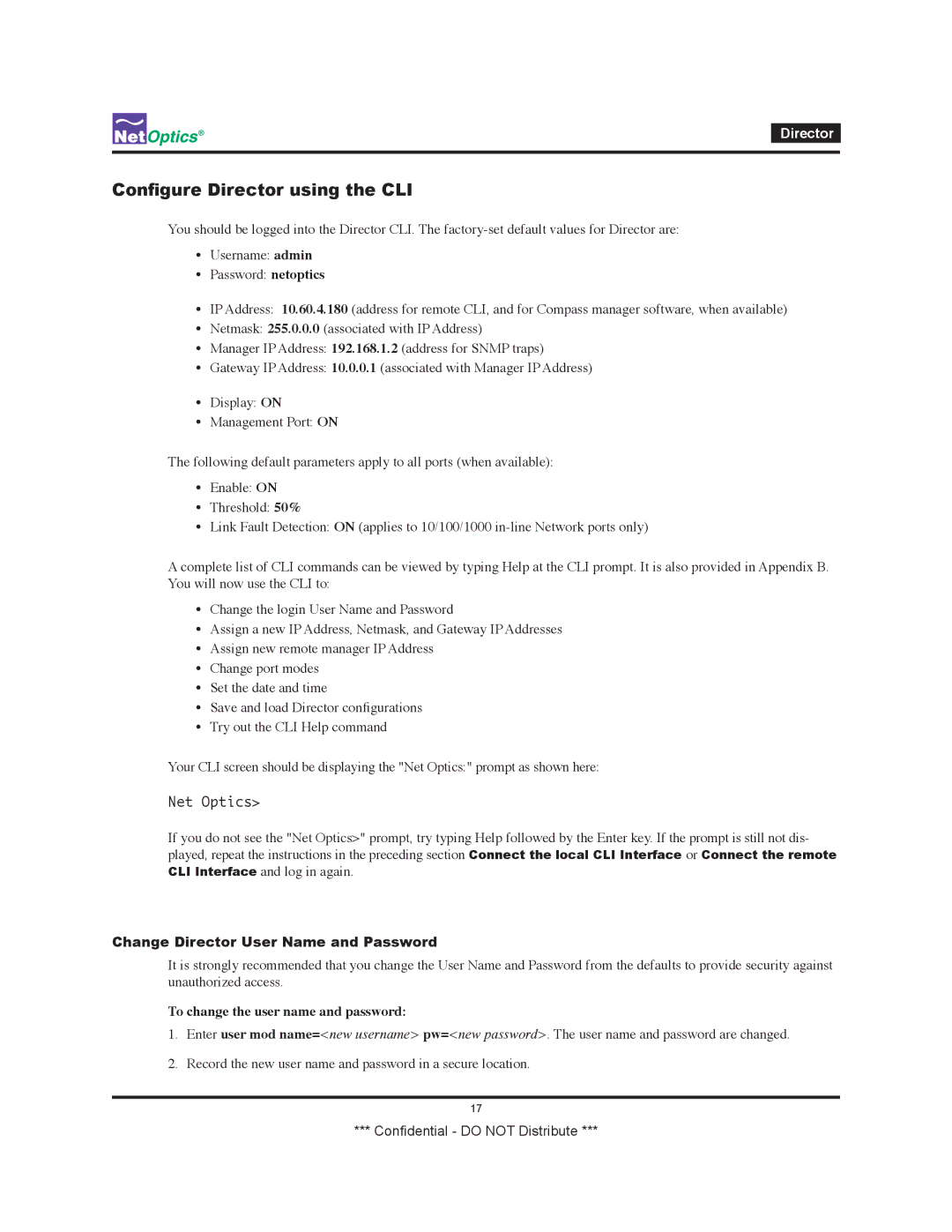Director
Configure Director using the CLI
You should be logged into the Director CLI. The
•Username: admin
•Password: netoptics
•IP Address: 10.60.4.180 (address for remote CLI, and for Compass manager software, when available)
•Netmask: 255.0.0.0 (associated with IP Address)
•Manager IP Address: 192.168.1.2 (address for SNMP traps)
•Gateway IP Address: 10.0.0.1 (associated with Manager IP Address)
•Display: ON
•Management Port: ON
The following default parameters apply to all ports (when available):
•Enable: ON
•Threshold: 50%
•Link Fault Detection: ON (applies to 10/100/1000
A complete list of CLI commands can be viewed by typing Help at the CLI prompt. It is also provided in Appendix B. You will now use the CLI to:
•Change the login User Name and Password
•Assign a new IP Address, Netmask, and Gateway IP Addresses
•Assign new remote manager IP Address
•Change port modes
•Set the date and time
•Save and load Director configurations
•Try out the CLI Help command
Your CLI screen should be displaying the "Net Optics:" prompt as shown here:
Net Optics>
If you do not see the "Net Optics>" prompt, try typing Help followed by the Enter key. If the prompt is still not dis- played, repeat the instructions in the preceding section Connect the local CLI Interface or Connect the remote CLI Interface and log in again.
Change Director User Name and Password
It is strongly recommended that you change the User Name and Password from the defaults to provide security against unauthorized access.
To change the user name and password:
1.Enter user mod name=<new username> pw=<new password>. The user name and password are changed.
2.Record the new user name and password in a secure location.
17
*** Confidential - DO NOT Distribute ***