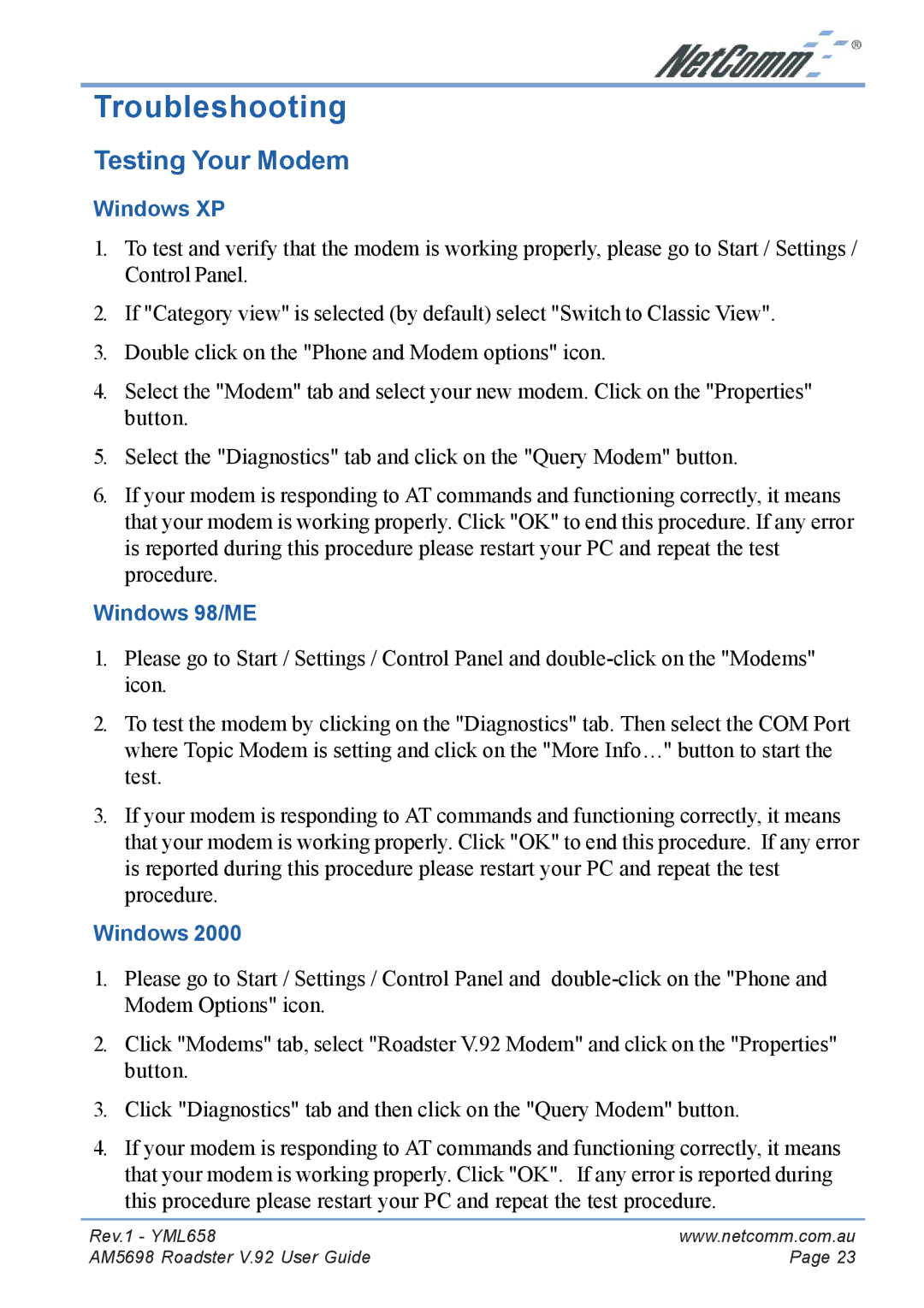Troubleshooting
Testing Your Modem
Windows XP
1.To test and verify that the modem is working properly, please go to Start / Settings / Control Panel.
2.If "Category view" is selected (by default) select "Switch to Classic View".
3.Double click on the "Phone and Modem options" icon.
4.Select the "Modem" tab and select your new modem. Click on the "Properties" button.
5.Select the "Diagnostics" tab and click on the "Query Modem" button.
6.If your modem is responding to AT commands and functioning correctly, it means that your modem is working properly. Click "OK" to end this procedure. If any error is reported during this procedure please restart your PC and repeat the test procedure.
Windows 98/ME
1.Please go to Start / Settings / Control Panel and
2.To test the modem by clicking on the "Diagnostics" tab. Then select the COM Port where Topic Modem is setting and click on the "More Info…" button to start the test.
3.If your modem is responding to AT commands and functioning correctly, it means that your modem is working properly. Click "OK" to end this procedure. If any error is reported during this procedure please restart your PC and repeat the test procedure.
Windows 2000
1.Please go to Start / Settings / Control Panel and
2.Click "Modems" tab, select "Roadster V.92 Modem" and click on the "Properties" button.
3.Click "Diagnostics" tab and then click on the "Query Modem" button.
4.If your modem is responding to AT commands and functioning correctly, it means that your modem is working properly. Click "OK". If any error is reported during this procedure please restart your PC and repeat the test procedure.
Rev.1 - YML658 | www.netcomm.com.au |
AM5698 Roadster V.92 User Guide | Page 23 |