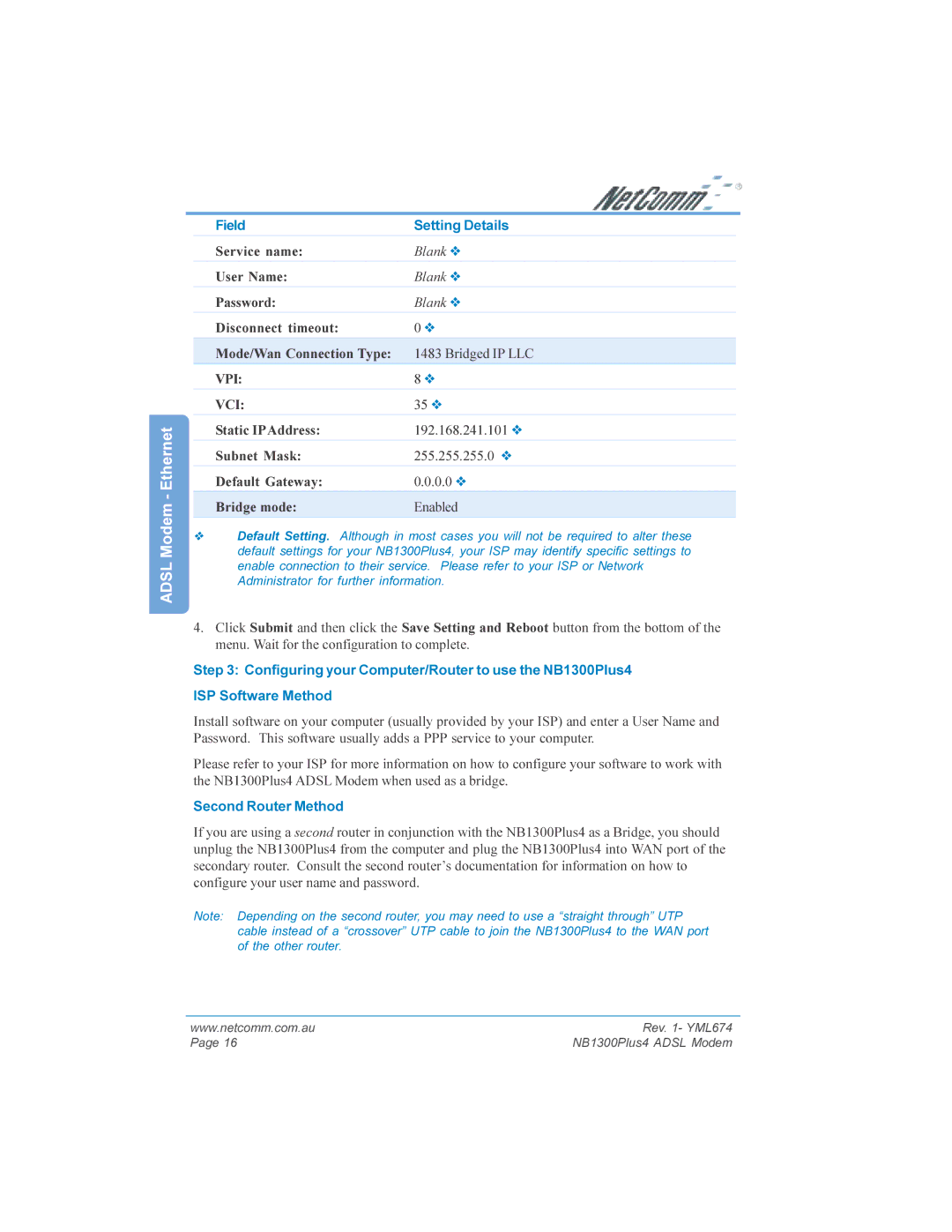ADSL Modem - Ethernet
Field | Setting Details |
|
|
Service name: | Blank ❖ |
|
|
User Name: | Blank ❖ |
|
|
Password: | Blank ❖ |
Disconnect timeout: | 0 ❖ |
|
|
Mode/Wan Connection Type: | 1483 Bridged IP LLC |
VPI: | 8 ❖ |
|
|
VCI: | 35 ❖ |
|
|
Static IPAddress: | 192.168.241.101 ❖ |
|
|
Subnet Mask: | 255.255.255.0 ❖ |
|
|
Default Gateway: | 0.0.0.0 ❖ |
|
|
Bridge mode: | Enabled |
|
|
❖Default Setting. Although in most cases you will not be required to alter these default settings for your NB1300Plus4, your ISP may identify specific settings to enable connection to their service. Please refer to your ISP or Network Administrator for further information.
4.Click Submit and then click the Save Setting and Reboot button from the bottom of the menu. Wait for the configuration to complete.
Step 3: Configuring your Computer/Router to use the NB1300Plus4
ISP Software Method
Install software on your computer (usually provided by your ISP) and enter a User Name and Password. This software usually adds a PPP service to your computer.
Please refer to your ISP for more information on how to configure your software to work with the NB1300Plus4 ADSL Modem when used as a bridge.
Second Router Method
If you are using a second router in conjunction with the NB1300Plus4 as a Bridge, you should unplug the NB1300Plus4 from the computer and plug the NB1300Plus4 into WAN port of the secondary router. Consult the second router’s documentation for information on how to configure your user name and password.
Note: Depending on the second router, you may need to use a “straight through” UTP cable instead of a “crossover” UTP cable to join the NB1300Plus4 to the WAN port of the other router.
www.netcomm.com.au | Rev. 1- YML674 |
Page 16 | NB1300Plus4 ADSL Modem |