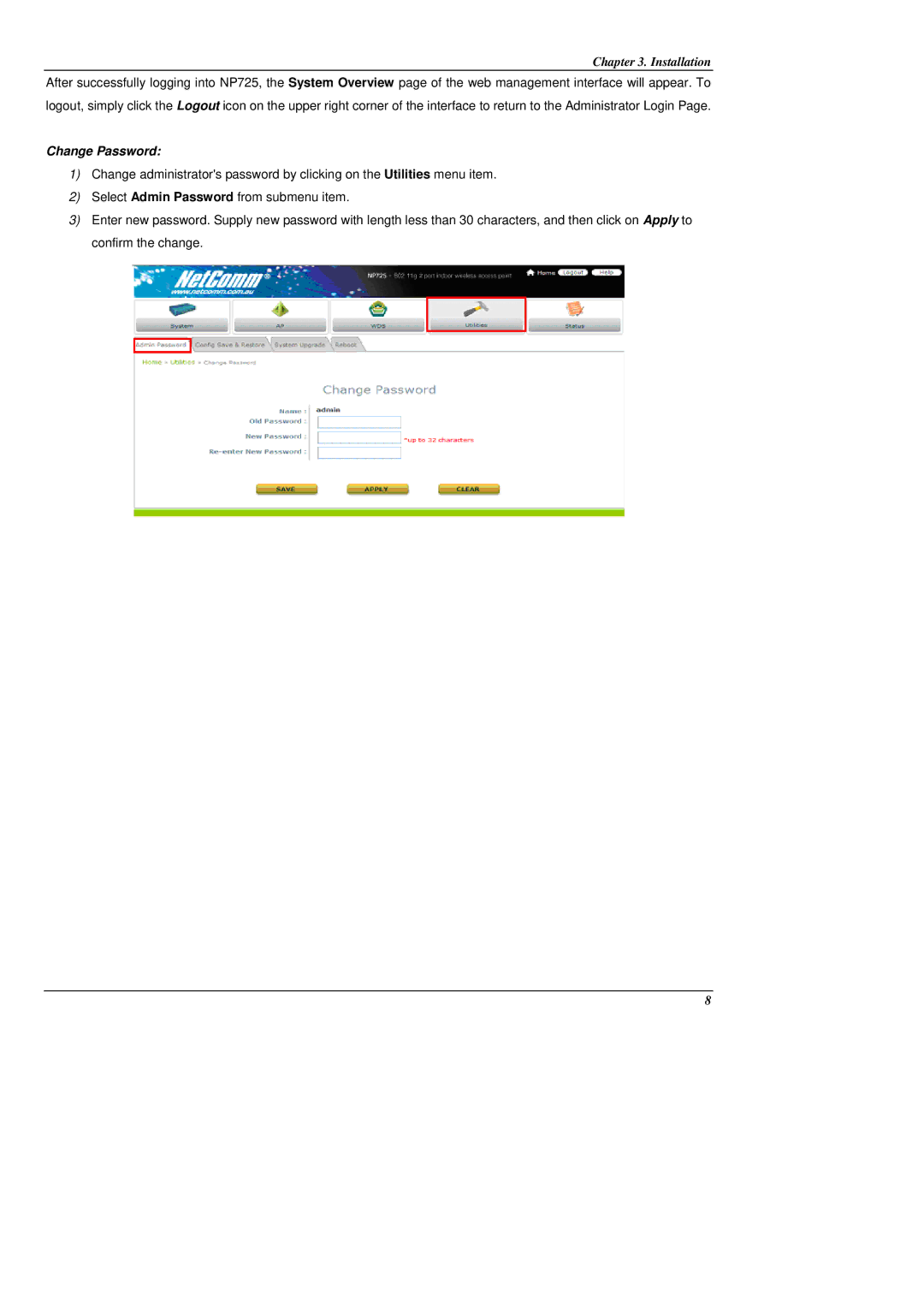Chapter 3. Installation
After successfully logging into NP725, the System Overview page of the web management interface will appear. To logout, simply click the Logout icon on the upper right corner of the interface to return to the Administrator Login Page.
Change Password:
1)Change administrator's password by clicking on the Utilities menu item.
2)Select Admin Password from submenu item.
3)Enter new password. Supply new password with length less than 30 characters, and then click on Apply to confirm the change.
8