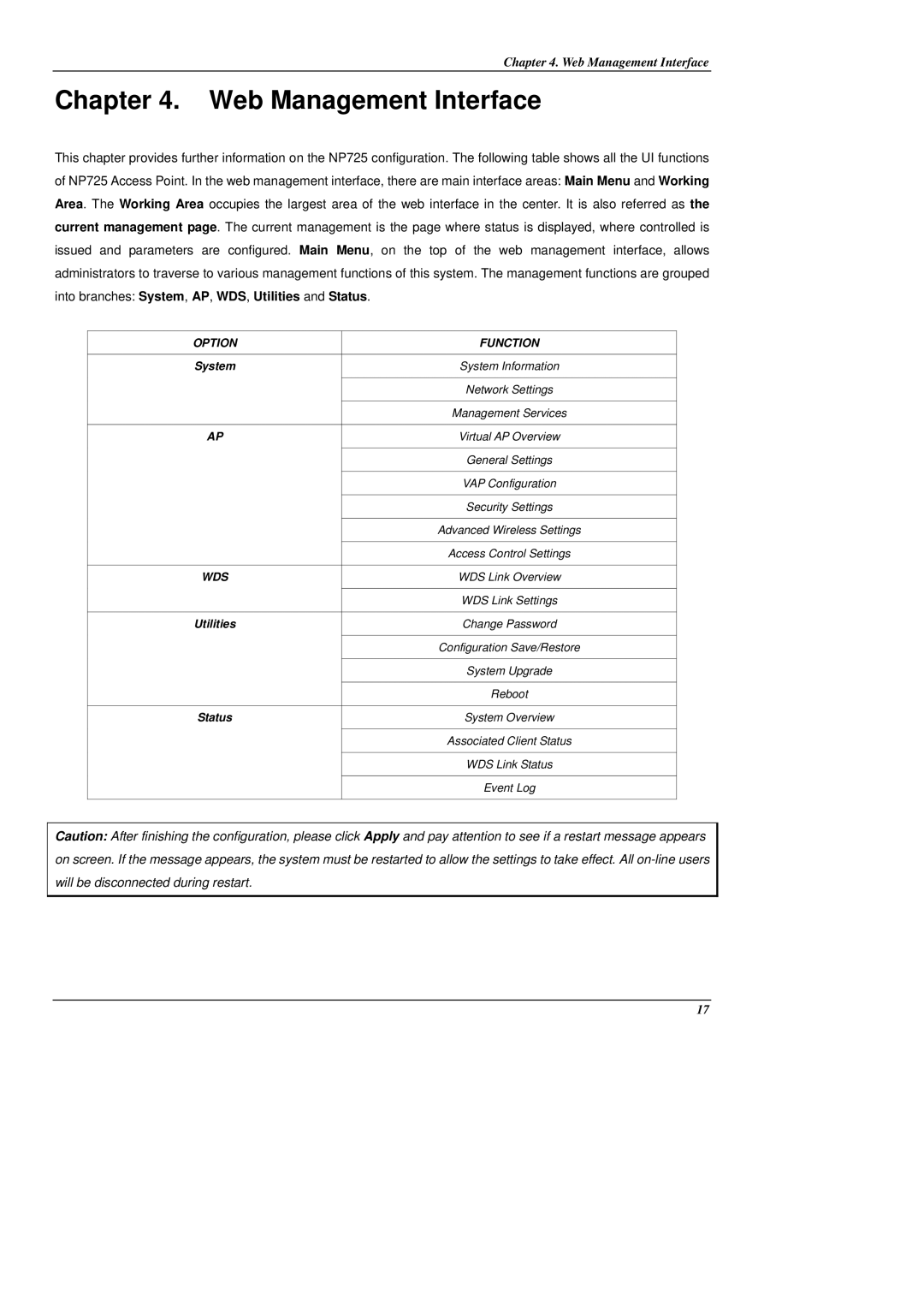Chapter 4. Web Management Interface
Chapter 4. Web Management Interface
This chapter provides further information on the NP725 configuration. The following table shows all the UI functions of NP725 Access Point. In the web management interface, there are main interface areas: Main Menu and Working Area. The Working Area occupies the largest area of the web interface in the center. It is also referred as the current management page. The current management is the page where status is displayed, where controlled is issued and parameters are configured. Main Menu, on the top of the web management interface, allows administrators to traverse to various management functions of this system. The management functions are grouped into branches: System, AP, WDS, Utilities and Status.
OPTION | FUNCTION |
|
|
System | System Information |
|
|
| Network Settings |
|
|
| Management Services |
|
|
AP | Virtual AP Overview |
|
|
| General Settings |
|
|
| VAP Configuration |
|
|
| Security Settings |
|
|
| Advanced Wireless Settings |
|
|
| Access Control Settings |
|
|
WDS | WDS Link Overview |
|
|
| WDS Link Settings |
|
|
Utilities | Change Password |
|
|
| Configuration Save/Restore |
|
|
| System Upgrade |
|
|
| Reboot |
|
|
Status | System Overview |
|
|
| Associated Client Status |
|
|
| WDS Link Status |
|
|
| Event Log |
|
|
Caution: After finishing the configuration, please click Apply and pay attention to see if a restart message appears on screen. If the message appears, the system must be restarted to allow the settings to take effect. All
17