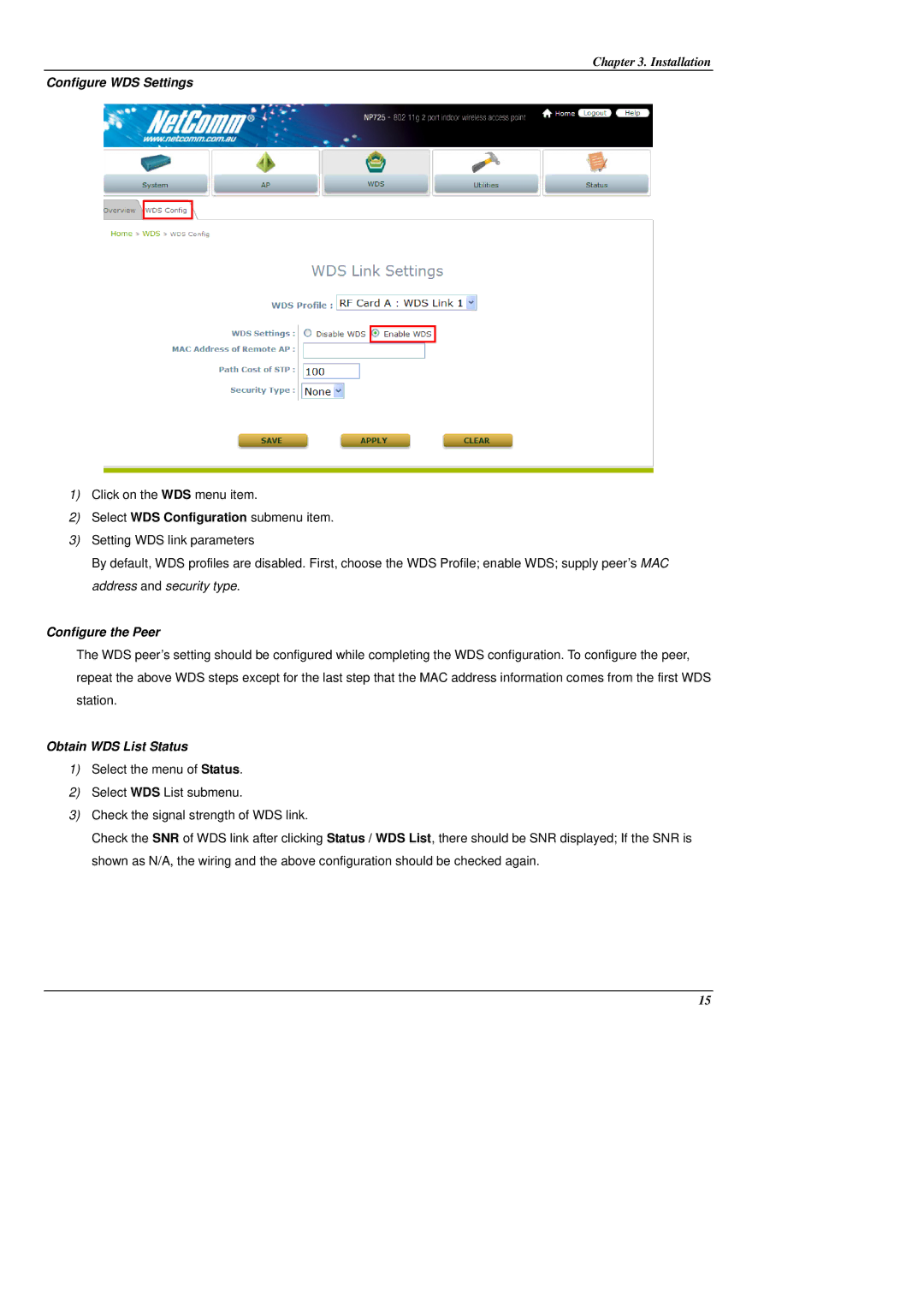Chapter 3. Installation
Configure WDS Settings
1)Click on the WDS menu item.
2)Select WDS Configuration submenu item.
3)Setting WDS link parameters
By default, WDS profiles are disabled. First, choose the WDS Profile; enable WDS; supply peer’s MAC address and security type.
Configure the Peer
The WDS peer’s setting should be configured while completing the WDS configuration. To configure the peer, repeat the above WDS steps except for the last step that the MAC address information comes from the first WDS station.
Obtain WDS List Status
1)Select the menu of Status.
2)Select WDS List submenu.
3)Check the signal strength of WDS link.
Check the SNR of WDS link after clicking Status / WDS List, there should be SNR displayed; If the SNR is shown as N/A, the wiring and the above configuration should be checked again.
15