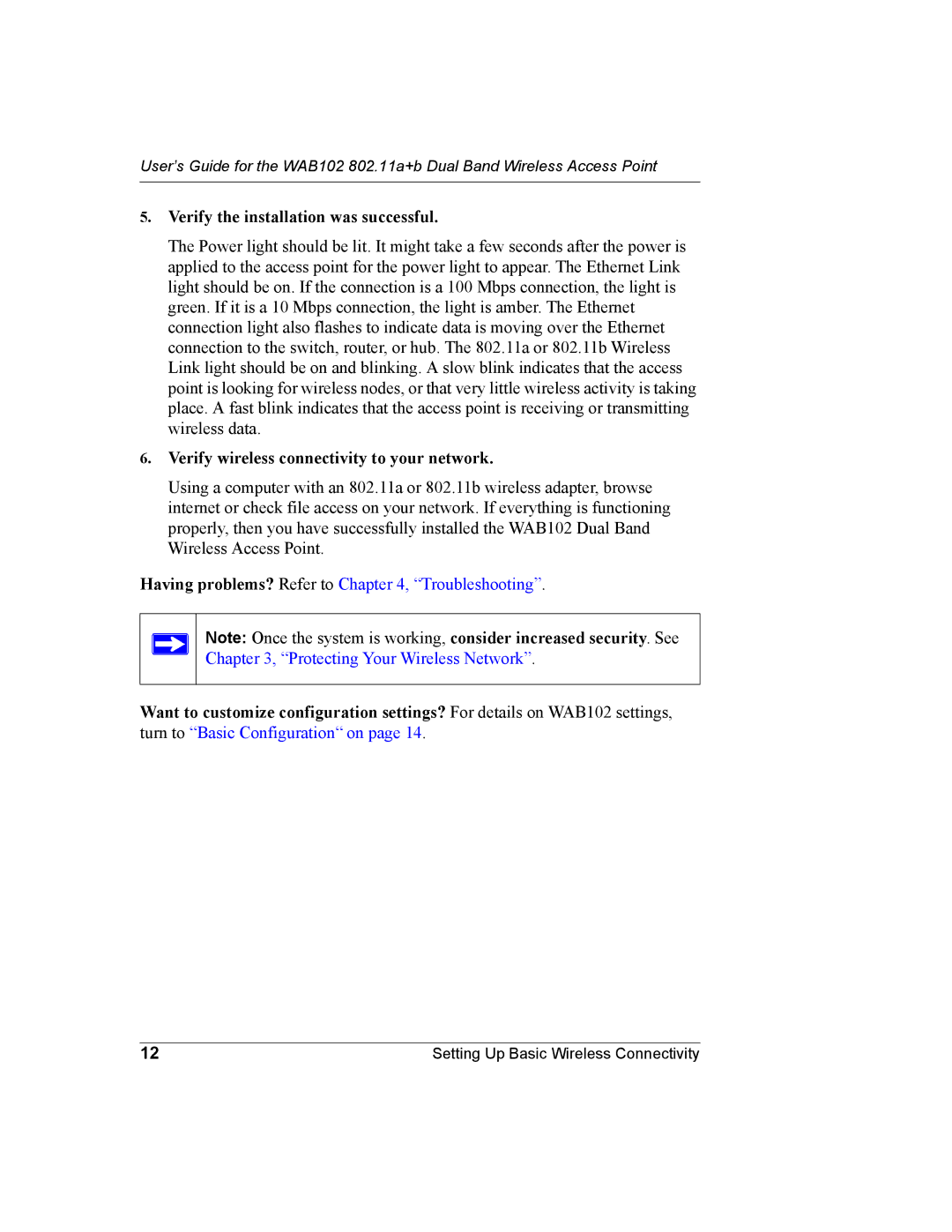User’s Guide for the WAB102 802.11a+b Dual Band Wireless Access Point
5.Verify the installation was successful.
The Power light should be lit. It might take a few seconds after the power is applied to the access point for the power light to appear. The Ethernet Link light should be on. If the connection is a 100 Mbps connection, the light is green. If it is a 10 Mbps connection, the light is amber. The Ethernet connection light also flashes to indicate data is moving over the Ethernet connection to the switch, router, or hub. The 802.11a or 802.11b Wireless Link light should be on and blinking. A slow blink indicates that the access point is looking for wireless nodes, or that very little wireless activity is taking place. A fast blink indicates that the access point is receiving or transmitting wireless data.
6.Verify wireless connectivity to your network.
Using a computer with an 802.11a or 802.11b wireless adapter, browse internet or check file access on your network. If everything is functioning properly, then you have successfully installed the WAB102 Dual Band Wireless Access Point.
Having problems? Refer to Chapter 4, “Troubleshooting”.
Note: Once the system is working, consider increased security. See Chapter 3, “Protecting Your Wireless Network”.
Want to customize configuration settings? For details on WAB102 settings, turn to “Basic Configuration“ on page 14.
12 | Setting Up Basic Wireless Connectivity |