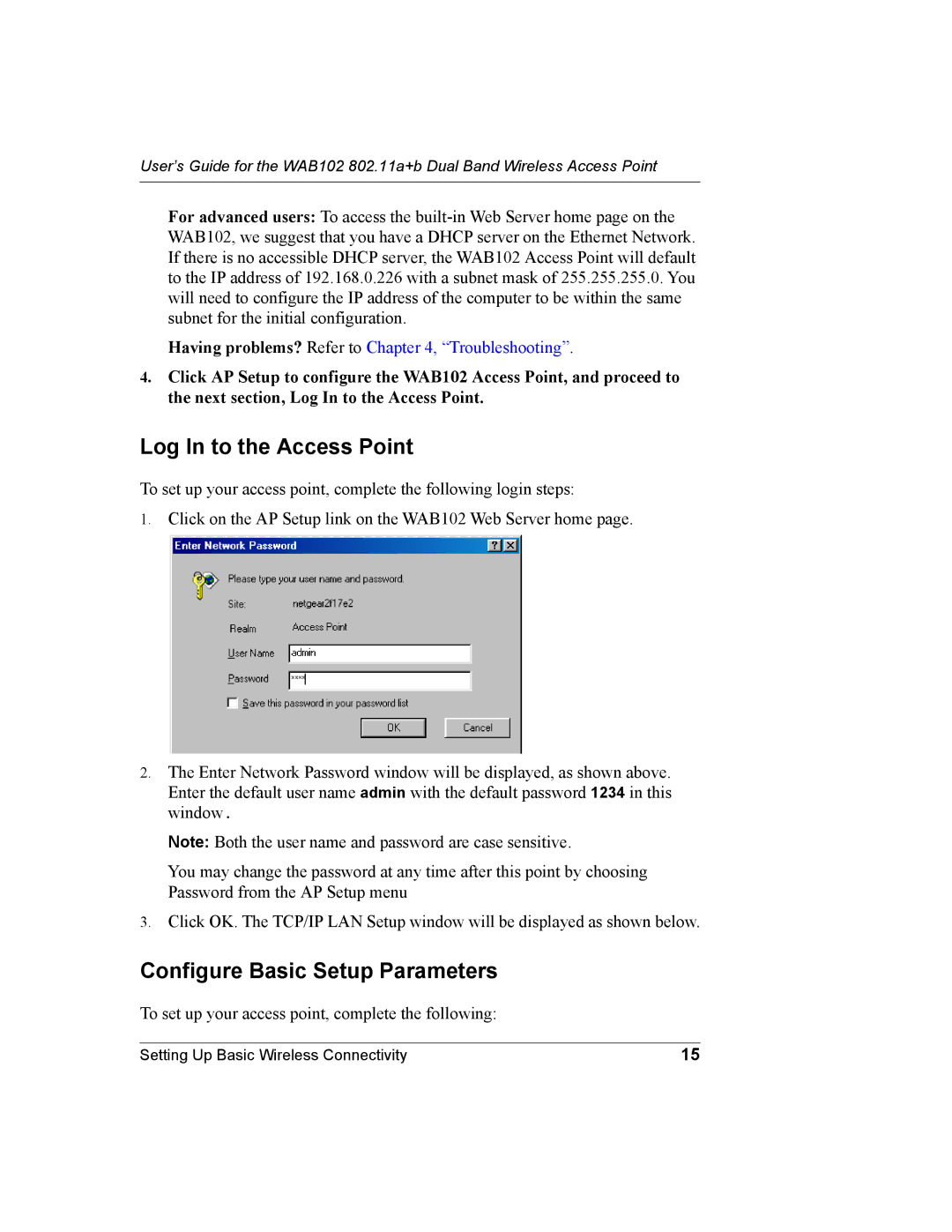User’s Guide for the WAB102 802.11a+b Dual Band Wireless Access Point
For advanced users: To access the
Having problems? Refer to Chapter 4, “Troubleshooting”.
4.Click AP Setup to configure the WAB102 Access Point, and proceed to the next section, Log In to the Access Point.
Log In to the Access Point
To set up your access point, complete the following login steps:
1.Click on the AP Setup link on the WAB102 Web Server home page.
2.The Enter Network Password window will be displayed, as shown above. Enter the default user name admin with the default password 1234 in this window.
Note: Both the user name and password are case sensitive.
You may change the password at any time after this point by choosing Password from the AP Setup menu
3.Click OK. The TCP/IP LAN Setup window will be displayed as shown below.
Configure Basic Setup Parameters
To set up your access point, complete the following:
Setting Up Basic Wireless Connectivity | 15 |