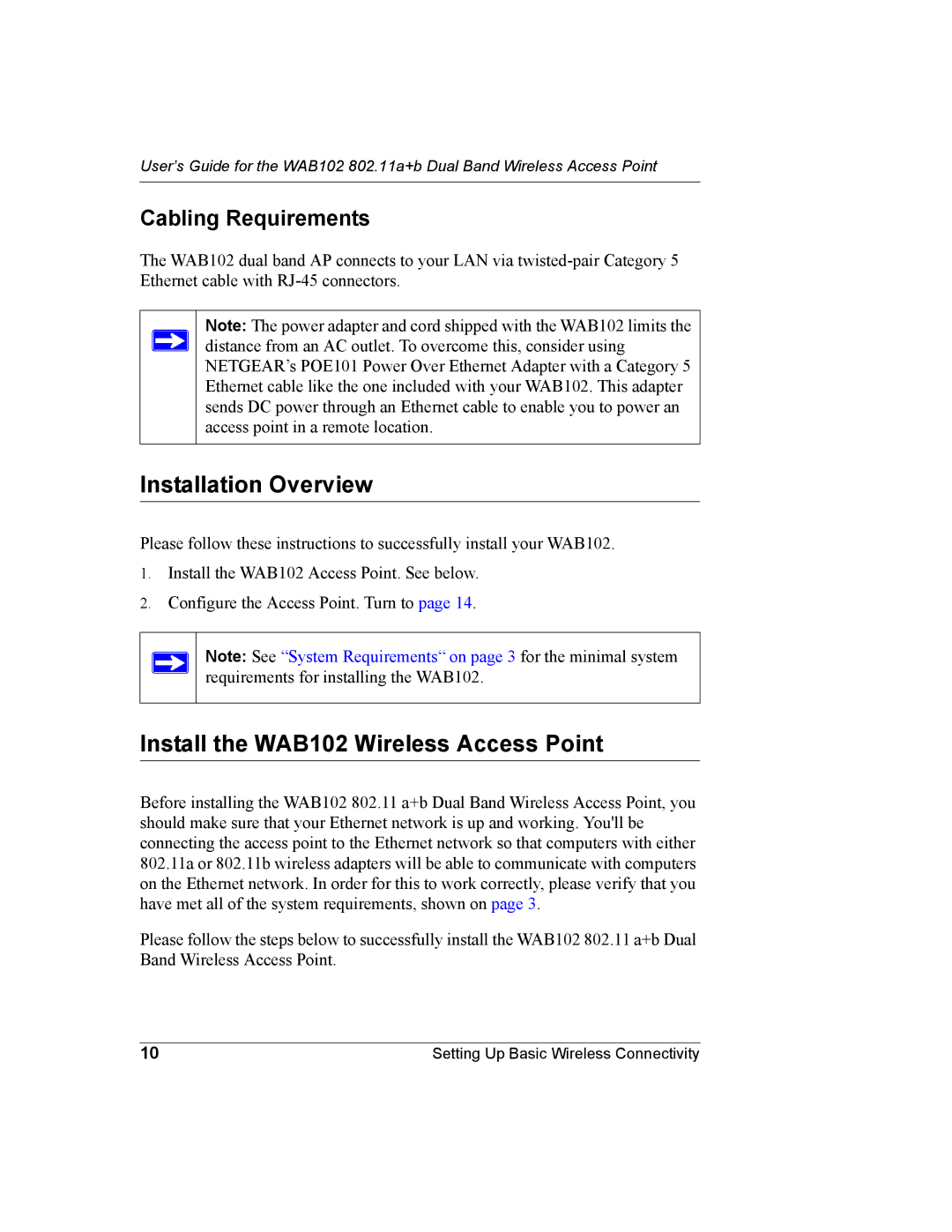User’s Guide for the WAB102 802.11a+b Dual Band Wireless Access Point
Cabling Requirements
The WAB102 dual band AP connects to your LAN via
Note: The power adapter and cord shipped with the WAB102 limits the distance from an AC outlet. To overcome this, consider using NETGEAR’s POE101 Power Over Ethernet Adapter with a Category 5 Ethernet cable like the one included with your WAB102. This adapter sends DC power through an Ethernet cable to enable you to power an access point in a remote location.
Installation Overview
Please follow these instructions to successfully install your WAB102.
1.Install the WAB102 Access Point. See below.
2.Configure the Access Point. Turn to page 14.
Note: See “System Requirements“ on page 3 for the minimal system requirements for installing the WAB102.
Install the WAB102 Wireless Access Point
Before installing the WAB102 802.11 a+b Dual Band Wireless Access Point, you should make sure that your Ethernet network is up and working. You'll be connecting the access point to the Ethernet network so that computers with either 802.11a or 802.11b wireless adapters will be able to communicate with computers on the Ethernet network. In order for this to work correctly, please verify that you have met all of the system requirements, shown on page 3.
Please follow the steps below to successfully install the WAB102 802.11 a+b Dual Band Wireless Access Point.
10 | Setting Up Basic Wireless Connectivity |